Many users are reporting that their Oculus Quest 2 mic is not working on their Windows 11 or Windows 10 PC. In this guide, we have a few solutions to fix the issue. Oculus Quest 2 (rebranded as Meta Quest 2) is one of the best virtual-reality headsets created by Facebook. It comes with built-in speakers and a set of mics to make gaming or virtual reality events more exciting. It is loved by gamers who like immersive experiences while playing their favorite games like Resident Evil, etc. It is released as a successor of Oculus Quest.
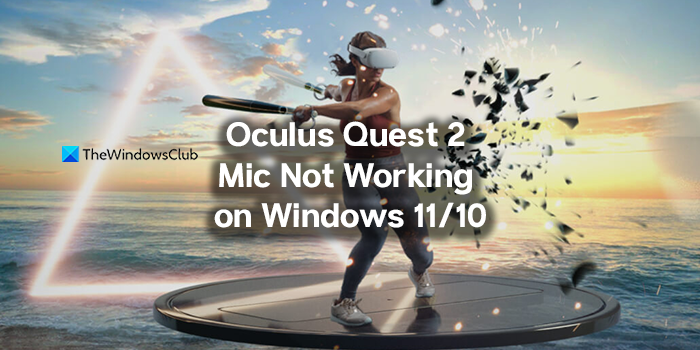
Does the Oculus Quest 2 have a built-in mic?
Yes. Oculus Quest 2 comes with a set of built-in microphones along with speakers. You don’t need to have additional accessories to enable or use the mic on Oculus Quest 2.
Why is my mic not working on my Oculus Quest 2?
There might be many reasons for the mic on your Oculus Quest 2 not working. It might be due to some connectivity issue, or the drivers are not up to date, or there might be some other factors that make the functioning of the mic bad.
We can fix the issues with the mic on Oculus Quest 2 easily. Let’s see how we can do it.
Oculus Quest 2 Mic not working on Windows PC
You can use the following methods to fix the issue with the mic on Oculus Quest 2.
- Restart your Oculus Quest 2
- Change the default audio devices
- Give Microphone access to Oculus Quest 2
- Update Audio drivers
Let’s get into the details of each method and fix the issue. Before that try unplugging Oculus Quest 2 from PC and plug it again to fix any issue with the loose cable.
1] Restart your Oculus Quest 2
This is a routine for gadgets that if something about them is not working fine, we have to restart it to fix the issue. There are a lot of instances where the issues are fixed with a simple restart. This applies to Oculus Quest 2 also. Restart it and see if it has fixed the issue.
2] Change the default audio devices
Oculus Quest 2 has to be the default audio output and sound input device on your PC for it to function properly. Check the settings and make sure they are set to Oculus Quest 2 as default.
3] Give Microphone access to Oculus Quest 2
You might have removed mic access to Oculus Quest 2 in the privacy settings. Click on the Start button and search for Microphone privacy settings. Open it and toggle the button beside Oculus Quest 2 to give mic access to it.
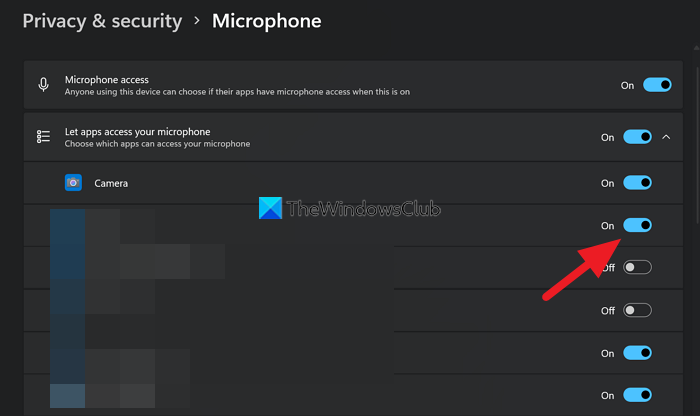
See if it has fixed the issue.
4] Update Audio drivers
The other reason for the mic on Oculus Quest 2 not working might be the outdated or corrupted drivers. You have to update audio drivers to the latest version to fix the issue.
If the issue is not fixed after trying the above methods, there might be a hardware issue with it. Try contacting customer service to get the issue fixed.
Related read: What is a VR ready PC? How to check if your laptop is VR ready?
Leave a Reply