If Oculus software is not installing on your Windows 11 or Windows 10 PC, this post may help you fix it. Recently, some users have experienced an issue with the Oculus software installer. According to them, the installation of Oculus software fails on WIndows 11 OS every time they try to do so. Some users started experiencing this issue after upgrading their computers from Windows 10 to Windows 11, whereas, some users started facing this problem after installing the latest Windows 11 update.
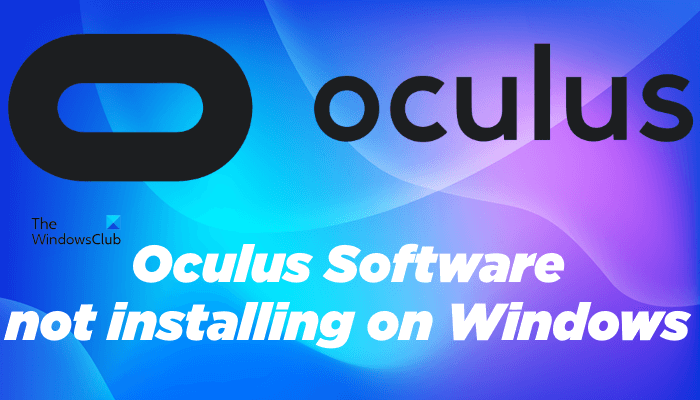
Why is my Oculus software not installing?
If you are receiving an “install failed” error while installing the Oculus software on your Windows machine, you may not have the hardware compatible with Oculus. You can check all the hardware requirements on the official website of Oculus.
If your system meets all the requirements, you might not have enough disk space. Free up some space on your disk and then run the installer.
Windows 11 is not yet supported with Oculus PC software. This is the reason why the installation failed issue has been seen most commonly on the devices running on Windows 11 operating system.
Windows 11 users can try the workarounds described below in this article to fix this problem.
Oculus Software not installing on Windows 11
Oculus PC software is developed by Oculus which is a division of Meta Platforms Inc. According to Meta, the Oculus PC software is currently not supported by Windows 11. They have mentioned this on their official website, support.oculus.com. Since it is a known issue, Meta is working on it to fix it. Till then, you can try the solutions listed in this article and see if they help you install Oculus software on Windows 11.
Before you try the below-listed solutions, we suggest you check your system requirements. Every software has some hardware requirements to function properly on a particular device. If your system does not meet the hardware requirements, you will not be able to install Oculus software on your system.
- Switch to Windows 11 stable build from insider
- Install the latest version of your Chipset driver
- Disable the Secure Boot and then run the installer
Below, we have explained these solutions in detail.
1] Switch to Windows 11 stable build from insider
Some users were able to fix the issue by switching from Insider Preview to Stable Build of Windows 11. If you are also using the Insider Preview build of Windows 11, you can give this fix a try and see if it helps you or not.
2] Install the latest version of your Chipset driver
According to some of the affected users, the issue started occurring after installing the latest Windows 11 update. If this is the case with you, reinstalling the Chipset drivers may help. You can download the latest version of your chipset driver from the chip vendor’s official website. After downloading the driver, run the installer file to install the latest chipset drivers on your system.
After installing the latest version of the Chipset driver, restart your computer and see if you can install Oculus PC software on Windows 11.
3] Disable the Secure Boot and then run the installer
Secure Boot is one of the requirements of Windows 11. If Secure Boot is enabled on a Windows device, it will boot by using only the software trusted by the OEM (Original Equipment Manufacturer). Some users have reported that they were experiencing the issue because Secure Boot was enabled on their Windows 11 device. You can try disabling the Secure Boot and then run the Oculus installer.
The steps to do this are as follows:
First, disable the Secure Boot on your Windows 11 machine. After disabling the Secure Boot, launch the Command Prompt as an administrator and type the following command. After typing the command, hit Enter.
Bcdedit.exe -set TESTSIGNING ON
The above command will enable the Test Mode on Windows 11. Now, restart your computer. After restarting your computer, you will see a Test Mode watermark on the bottom right side of your screen.
Now, run the Oculus software installer file. It should get installed on your system this time without giving an error.
After installing the Oculus software, turn off the Test Mode by running the following command in Command Prompt as administrator.
Bcdedit.exe -set TESTSIGNING OFF
After the command is executed successfully, restart your device. Now, you can enable the Secure Boot on your device again.
Does Oculus software work on Windows 11?
According to Meta, the developer of Oculus software, currently, Oculus software is not compatible with Windows 11. You can do nothing except wait for the release of the Windows 11 compatible version of Oculus software from Meta. Till then, you can try some workarounds, like updating the chipset drivers, disabling the Secure Boot, etc., to install Oculus software on your Windows 11 machine.
Why is my Oculus not connecting to my PC?
If Oculus is not connecting to your PC, first, check if you have a dedicated graphics card or not. Oculus will not work with your integrated graphics card. If despite meeting all the hardware requirements, Oculus is not connecting to your PC, install the latest drivers of Oculus on your system and update your system (if an update is available).
Hope this helps.
Read next: Fix Oculus Quest 2 Mic not working on Windows PC.