While any social network always follows you all over the Internet, Facebook also receives information from third-party websites and apps. Any website or app that allows you to login using Facebook credentials is sharing your information with Facebook. It sends this information to Facebook and such information is called Off-Facebook Activity. This post looks at such activity. The post also talks about how to turn off Off-Facebook activity and how to clear activity history.
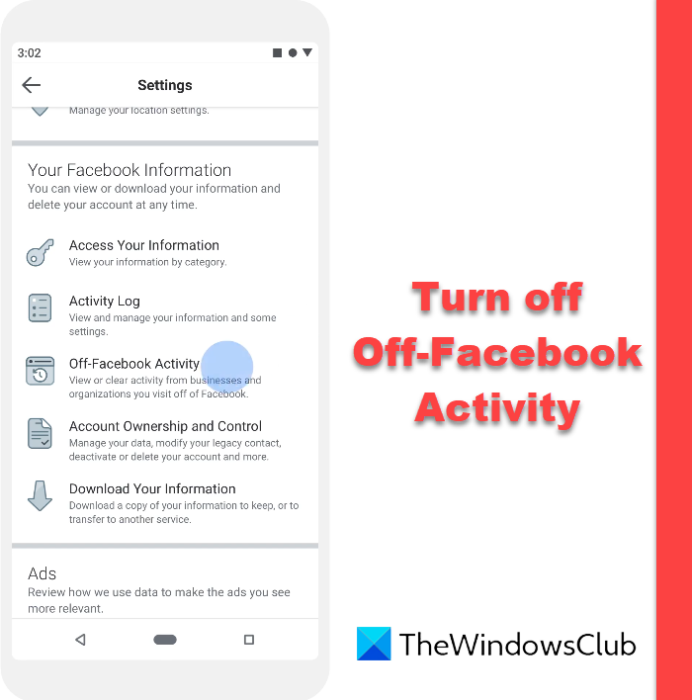
What is Off-Facebook Activity
Your online activity information that some third-party websites and apps provide to Facebook is called off-Facebook Activity. According to Facebook, it receives information about you and your browsing activities from certain apps or website cookies that are meant (built) to track you on the Internet.
It says that the apps share the information with Facebook on their own. For example, when you log into any website or app, the information reaches Facebook servers. If you opt to post to Facebook from any app or website, Facebook receives that information as well.
Does off-Facebook Activity help users? How?
The social networking site says the third-party data is extremely useful in providing users with a better-personalized experience. As an example, it cites an e-commerce example. John logs into his e-commerce app using Facebook. This login info is shared with Facebook. Later, John purchases something from the e-commerce app. This information also goes to Facebook. Based on this information, Facebook can show personalized ads to John. That also means, you are being watched — irrespective of how Facebook explains it.
How to turn off or control off-Facebook activity?
To prevent off-Facebook activity, you can turn it off. Actually, it has two options:
- Disconnect past off-Facebook activity, and
- Prevent future off-Facebook activity
This does not change the situation much. It will still receive information from the ad networks that are tracking you. Plus, disconnecting past off-Facebook activity does not really delete data provided by the related app.
How to disconnect past off-Facebook activity?
If you want to see which of your apps are communicating your browsing habits to Facebook,
- Click on the Settings option in the menu that appears when you click on the inverted triangle towards the top-right side of the Facebook window.
- From there, click on Your Facebook Information in the left pane of the Facebook Settings window.
- You can see an option in the right pane of the Facebook Settings window that says off-Facebook activity
- Click on View.
- In the window that appears, there are some options on the right sidebar that allow you to delete past off-Facebook activity and to erase the history of such activity
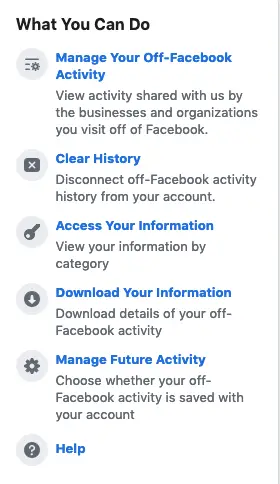
Click on Manage off-Facebook activity to view all the apps and websites sharing information with Facebook. The page containing a list of apps has the option to clear history at the top of the list. Click on Clear History to remove history. This doesn’t delete data, however.
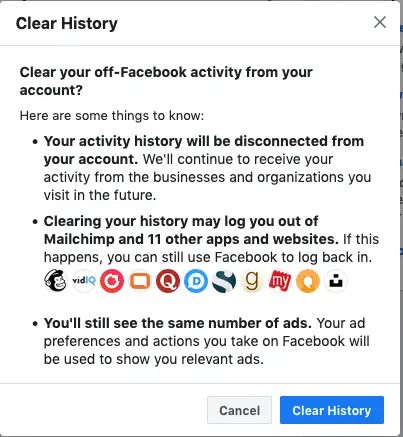
To turn off off-Facebook activity, click on Manage your off-Facebook Activity. In the new page that appears in the window, toggle the flip switch to turn it off.
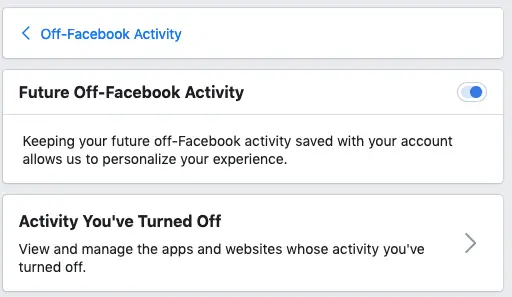
Note: In spite of clearing your history and managing future off-Facebook activity, the data already sent and the data sent in the future will be stored in your Facebook profile, so it does not make any sense to turn it off. Only that you may stop seeing relevant advertisements.
These Tips and Security Applications for Facebook to secure your Facebook account are also sure to interest you.
Please comment below if you have any queries or want to add to the above article.
Leave a Reply