Trying to update your Microsoft Office suites, but receiving updating error codes such as 30088-28, 30088-29 or 30016-29? This can be very annoying and prevent you from updating your Office suite to the latest version. Updating your Microsoft Office suite will improve your overall performance; it will install new features and with every update, there are security patches that will fix bugs and other problems found from the previous version.
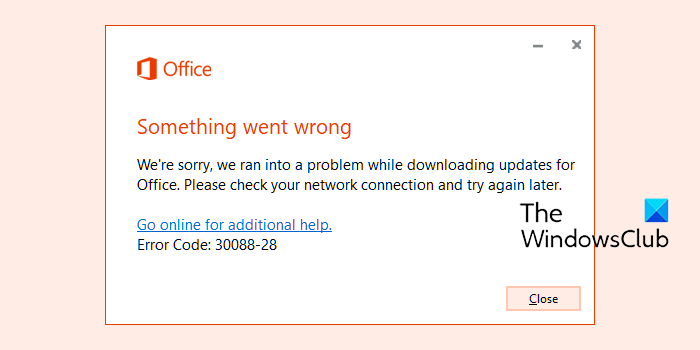
How do I fix Office update errors?
An update error code can be caused by a poor internet connection, interruption from your firewall, anti-virus, corrupted system files, or pre-existing versions of Office apps that might conflict with the update. The solution to fix the error is to restart your modem, disable your Windows Firewall, perform an SFC scan, remove temporary files, Run the Office repair tool, or reinstall Office.
Office Update error code 30088-28,30088-29 or 30016-29
Follow the solutions below to fix Office 365 Update error code 30088-28,30088-29 or 30016-29.
- Change your internet connection
- Disable Windows Firewall
- Perform an SFC scan
- Remove temporary files
- Repair Office
- Uninstall and Reinstall Office
1] Change your internet connection
Your first course of action to any issue should be the simplest one. Thus, you should first try restarting your modem, and if that doesn’t work, changing, your internet connection since this error is most commonly found in cases where there was poor internet connectivity.
2] Disable Windows Firewall
Follow the steps below to turn off Windows Firewall.
Open Settings.
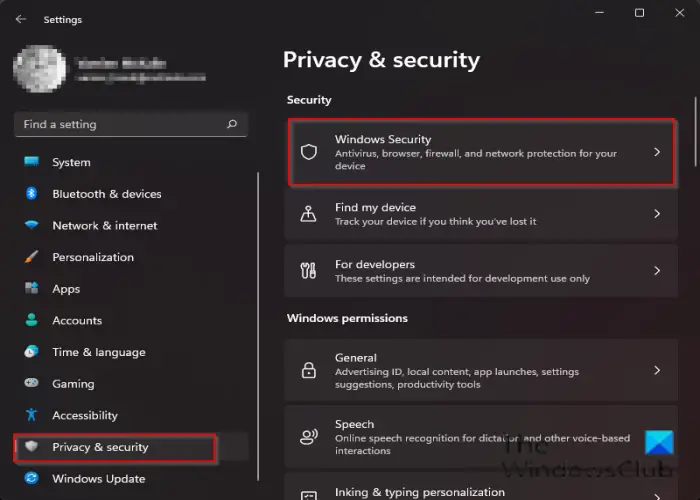
On the Settings interface, click Privacy & Security on the left pane.
Then click Windows Security under the Security section on the right.
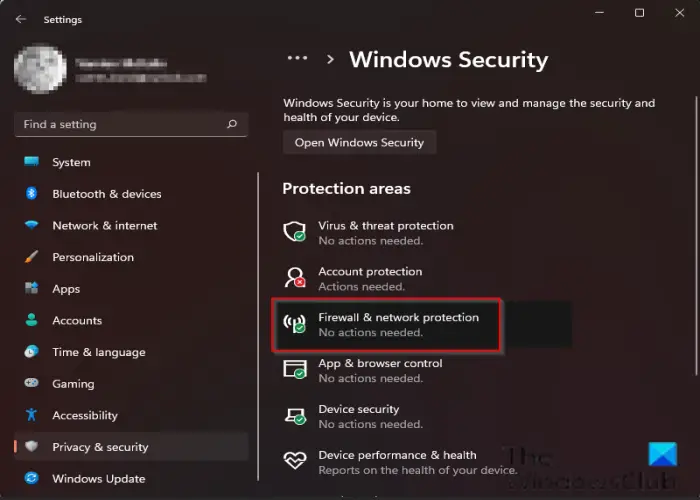
Under the Protection areas section, Click Firewall & Network Protection.
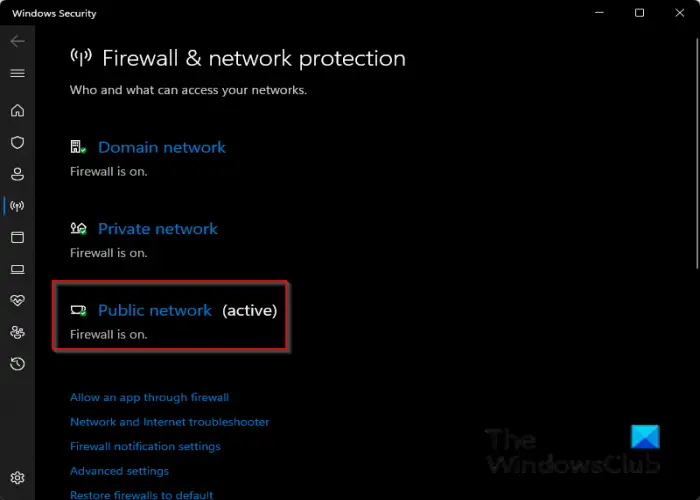
Click the Public network option.
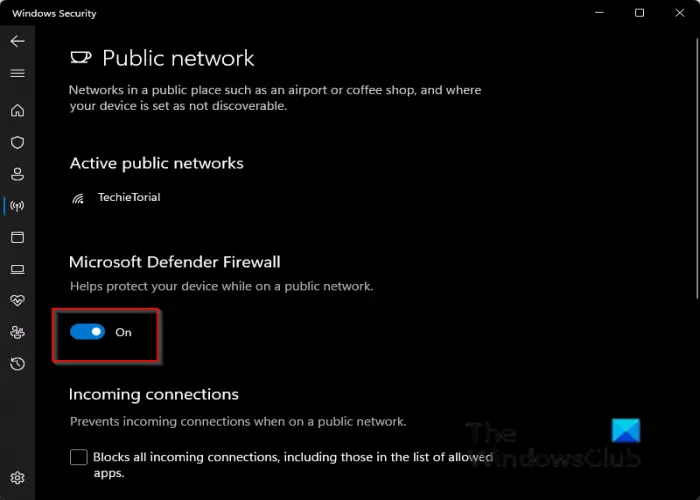
Under Microsoft Defender Firewall, switch the toggle button to Off.
Follow the other solution below if the issue persists.
Related: Stuck at Updating Office, Please wait a moment.
3] Perform an SFC scan
Follow the steps below to run an SFC scan on your PC.
Press the WIN + R combination keys to open the Run dialog box.
In the Run dialog box type cmd and press enter.
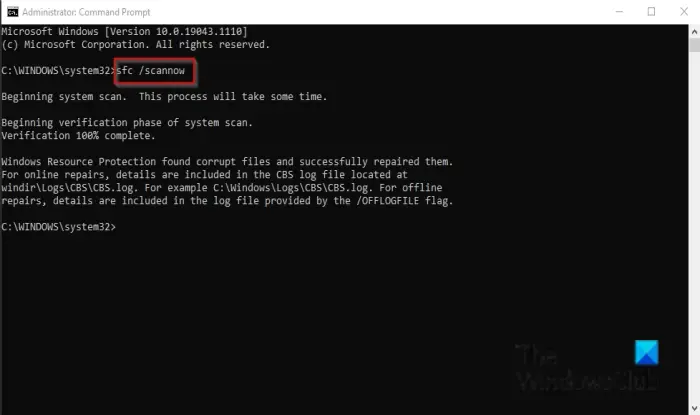
A Command Prompt window will open.
Type SFC /scannow and press enter to scan.
Wait for it to fully scan, then restart your PC and see if the error persists.
4] Remove temporary files
To remove temporary files, follow the steps below.
Type Disk Cleanup in the search bar.
Then select the drive where Office is located.
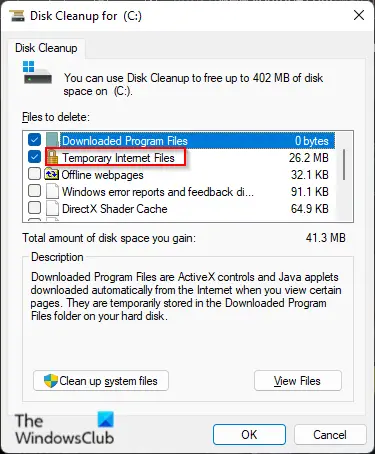
Clear the Downloaded program files and Temporary internet files, then click OK.
If the issue persists, follow the other solution below.
5] Repair Office
To repair Office, follow the steps below.
Click the search bar and type Settings.
Click Settings when it appears.
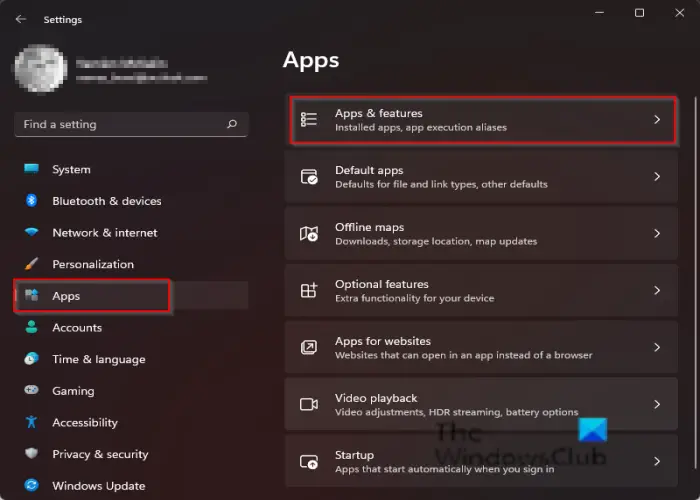
On the Settings interface, click Apps on the left pane.
Then click Apps and features on the right.
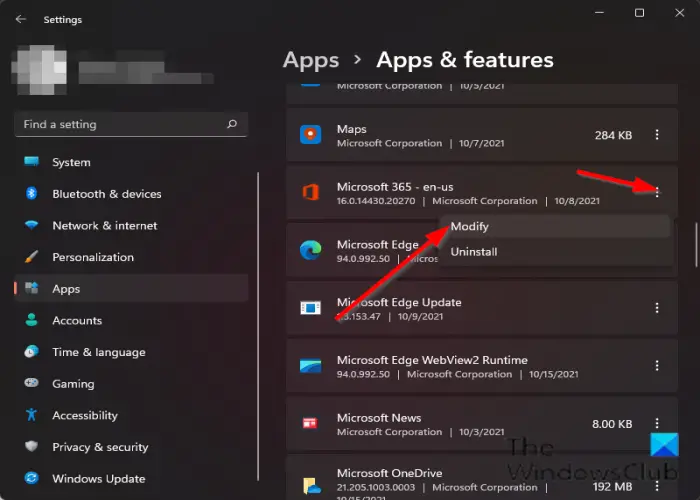
Scroll to the Microsoft Office installation package and click the dots beside it and select Modify.
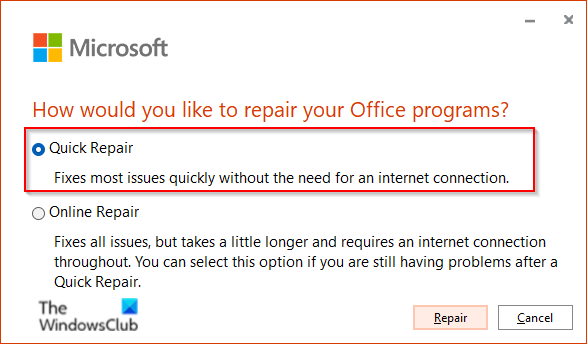
A Microsoft Office dialog box will open asking, “How would you like to repair your Office Program” along with two options Quick Repair and Online Repair.
Select Quick Repair.
If the issue persists, select Online Repair.
Restart your computer to check the results.
If the problem continues, follow the solution below.
6] Uninstall and Reinstall Office
If all of the above does not fix the issue, try to uninstall the installation package and reinstall it.
To uninstall the Office installation package.
Open Settings.
Click Apps on the left pane.
Click Apps and features on the right.
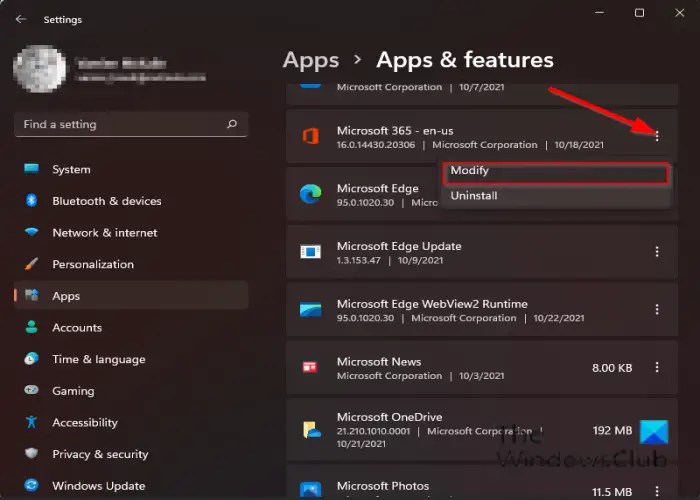
Scroll to the Microsoft Office installation package and click the dots beside the Office Installation package, and select Uninstall.
When the settings ask for confirmation, click Uninstall.
Then restart your computer and reinstall Office.
How do I fix Error Code 30038-28 when updating Office?
You may encounter an Error code 30038-28 while trying to install or update your Microsoft Office package. This issue has been found in both Windows and Mac OS devices and is generally borne out of unstable internet connections, or other related factors. The error message clearly states that Office ran into a problem while downloading updates. If you face this issue, try the suggestions mentioned in the linked post.
How do I fix Error code 30088-26 when updating Office apps?
While updating Office apps on Windows 10, you may receive an error message, Something went wrong. Sorry, we ran into a problem, Error code 30088-26. If you face this issue, then we suggest two ways that will potentially help you to get out of this mess -Repair Office Installation or Uninstall and Reinstall Office.
We hope this tutorial helps you understand how to fix Office 365 Update error code 30088-28 or 30016-29; if you have questions about the tutorial, let us know in the comments.