If, after installing updates or upgrading to Windows 11/10, you find that some of your Microsoft Word, Excel, or PowerPoint Office documents do not open, then this post may be able to help you.
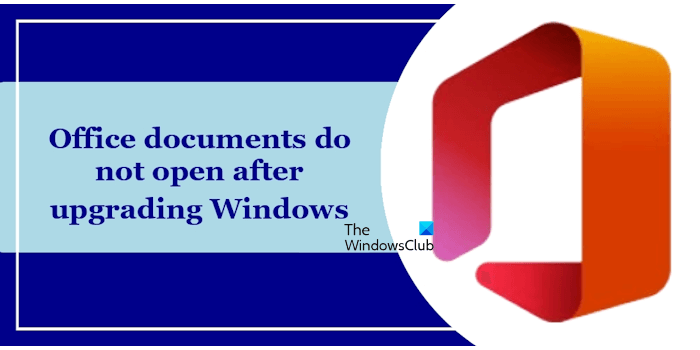
You may receive one of the following errors:
Word experienced an error trying to open the file
or
This Excel file is corrupt and cannot be opened
or
The application was unable to start correctly, PowerPoint found a problem with the file or PowerPoint can’t this read.
Office documents do not open
One possible reason why Microsoft Office documents do not open is when you try to open an Outlook attachment from untrusted locations in Protected Mode. In such cases, it is not recommended to disable Protected View. Protected View helps keep your computer secure & safe. Files from the Internet and from other potentially unsafe locations can contain viruses, worms, or other kinds of malware, which can harm your computer. To help protect your computer, files from these potentially unsafe locations are opened in Protected View.
Use the following fixes to resolve this issue:
- Execute a command in Command Prompt
- Disable your antivirus
- Check the format of Word files
- Repair Office
- Uninstall and reinstall Office
I have explained all these fixes in detail below.
1] Execute a command in Command Prompt
If you receive such errors, Microsoft suggests that you first ensure that your Microsoft Office is updated to the latest version. If updating fixed the problem, great; else do the following:
Open an elevated command prompt, type the following, and hit Enter. Remember to use YOUR Office version number. I have used Office 15 here,
icacls "%programfiles%\Microsoft Office 15" /grant *S-1-15-2-1:(OI)(CI)RX
You will see a Successfully processed message.
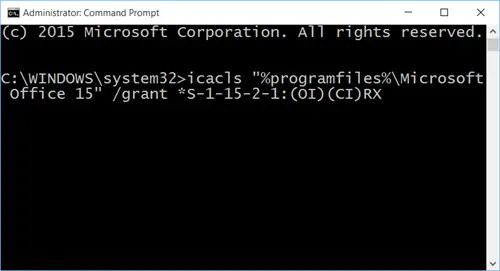
See if you are now able to open Office documents. If not, try other fixes.
2] Disable your antivirus
Your third-party antivirus might be causing this problem. To check this, you can disable your antivirus and see what happens. If this fixes the issue, you need to add a Microsoft Word exe file to the exception list of your antivirus.
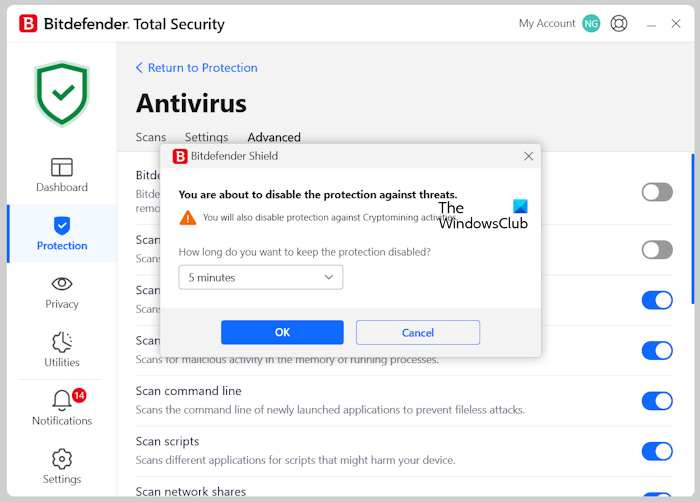
Also, make sure that your antivirus is not out of date. Updating an antivirus is recommended because it protects your computer from various online threats. If you have not updated your antivirus yet, update it now.
3] Check the format of Word files
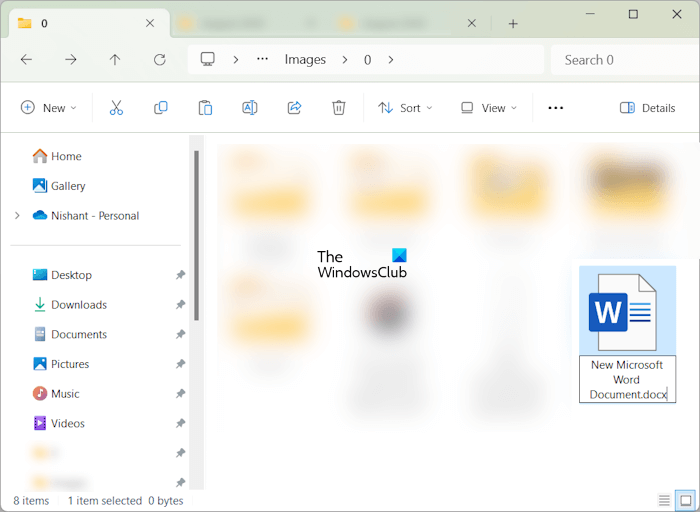
I also suggest you check the format of Microsoft Word files. If it is in DOC format, change it to the DOCX format. Remember, this action can corrupt your Word file. Therefore, copy the affected Word file to another location on your computer. Now, enable the file extensions on your system. Now, press the F2 key to rename the Word file. Change its extension from DOC to DOCX.
4] Repair Office
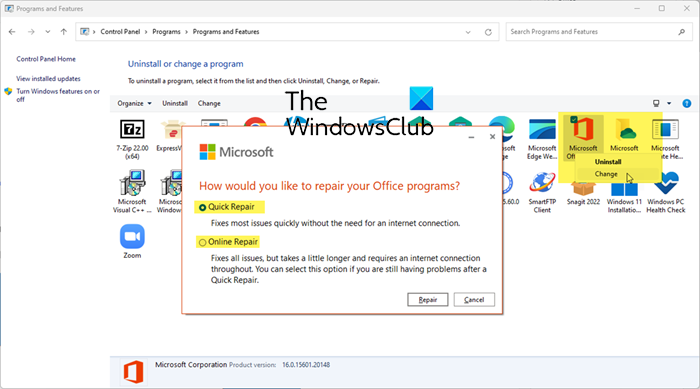
The next step is to repair Microsoft Office applications. The error might be occurring due to some corrupted Office files. Repairing the Office can fix this issue. You can do this via Windows 11/10 Settings.
5] Uninstall and reinstall Office
If the problem still persists, I suggest you uninstall and reinstall Microsoft Office. Before you proceed, make sure you have the product activation key of Microsoft Office because it will be required when you install it again.
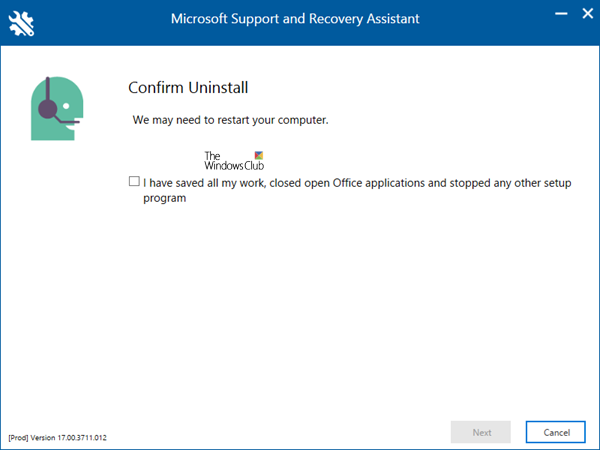
You can also use the Microsoft Support and Recovery Assistant (SaRA) tool to remove Microsoft Office from your system completely. After uninstalling Office, restart your computer and reinstall it. If you have purchased a Microsoft Office license at the time of purchasing a laptop, the Office license will be added to your Microsoft account.
Let us know if anything helps you.
This post will help you if you receive Office is busy error message.
Why can’t I open Word documents on my PC?
There can be many reasons why you cannot open Microsoft Word files. The most common reason is the corrupted Word document. The Word document might be corrupted due to which you are not able to open it. In this case, you can repair the corrupted Word document. Sometimes, an outdated version of Microsoft Office can also cause such types of issues with Office files.
How to repair Microsoft Office?
If you cannot open Microsoft Office files or are experiencing other issues with Microsoft Office files, you can repair Office to fix the problem. Repairing Microsoft Office fixes many issues associated with the Office applications. You can easily repair Microsoft Office through Windows 11/10 Settings.
Related: Stop Office from automatically maximizing minimized documents.