There may come a time when Microsoft Office will fail to open files, and this can be a real headache for computer users. It will throw a Office doesn’t recognize the command it was given error message. Now, the error in question is not something we see every day, but that doesn’t mean there is no way to set things right again.
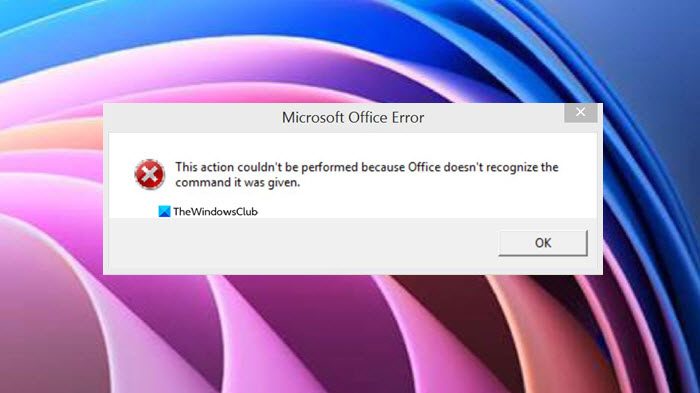
The error in question that is causing Microsoft Office owners to not be able to open their files is as follows:
This action couldn’t be performed because Office doesn’t recognize the command it was given.
What is the cause of the Office doesn’t recognize the command error?
The error may appear if someone grants you access to a document they’ve been working on. In a situation like this, it could mean the file was corrupted via the cloud, hence your inability to open it. The error may also appear if you are trying to open an Office document by clicking on the search results document title. Furthermore, the error could pop up if you’ve downloaded the file to your computer, and during that process, the file got corrupted.
Office doesn’t recognize the command it was given
Solving this error is not hard, but it all boils down to your particular situation. To learn more, please read the information below.
- Create a copy of the affected file
- Open the affected document with Office Online or Desktop software
- Update Microsoft Office via Office itself
- Update Microsoft Office via Windows Update
- Repair Microsoft Office
1] Create a copy of the affected file
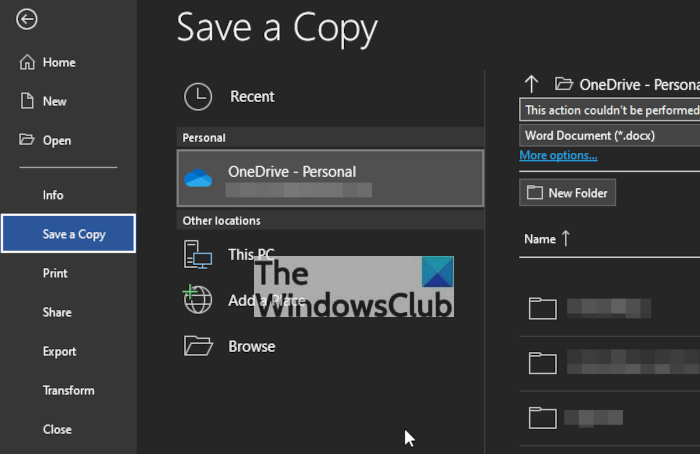
If you are accessing the Office file from the cloud, then we want you to create a copy and save it to your computer.
To get this done, click on File, and from there, select Save a Copy. Decide upon the location where you want to save the file to complete the task. Finally, attempt to open the newly saved copy of the original document to see if the error appears.
2] Open the affected document with Office Online or Desktop software
Maybe the problem has a lot to do with the desktop version of Office, so for the time being, we suggest trying to open the document using Office web apps. You see, Office web apps aren’t usually beset by the same problems as the desktop version. Visit microsoft.com here and be sure to sign in with your Microsoft office account to get started.
If you see the error when using Office Online, then use another browser and see. Alternatively, use your Office software to open the file and see if that helps.
3] Update Microsoft Office via Office itself
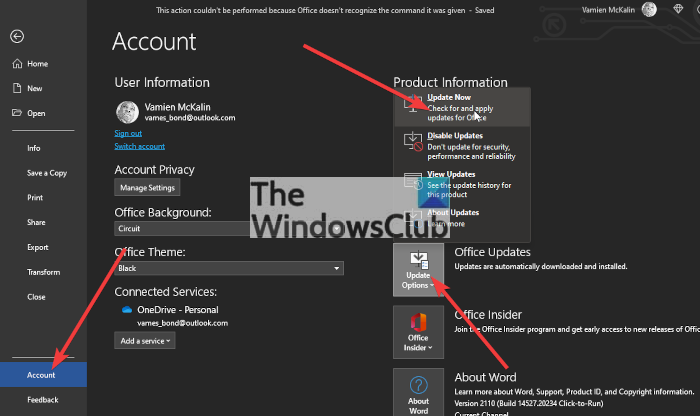
If the above steps have failed, then we suggest updating Microsoft Office in hopes that would fix things once and for all. The question is, how do we update Microsoft Office to the latest version without downloading the entire suite?
In order to update Office, you must open one of the apps, then navigate to File > Account. From there, click on Office Updates > Update Now, and wait.
4] Update Microsoft Office via Windows Update
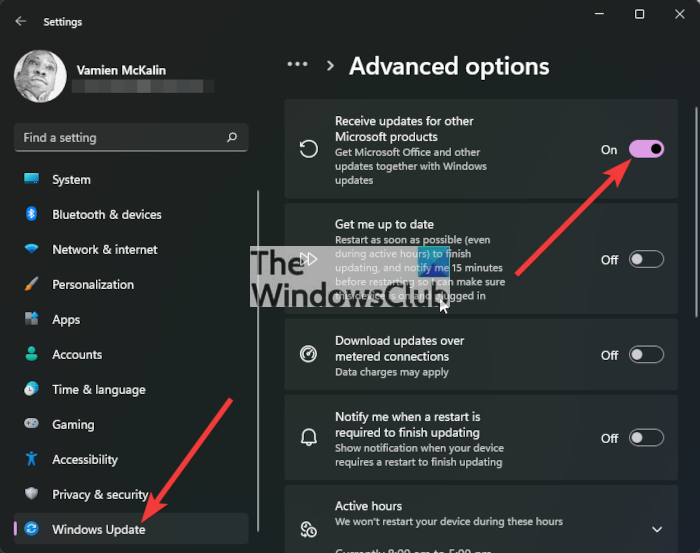
Alternatively, you could use Windows Update to get the job done. But first, you must ensure Windows Update is set to update other Microsoft products.
To check, press the Windows key + I to open the Settings menu, and from there, please select Windows Update > Advanced Options. From this section, turn on Receive Updates for Other Microsoft Products.
When you’re done, return to Windows Update and press the Update button to have the system check if there are any updates for Microsoft Office.
5] Repair Microsoft Office
If everything above fails, then we would prefer if you would repair your version of Microsoft Office.
OK, so repairing Office is very easy, even more so if you use the Command Prompt. Please read How to repair Microsoft 365 using Command Prompt to gain some well-needed knowledge.
How do I fix Microsoft Office error code?
Depending on the error, you need to change the set of solutions to fix the Microsoft Office error code. However, in most cases, you can troubleshoot the error by repairing the app. For your information, there are two types of repairing – Quick Repair and Online Repair. You can use these two options as per the situations.
Read: Fix Microsoft Office SDX Helper High Disk or CPU Usage.
Leave a Reply