In this article, we will see how to fix the Office installation error code 30016-13. This error code usually occurs while repairing the Microsoft Office suite. However, you may also encounter this error code while installing Microsoft Office. If you see this error on your system, use the fixes provided in this article.
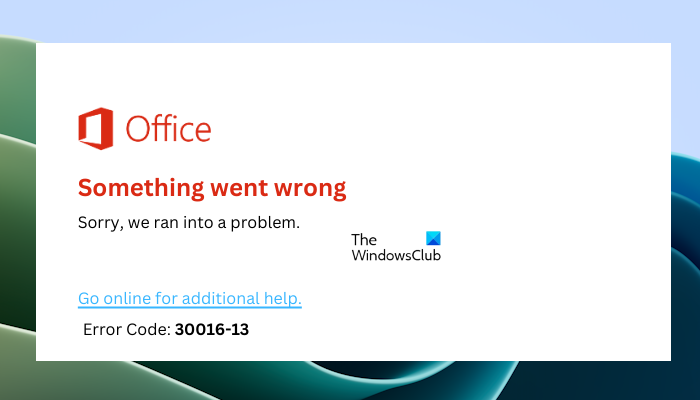
Fix Office installation error code 30016-13
Use the following suggestions to fix the Office installation error code 30016-13.
- Check your internet connection
- Repair your system files
- Disable your antivirus and firewall
- Perform a Disk Cleanup
- Uninstall and reinstall Office
Below, we have explained all these fixes in detail.
1] Check your internet connection
You should have an active internet connection while installing the Microsoft Office application. Therefore, before you proceed with further troubleshooting, we suggest you check your internet connection. Make sure that it is working fine.
It is also possible that the installation file you are using to install Office is corrupt. We suggest you download the Office installation file again and then run it to install Office. You can download the Office installation file from your Microsoft account.
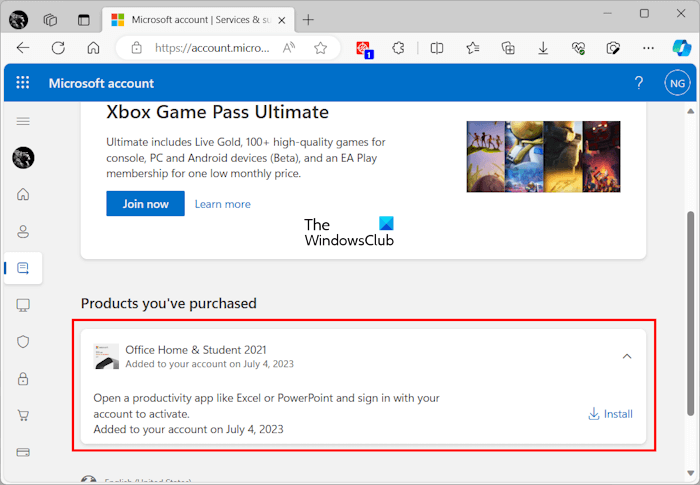
The following steps will guide you on this:
- Sign in to your Microsoft account in your web browser.
- Go to the Services & subscriptions page.
- You will see your Office product there. Select it and click Install.
- Now, select the language and Office version along with your system architecture.
- Click Install. The Office installation file will be downloaded automatically.
Now, run the file to install Office on your system.
2] Repair your system files
Corrupt system image files can cause this error. We suggest you repair your system image files. Windows 11/10 computers have built-in Command-line tools that check for system file corruption and repair it (if corrupted files are detected).

To check for system image file corruption and repair it, launch the Command Prompt as an administrator, and type the following command. After that, hit Enter.
sfc /scannow
When the above command completes, run the DISM command in the elevated Command Prompt window.
3] Disable your antivirus and firewall
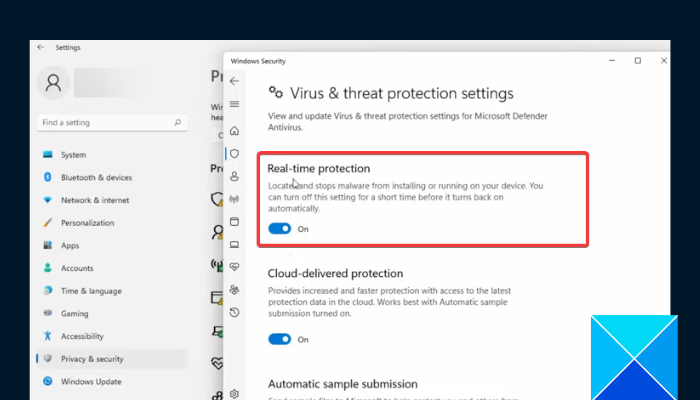
Sometimes, antivirus and firewalls block genuine applications from being installed on a Windows computer. This is a false positive flag by antivirus and firewalls that can be avoided. We suggest you temporarily disable your antivirus and firewall and then install the Office application. If the error was occurring due to your antivirus or firewall, your Office application should be installed successfully after disabling the antivirus or firewall.
4] Perform a Disk Cleanup
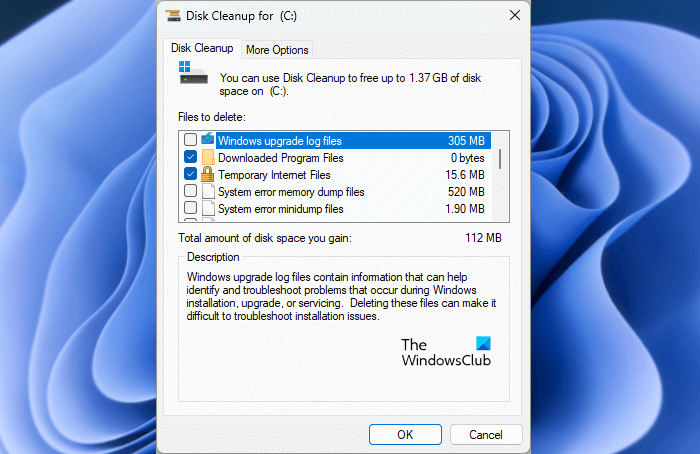
Make sure that you have enough disk space while installing Microsoft Office. However, if despite having enough disk space, you encounter the Office installation error code 30016-13, the temporary files can be the cause of this error. We suggest you clear the temporary files. Run the built-in Disk Cleanup tool to delete temporary files and free up space on your hard disk.
5] Uninstall and reinstall Office
If this error occurs at the time of repairing the Microsoft Office suite, you need to uninstall and reinstall Microsoft Office. Install and run Microsoft Support and Recovery Assistant tool to completely remove Microsoft Office from your system. After uninstalling Microsoft Office, restart your system.

Now, download the installation file from your Microsoft account and run it to reinstall Office. Make sure that you have the product key as it is required to activate the Office license. However, nowadays, Office is activated after signing in to the same Microsoft account.
If none of the above-mentioned solutions worked, we suggest you contact Microsoft Support.
That’s it. I hope this helps.
What is error code 3001613?
The error code 30016-13 is an Office installation error that occurs at the time of installing Microsoft Office. It can also occur at the time of repairing the Microsoft Office suite. If you see this error, you need to uninstall and reinstall Office.
How do I fix error code 30016 22?
The error code 30016-22 occurs while installing Microsoft Office. To fix this error, you can try some solutions, like running the SaRA tool, temporarily disabling your antivirus and firewall, repairing Office, uninstalling and reinstalling Office, etc.
Read next: How to fix the 30045-13 Office Error Code.
Leave a Reply