If you see Office Something went wrong, Error Code 1058-13 on your Windows 11/10 PC, then this post suggests some solutions to fix the issue. Microsoft Office or Office 365, is a leading platform that offers a range of desktop productivity applications, including Word, Excel, PowerPoint, and Outlook. Office applications are widely used worldwide for personal and professional purposes.
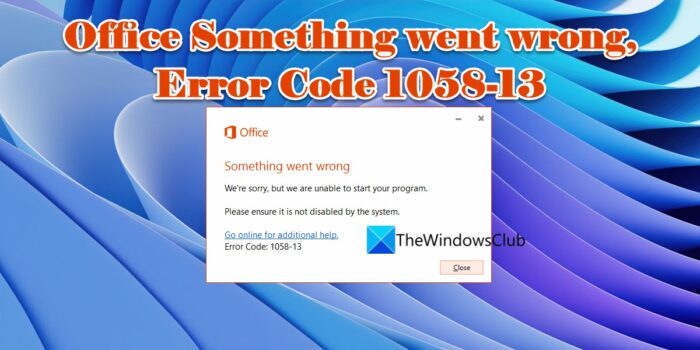
Though it has become an integral part of the Windows Operating system, it’s not uncommon to face errors while installing Microsoft Office or working with its client applications. We have previously covered Office Error Code 30010-4, Office Error Code 30045-29, and other Office errors. Today we will talk about Office Something went wrong, Error Code 1058-13. The error usually occurs when Office’s Click-to-Run service is disabled.
The error says:
Something went wrong. We’re sorry, but we are unable to start your program. Please ensure it is not disabled by the system. Go online for additional help.
Error Code: 1058-13
Office Something went wrong, Error Code 1058-13
To fix Office Something went wrong, Error Code 1058-13, you may try the following solutions:
- Enable Microsoft Click-To-Run Service.
- Repair Office.
- Use Microsoft Support and Recovery Assistant.
- Uninstall and Reinstall Microsoft Office.
Let us have a look at each of these in detail.
1] Enable Microsoft Click-To-Run Service
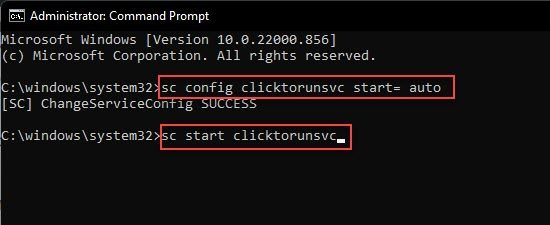
Microsoft Click-to-Run is a streaming and virtualization service that checks for updates in Microsoft programs and installs those updates automatically. It is necessary to run this process in the background. If you remove this process, Microsoft Office will no longer be able to update automatically to the latest features or security patches.
Follow the steps to enable the Microsoft Click-to-Run service:
- Press the Windows key and type ‘cmd’. You will see Command Prompt on top of the search results.
- Click on Run as administrator on the right.
- Click on Yes in the User Account Control dialogue box. Command Prompt window will open up.
- Type or copy-paste the following code in the Command Prompt window:
sc config clicktorunsvc start= auto
- Press Enter. You will see a success message.
- Next, type or copy-paste the following code:
sc start clicktorunsvc
- Press Enter.
- Exit the Command Prompt.
Now launch Microsoft Office again and see if the issue is resolved.
Read: 6 ways you can legally use Microsoft Office without paying for it.
2] Repair Office
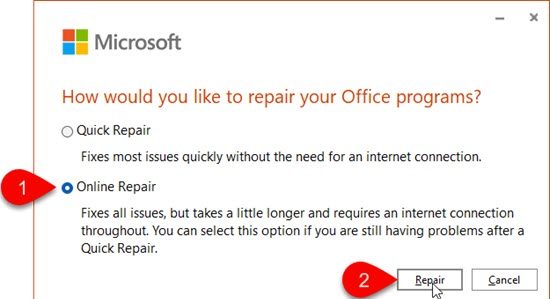
If the Office suite or its client applications aren’t working properly, you may try repairing Microsoft Office. Follow the steps to repair MS office:
- Right-click on the Start button located in your taskbar area.
- Select Apps and Features.
- Type ‘Microsoft office’ in the App list search box.
- Click on the options icon (three vertical dots) next to the Microsoft Office listing.
- Click on Modify.
- Select Yes in the User Account Control dialogue box.
- Select Online Repair in the How would you like to repair your Office Programs window.
- On the next screen, click on the Repair button.
- Wait for the repair tool to fix the issues.
- Restart Microsoft Office to see if the problem is fixed.
Here’s a detailed article on how to reset or repair individual Office apps or reset all Office apps simultaneously on Windows 11/10 PC.
Related: Office error: Something went wrong, We couldn’t start your program
3] Use Microsoft Support and Recovery Assistant

Microsoft Support and Recovery Assistant will help you uninstall Office programs as well as resolve Office 365 apps, Outlook, OneDrive, Windows, Dynamics 365 & other problems. see if it can help you.
4] Uninstall and Reinstall Microsoft Office
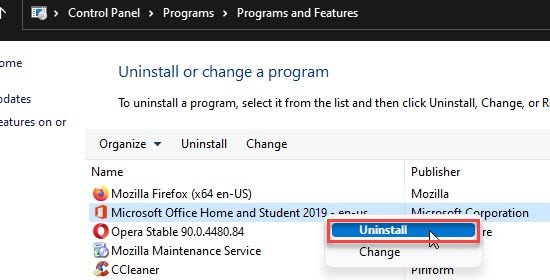
A buggy installation may also cause Office Something went wrong, Error Code 1058-13. To fix this, try uninstalling Microsoft Office by following the steps mentioned below:
- Type ‘control panel’ in the Taskbar search box and select it from the list of results.
- Click on Uninstall a program.
- Right-click on Microsoft Office and select Uninstall.
Also, refer to this post to know other ways to uninstall Office completely.
After this, try reinstalling Microsoft Office on your Windows 11/ 10 PC and see if this fixes the issue.
If nothing works, you may seek help from Microsoft Support.
How do I fix error 1058?
Error 1058 is a system error that appears when a service is either disabled or doesn’t have any associated devices enabled on your Windows 11/ 10 PC. To fix the error, Type and select ‘services’ using the Windows taskbar search box. Then double-click on the service name. Select Automatic in the Startup type field and click on the Apply button.
How do I fix Microsoft Office errors?
You can resolve most of the Office suite errors by repairing the Microsoft Office application. You may opt for a Quick Repair to identify and replace corrupt files only or an Online Repair to fix all possible errors. Also, try troubleshooting common Office Installation errors or Office Activation errors.
Read Next: Best free Microsoft Office alternative software.
Leave a Reply