This guide features different solutions to try if you come across OH NO, Something went wrong Minecraft error. Developed by Mojang Studios, Minecraft is a popular sandbox video game. It’s been more than a decade since the release; still, it has managed to be the go-to option to kill free time till now. However, this doesn’t mean that the game is free from problems. Many users have reported coming across something went wrong error message on Minecraft when trying to migrate a profile.
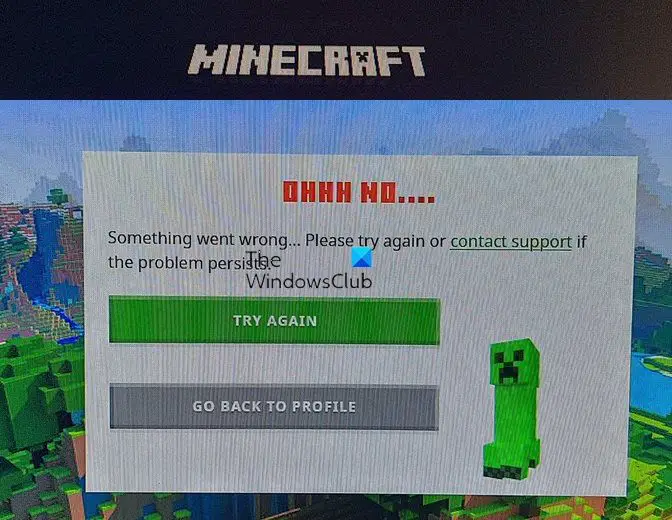
OH NO, Something went wrong Minecraft error
Below is the list of all the effective solutions to try if you come across OH NO, Something went wrong Minecraft error, when trying to migrate a profile.
- Restart the game
- Check internet connection
- Log out, then log in again
- Allow Minecraft through Firewall
- Remove Minecraft mentions from the Host file
- Repair the Minecraft Launcher
- Try the old Launcher
Now, let’s take a look at all the solutions in detail.
1] Restart the game
As the error message says – Please try again, so the first step you should take is to restart the game and try to access the service again. The possibility is high that the problem is being caused due to a temporary glitch. And in this case, the best thing you can try is to restart the game. So, go through the process and check if it fixes the problem.
2] Check the internet connection
Another reason behind the problem can be a weak or unstable internet connection. As it turns out, games like Minecraft require you to be connected to a stable internet connection. If this isn’t the case, you are most likely to face different issues including the one in the question. So, visit any Internet speed checker website, and check your bandwidth.
If you are getting a comparatively lower bandwidth, you will have to resolve the internet speed problem. Whereas, if the problem is with all the systems connected with the network, you will have to contact your ISP.
See: Fix Minecraft stuck on White Loading Screen
3] Log out, then log in again
Doesn’t matter how simple it may sound, but going to the login process again can do wonders. To sign out of the Minecraft account, click on your account, and choose the log out option. Now login again by entering your credentials.
Once logged in, check if you are still facing the problem in question. If not, you are good to go. But in case if you are still facing the problem, try the next solution on the list.
4] Allow Minecraft through Firewall
If you are still facing the problem, the possibility is high that Minecraft is blocked under the Windows Firewall settings. You will have to allow Minecraft through Firewall to resolve the problem. Here’s how to do it.
- Open the Start Menu, search for it Windows Security open it.
- Go to Firewall & network protection and click Allow an app through firewall.
- Locate Minecraft, and allow it to run through both Public and Private networks.
Now try to play the game and check if you’re still facing the problem. If yes, try the next solution on the list.
See: Port forwarding not working in Minecraft
5] Remove Minecraft mentions from the Host file
The problem in question will pop up if the Host file is consisting of conflicting information regarding Minecraft or the game publisher. You will have to make a simple tweak to the Hosts file to resolve the problem. Here’s what you need to do.
- Open the Run dialogue box by pressing the Windows + R shortcut key.
- Copy-paste the below location in the space provided, and click on the OK option.
%SystemRoot%\System32\drivers\etc
- Right-click on the Hosts file and open it with Notepad.
- In the file, look if you can find anything related to Minecraft or Mojang.
- If you find anything, delete those lines.
- Save the changes.
Now, reboot your system and check if the problem is fixed.
6] Repair the Minecraft Launcher
If none of the steps were helpful, the possibility is high that there is some issue with Minecraft Launcher. If this is the case, you will have to repair it to fix the problem. Here’s how to do it.
- Open Settings.
- Click on Apps present on the left panel of the screen.
- Click on Apps & features.
- Locate Minecraft Launcher, click on the three-dots present next to it, and choose Advanced option.
- In the following window, select the Repair option.
Wait until the process is complete. Once done, reboot the system and check for the problem.
7] Try the old Launcher
Some people have reported that using the old launcher helped. So if you own the game and are not just on GamePass, download and install the Windows 7/8 launcher. If it works properly for you, then to prevent the upgrade nag, you may right-click its shortcut and set its Compatibility to Windows 8.
Read: Fix Minecraft Can’t resolve hostname issue
Why does it say something went wrong on Minecraft launcher?
Something went wrong on the Minecraft launcher mainly indicates missing or corrupted files. Thankfully, you can easily resolve the problem by repairing the Minecraft Launcher. To do it, Settings > Apps > Apps & features > Minecraft launcher > Advanced options > Repair.
How do I fix Minecraft login failed?
Minecraft login issue mainly occurs due to weak or unstable internet connection. In this case, switch connections to fix the problem. Plus, if Minecraft servers are down then also you can face the problem. In this case, wait until the developers fix the problem.
Read Next: Fix Could not Connect, Outdated Server error in Minecraft.
Leave a Reply