Windows 10 Creators Update has got several enhancements. For instance, Windows Defender has got a complete makeover, and a new UI called Windows Defender Security Center has taken its place, which includes other functions too. Talking about the user interface, it comes with almost everything that the older version came with. But there are some new categories such as Virus & Threat Protection, Device Performance & Health, Firewall & Network Protection, App & Browser Control, and Family options. Each of the categories includes some more options to help protect your PC. However, if you want to use the classic old look Windows Defender, here is how to do that.
Get the old-look Windows Defender back
To get back the old look of Windows Defender in Windows 10 v1703, you need to create a shortcut of its executable file which is located in:
C:\Program Files\Windows Defender
An executable file called MSASCui.exe is what bring ups Windows Defender with the classic look. If you double-click on this file, Windows Defender will open with the old look.
If you wish to, you can create a desktop shortcut – if you need to open the same edition frequently.
So right-click on an empty space on your Desktop, select New > Shortcut. Enter the following path in the location field:
C:\Program Files\Windows Defender\MSASCui.exe
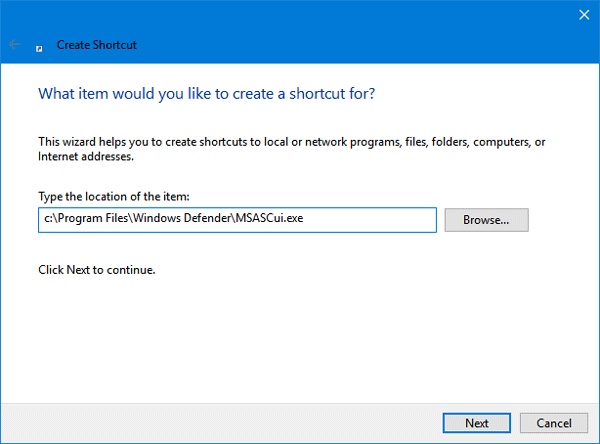
Click Next and give it a name and finally save the shortcut. You may also give it a new icon. Now when you double-click on the newly created shortcut file, you can find Windows Defender with the old look.
Now when you double-click on the newly created shortcut file, you see Windows Defender with the old look open up.
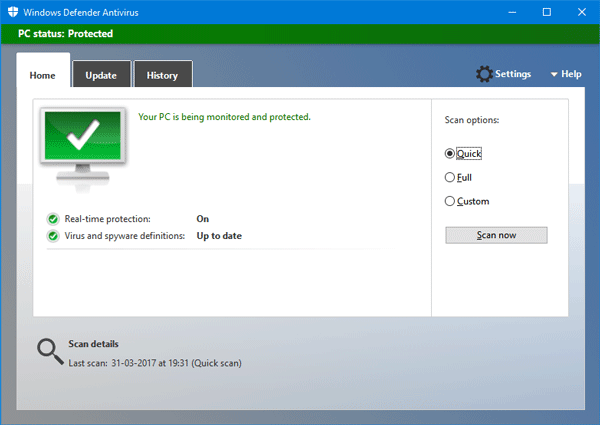
If you open the old edition of Windows Defender, you may see a popup window like this-
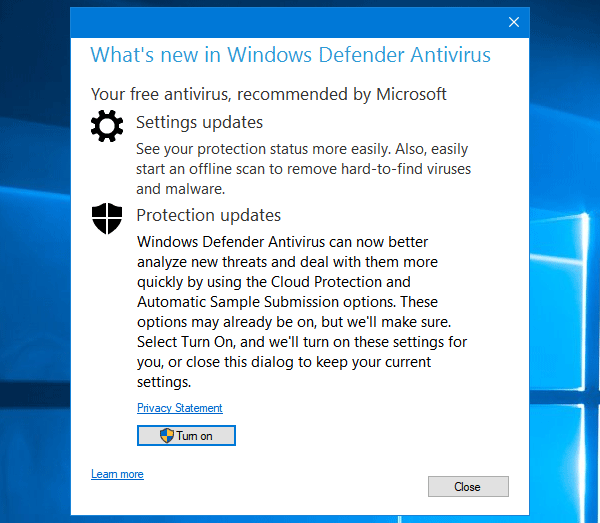
Basically, it asks users to enable Protection updates so that the antivirus can analyze every threat and provide you better protection.
One thing I noticed that when you run this classic Windows Defender file, it takes a while to open up.
PS: It does not work on later versions of Windows 10.