If you have multiple extensions installed in the Google Chrome browser whose icons take up a considerable amount of space on the computer screen, then this simple trick will help you disable them instantly. Google Chrome doesn’t support the click disable feature. Every time you want to disable an extension, you manually need to navigate to settings. However, a way exists to hide multiple extension icons in the Google Chrome browser using One Click Extension Manager.
![]()
Manage Chrome extensions easily
Download One Click Extension Manager. It is a useful extension to disable extensions installed in Google Chrome. Once installed, Chrome Extension Manager silently resides on the side adjacent to your address bar and assists you in disabling the extensions at command. Earlier, the extension was known as ‘Disable all extensions’.
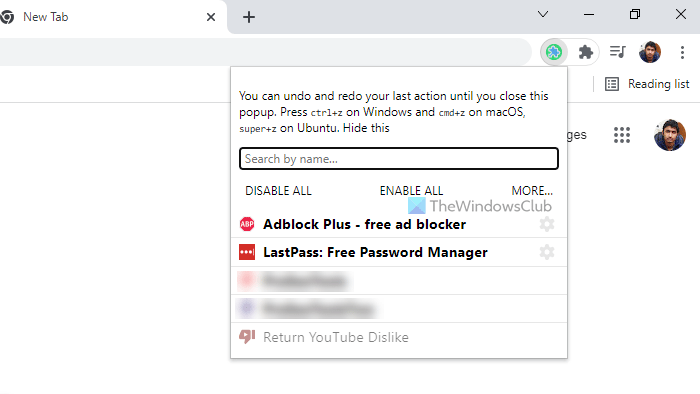
Should you feel the need to disable the extension, click the icon (switch-off icon as shown in the screenshot above). A tab will appear on your screen, prompting you to disable all the extensions. Choose this option to disable all extensions tab. You can also enable the extensions at any time. After you choose the ‘Disable all extensions’ option, it displays the ‘Re-Enable all extensions’ option (see the screenshot below). Click it to undo the changes made earlier.
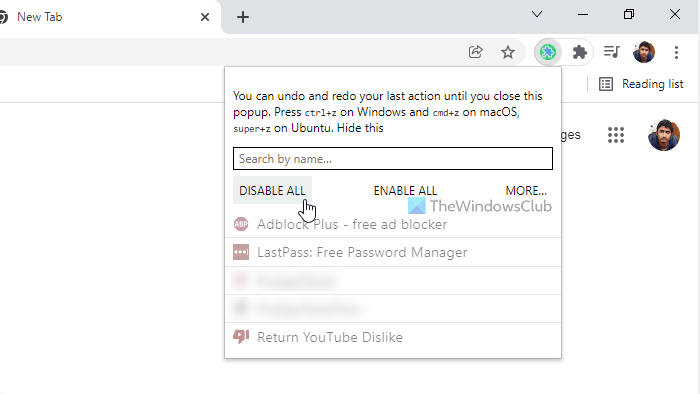
Apart from this, One Click Extensions Manager also provides individual remove (uninstall Chrome Extensions) or toggle options from the same menu.
Left-clicking on an extension enables or disables its active behavior, while right-clicking allows you to uninstall it from your web browser. It does ask you to confirm the uninstall action twice to prevent you from accidentally removing an extension.
One-Click Extensions Manager works on all stable versions of Google Chrome. You will find the extension pretty simple and easy to use. It’s available for free at the Chrome Web Store. Grab the recent version of the free Chrome Extension Manager from here!
How do I manage my Chrome extensions?
There are plenty of ways to manage your Chrome extensions. However, if you want to manage them internally or from the browser itself, you can start using the One Click Extensions Manager. It is a free Chrome extension that you can use to enable, disable, and delete any installed extension without any problem.
How do I add extensions to Chrome toolbar?
Earlier, Google Chrome used to show extension icons on the toolbar. However, now you cannot find that thing automatically. For that, you need to click on the puzzle icon and select the extension that you want to show on the Chrome toolbar. After that, click on the corresponding three-dotted icon, and select the Pin option.