When trying to run Windows Update on Windows 11/10, you find that a Windows Update Service is not running, and you see a message in Settings –
One of the update services is not running properly, but you can try to run a troubleshooter to fix the problem. Go to Start button > Settings > Update & Security > Troubleshoot and then select Windows Update.
If you face this issue, here are working suggestions that are sure to help you fix the problem.
One of the update services is not running properly Windows Update error
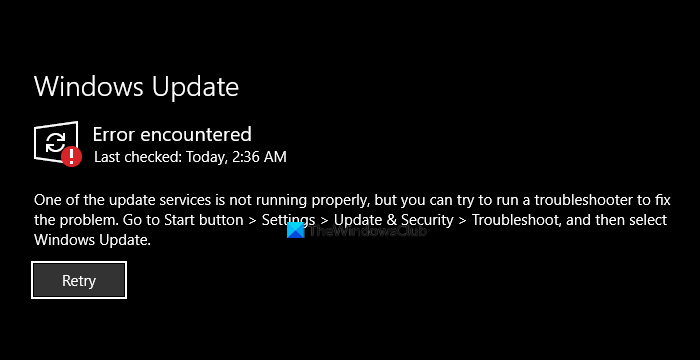
If you face this issue, we suggest the following:
- Run Windows Update Troubleshooter
- Manually check the status of Windows Update required services
1] Run Windows Update Troubleshooter

Use the Windows Update Troubleshooter from Microsoft. It resets Windows Updates settings to defaults.
- Go to Start button
- Select Settings
- Open Update & Security settings
- Locate Troubleshoot section
- From the Troubleshooters, select Windows Update.
You may also run the Online Windows Troubleshooter from Microsoft.
Related: Windows could not start the Windows Update service on Local Computer.
2] Manually check the status of Windows Update required services
Open Windows Services Manager and check the Windows Update related Services like Windows Update, Windows Update Medic, Update Orchestrator Services, etc are not disabled.

The default configuration on a standalone Windows PC is as follows:
- Windows Update Service – Manual (Triggered)
- Windows Update Medic Services – Manual
- Cryptographic Services – Automatic
- Background Intelligent Transfer Service – Manual
- DCOM Server Process Launcher – Automatic
- RPC Endpoint Mapper – Automatic
- Windows Installer – Manual.
Make sure that the Startup type is as mentioned above. This will ensure that the required Services are available.
Apart from the direct service, you should find the dependencies of the Windows Update service and ensure if they are running or not.
To get started, search for “services” in the Taskbar search box and click on the search result. After opening the Services window, find out Windows Update, DCOM Server Process Launcher, and RPC Endpoint Mapper. Check if they are running or not.
If not, you need to start those services one after one. You may double-click on them to open their Properties box and then do it, or you may simply right-click on the Service name and select Start.
The above should help. But if you need more help, then this post will help you if Windows Update fails to install or will not download.
Microsoft Store Error encountered, One of the update services is not running properly
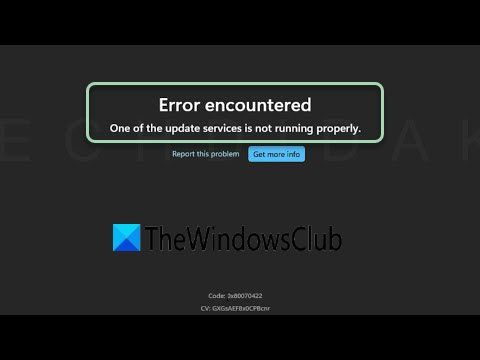
Microsoft Store can also throw up this error when you try to update apps manually. If you receive this error message, you should manually check the status of Windows Update required services and start the required ones, as explained in this post. Running Windows UpdateTroubleshooter should help!
Read: Fix 0x80070422 Windows Update Error.
Leave a Reply