OneDrive.exe Bad Image error is a common issue that many users face when trying to open OneDrive and may be accompanied by Error status 0xc0000020. The error states that C:\Windows\System32\<dll> is either not designed to run on Windows or it contains an error.
The error 0xc0000020 may occur due to a glitch with the wer.dll. SyncEngile.dll, ucrtbase.dll, etc dll files. This error can also appear during Windows Startup or when you launch OneDrive and the message suggests a problem with the mentioned dll file.
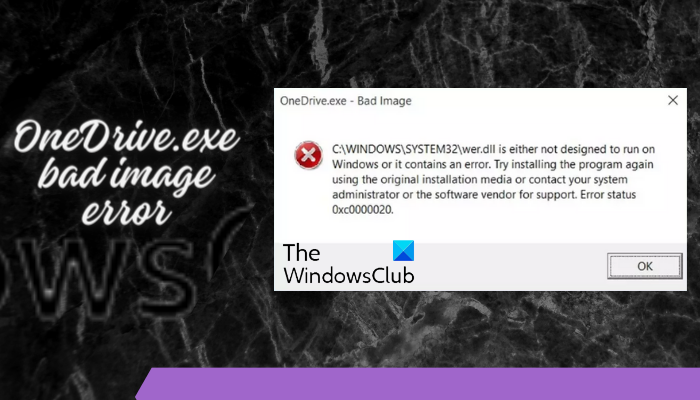
What causes the OneDrive.exe bad image error?
Damaged OneDrive or Visual C++ Redistributable installation, a corrupted OS file, or disk errors can cause this issue.
Fortunately, we have found some solutions that will help you fix the OneDrive.exe bad image error off-hand
Fix OneDrive.exe Bad Image Error status 0xc0000020
If you encounter the OneDrive.exe bad image with Error status 0xc0000020 these handpicked working solutions are sure to help you fix the issue:
- Re-register the concerned dll file
- Install the latest Windows update
- Run an SFC scan
- Uninstall the faulty Windows Update
- Install the latest version of Visual C++ Redistributable
- Troubleshoot in Clean Boot State
- Reset or Reinstall OneDrive.
1] Re-register the concerned dll
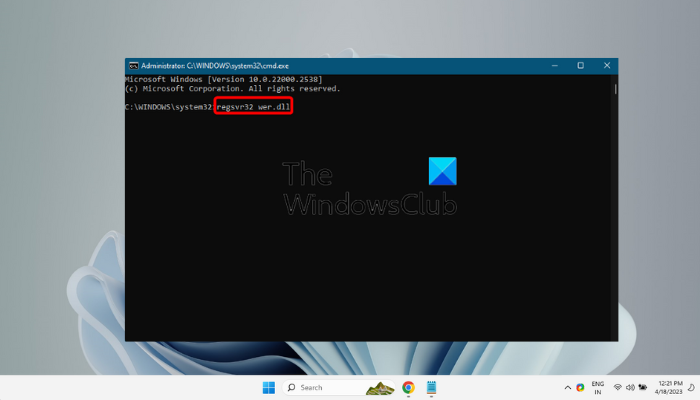
Since the error indicates the wer.dll file as the primary cause, the first troubleshooting method to try would be to re-register the DLL file. This will unregister the files first and then register them again using the Regsvr32 command-line tool and fix the error.
Read: How to fix OneDrive error codes on Windows
2] Install the latest Windows update
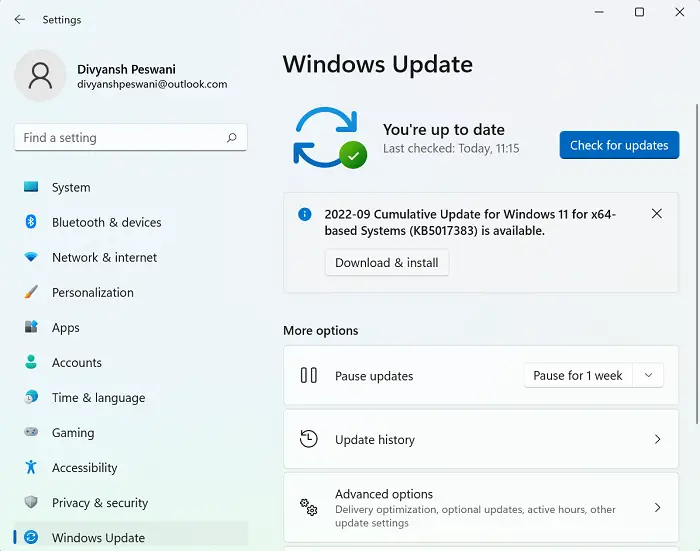
Sometimes, the OneDrive.exe bad image error could occur due to a pending Windows update. So, if you have not yet installed the latest update that could be the reason why you are unable to open OneDrive. Therefore, make sure that you install the latest update manually and fix the issue.
3] Run an SFC scan
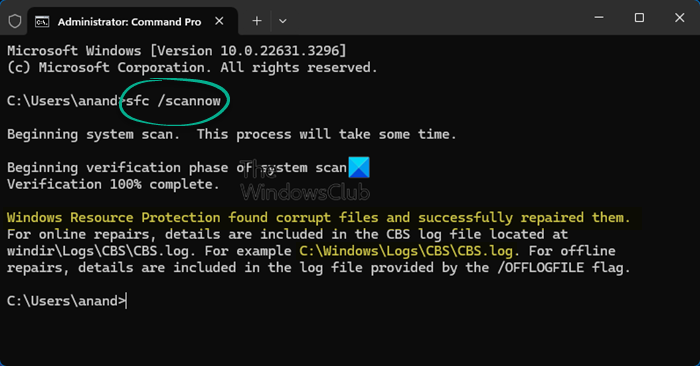
But if the OneDrive error is related to the corrupted or missing Windows system files, using the System File Checker utility can help fix the issue. Therefore, it’s suggested that you run sfc scannow to repair the corrupted files or replace the missing files with fresh ones.
Read: Fix 0x8004e4c3 OneDrive Error Code
4] Uninstall the faulty Windows Update
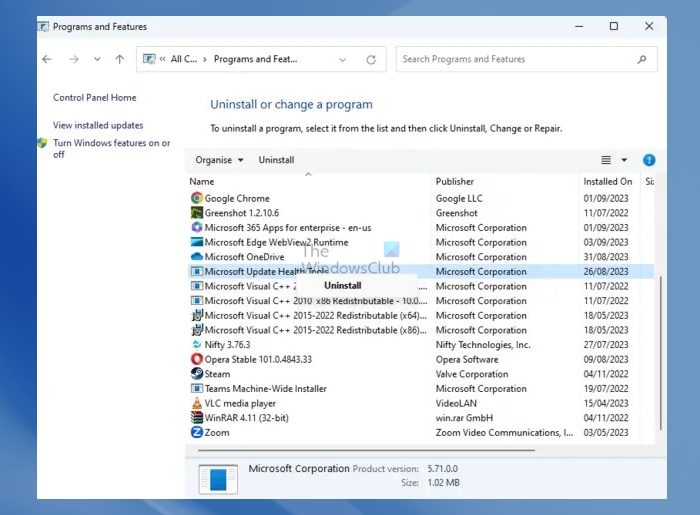
It could be possible that you encounter the error because you recently installed a Windows update and that turns out to be faulty. This faulty update may then interfere with OneDrive and lead to the error. Therefore, it’s recommended that you uninstall the recent Windows update, restart your PC, and check if this helps fix the issue.
5] Install the latest version of Visual C++ Redistributable
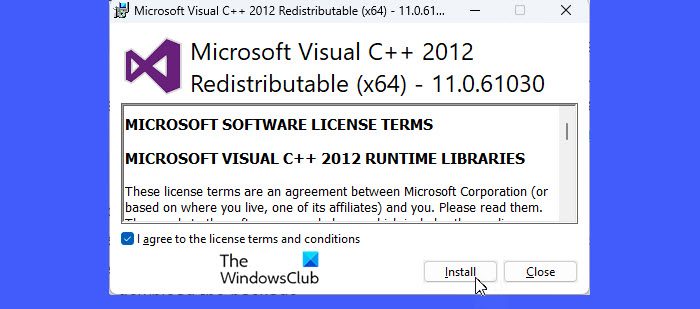
In some cases of bad image errors, an outdated version of the redistributable may be the reason. Hence, you can download and install the Visual C++ redistributable and fix the OneDrive.exe bad image error.
Read: Fix OneDrive Error Code 0x8004de81
6] Troubleshoot in Clean Boot State

If you are still unsure about the reason behind the OneDrive wer.dll error, you can perform a clean boot to find out the actual cause. In this method, you put Windows into the clean boot state using the MSConfig command and check which service pr program may be causing the issue. Once you know the culprit, you can troubleshoot it accordingly and revert to the normal state.
7] Reset or Reinstall OneDrive
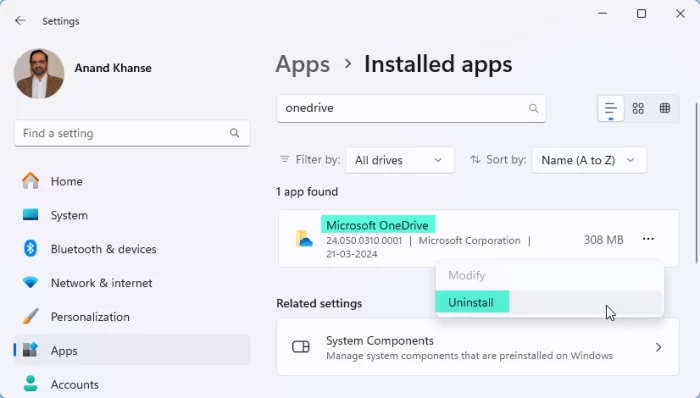
You may Repair or Reset, or uninstall and reinstall OneDrive and see if it helps. The chances are that there is some internal glitch with the program, and hence, you encounter the error.
Related Bad Image errors
Some of the error codes that are associated with a glitch related to the DLL error are:
- Bad Image Error Status 0xc000012f – This error can occur when you try to run any software, OneDrive, MS Word, or Chrome. The solutions are essentially the same as suggested in this post.
- Ucrtbase.dll was not found or missing – In this case, the DLL file is either corrupted or removed from your system.
- MSTeams.exe Bad Image Error Status 0xc0000020 – This error is related to the zlib1.dll file and usually occurs when opening the MS Teams app or clicking on the Teams chat option on the Taskbar.
- Outlook.exe Bad Image, Error Status 0xc0000020 on Windows 11/10 – This error is related to the olmapi32.dll file and may occur when trying to launch the Outlook app.
- Bad Image Error Status 0xc0000006 – This error is related to the msvcp110_win.dll file and may occur when you try to launch an already installed program or try to install one.
- WINWORD.EXE Bad Image – Error code 0xc000012f displayed. This issue is known to affect Word (WINWORD.EXE), Excel and even Outlook.
Read Next: OneDrive isn’t connected; Signing in stuck
How do I get rid of Bad Image errors?
To fix the Bad Image error on Windows 11, run the SFC scan by opening Command Prompt as an administrator and typing sfc /scannow. Additionally, make sure your software is up to date and consider reinstalling the problematic application. Virus scans can also help eliminate any malware-caused errors.
What does OneDrive’s Bad Image mean?
A OneDrive bad image error usually means that the application files may be damaged or not properly installed, thus preventing the program from launching. To resolve this, you may need to reinstall OneDrive or run a system file check to repair the damaged system files.
Leave a Reply