When trying to sync files between OneDrive Online to your OneDrive for Mac client, you may receive an error message saying:
You’re already syncing this account. Open your (null) folder or sign in with a different account
If you face this issue, here’s a workaround for the problem that might help you.
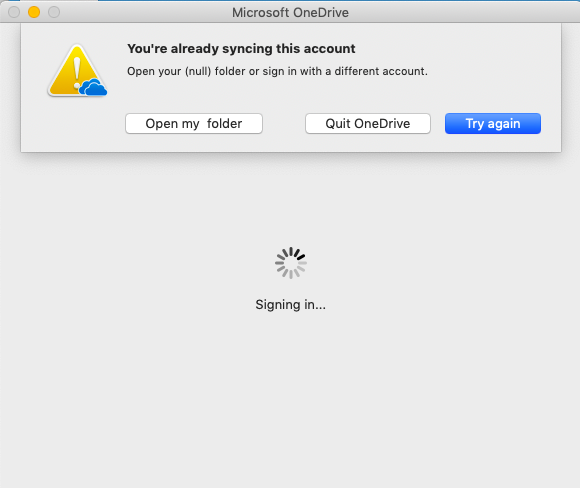
You’re already syncing this account – OneDrive for Mac error
When you install the OneDrive for Mac, a copy of your OneDrive gets downloaded to your Mac and placed in the OneDrive folder. This folder is kept in sync with OneDrive. As such, whenever you add, change, or delete a file or folder on the OneDrive website, the change is reflected in the folder. However, when things don’t go as intended, you may see an error message as described above. Moreover, removing and re-installing the OneDrive again won’t help. To fix this, you’ll need to follow these steps:
- Force quit OneDrive
- Use ResetOneDriveApp.command.
1] Force quit OneDrive
Select the cloud icon visible in the top tray and choose Settings > Quit OneDrive.
2] Use ResetOneDriveApp.command
Next, locate OneDrive in your Applications folder.
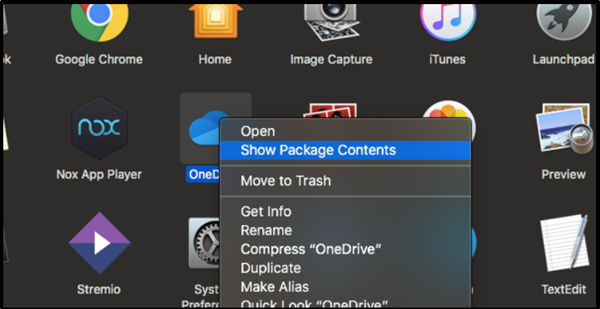
When found, right-click it and select Show ‘Package Contents’.
The action, when confirmed, will direct you to the ‘Contents’ folder.
Click the folder to see its contents. Here. Choose the ‘Resources’ folder, when seen.
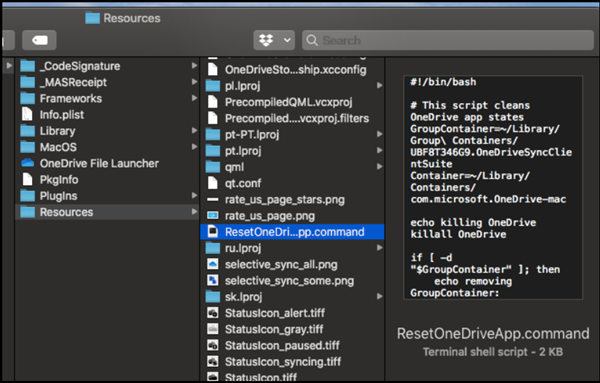
Under it, you’ll notice tons of other files. One of these is ResetOneDriveApp.command (or ResetOneDriveAppStandalone.command, if you’re using the standalone app).
Simply double-click ResetOneDriveApp.command or ResetOneDriveAppStandalone.command to run it.
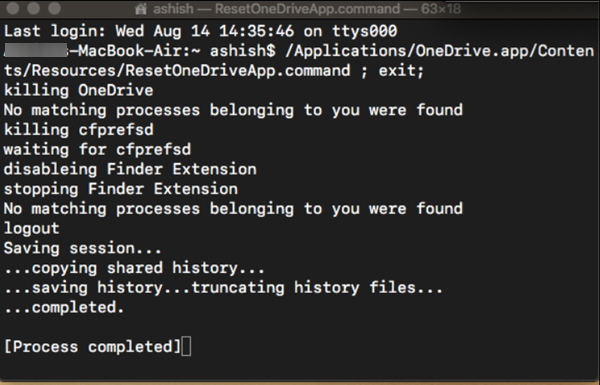
When the process is complete, reboot your Mac computer and reinstall OneDrive. The error message You’re already syncing this account should no longer be seen when trying to sync files between OneDrive Online to your OneDrive for Mac.
If you are aware of any other methods, do share them with us in the comments section below. Also, do let us know if the solutions outlined above work for you.
Read: You’re syncing a different account OneDrive error on Windows or Mac.
Leave a Reply