When trying to save a Word document in OneDrive, we get an error message implying that the file name is not valid. This issue occurs only when saving files from OneDrive to a different folder. In this post, we will what to do when OneDrive is not saving Word documents and says “This is not a valid file name”.
This is not a valid file name.
Try one or more of the following:
* Check the path to make sure it was typed correctly.
* Select a file from the list of files and folders.
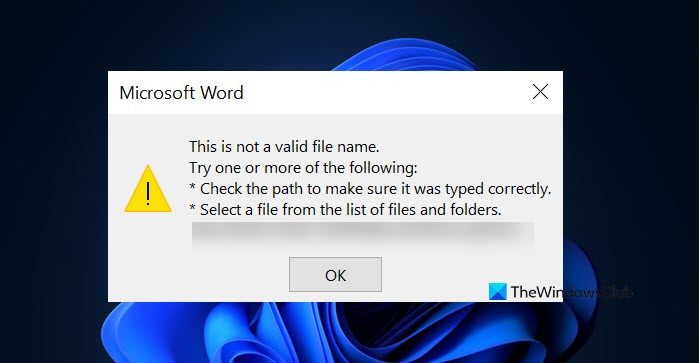
This is not a valid file name
Seemingly, when users attempt to save Word documents on OneDrive, they are quickly greeted with an error message that says, “This is not a valid file name“. This only happens when the file is opened from within OneDrive for saving in a different folder. Whenever the file is saved in the same folder, everything works just fine. So, as it stands, then, the issue is only showing its ugly head when attempts are made to save the files in a separate folder.
Why is Word saying my file name is invalid?
From what we’ve gathered, the reason behind the inability to save documents has much to do with the 259-character limitation when creating and saving files where Office products are concerned. There’s a workaround for this, and as such, we’re going to discuss that in detail hereinafter
Fix OneDrive not saving Word documents
If OneDrive is not saving Word documents, follow the solutions mentioned below.
- Rename the file to a shorter name
- Rename folders that contain the files
- Move the file to a folder with a shorter path
- Make the changes from within the document
Let us talk about them in detail.
1] Rename the file to a shorter name
To do this, right-click on the file then select Rename from the menu. After that, simply type in the new name then hit the Enter button on your keyboard to complete the task.
2] Rename folders that contain the files
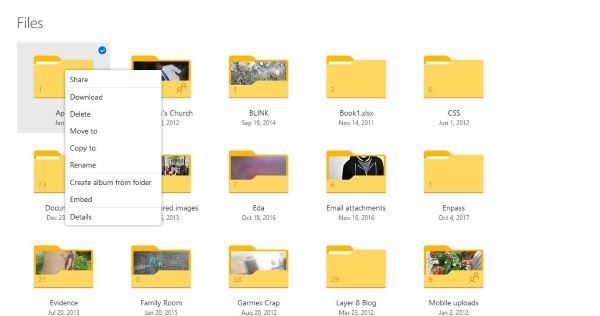
OK, so the same is required here. Right-click on the folder then seek out Rename and make the necessary changes. Hit the Enter key and move on from there.
3] Move the file to a folder with a shorter path
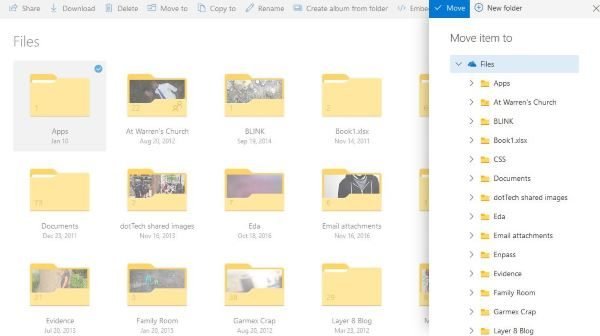
When it comes down to movie files from within OneDrive, it’s not the same when compared to doing it locally on a Windows 11/10 machine, users will be required to right-click, and then select the option that says Move to.
Finally, seek out the folder for accepting the move, select it, and then click on the button that says Move to complete the action.
4] Make the changes from within the document
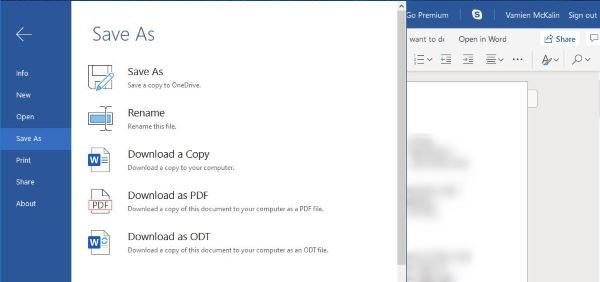
The next option right now is to open the document, then make the name change from there. Finally, hit the File tab, select Save As, and then seek out the right folder before hitting the Enter key.
Further reading: Cannot save files in the OneDrive folder.
Why isn’t my Word document saving to OneDrive?
MS Word will refuse to save documents to OneDrive if there is no space left for it to use. So, you can go to OneDrive > Help & Settings > Settings > Accounts and check the OneDrive section for space. If there is no space left, either delete a few redundant documents or buy some space.
Also Read: OneDrive will start removing files unused for a certain amount of time.