OneDrive’s Personal Vault is a secure space to store your sensitive files, and if you are a regular user of it, then losing it is a serious issue. Many users have reported that their OneDrive Personal Vault is not showing in Windows 11/10. This post suggests possible solutions.
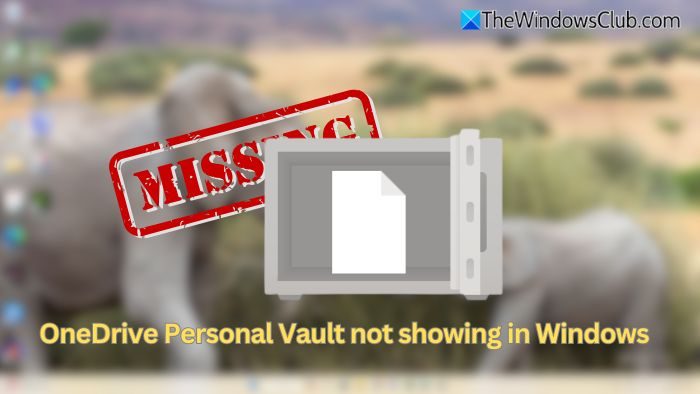
OneDrive Personal Vault not showing in Windows 11/10
To get back the files when OneDrive Personal Vault not showing in Windows 11/10, follow these suggestions:
- Ensure Personal Vault is enabled
- Check inside the folders
- Reset OneDrive
- Reinstall OneDrive
Make sure to back up files before following these steps.
1] Ensure Personal vault is enabled
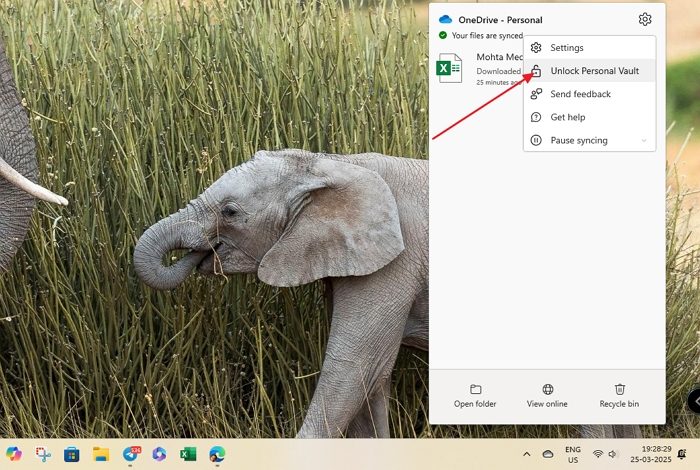
If you are a first-time user of Personal Vault on OneDrive, you may not see the folder because it’s not enabled. So, make sure it is enabled by following the steps below:
- Click on the OneDrive icon on the taskbar.
- Next, click on Settings > Unlock Personal Vault.
- Then, log in with your Microsoft account and follow the displayed instructions to enable Personal Vault.
2] Check inside the folders
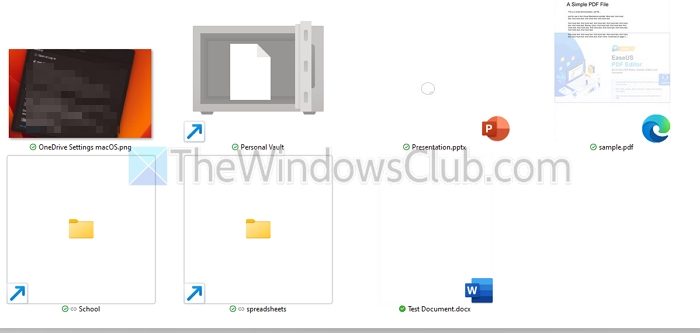
There is a good possibility that your Personal Vault folder has been moved into another folder accidentally. Also, since Windows security doesn’t allow you to search the folder’s content, you must manually open all the folders and check if the Personal Vault is there. If you find your vault, move it back to the home screen.
Read: How to prevent users from changing the OneDrive folder location
3] Reset OneDrive
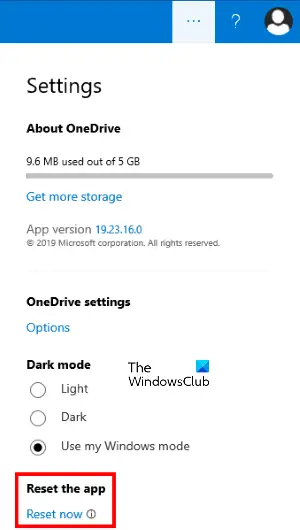
You should also try resetting the OneDrive app. This will fix the issue if it is caused by a glitch or bug. Also, resetting OneDrive won’t cause any data loss, as your files are stored in the cloud.
- Press Windows Key + R to open Run.
- Copy and paste the following command and press Enter:
C:\Program Files\Microsoft OneDrive\onedrive.exe /reset
- If you get an error saying Windows cannot find OneDrive, try running this command instead:
C:\Program Files (x86)\Microsoft OneDrive\onedrive.exe /reset
- Wait for a while; your OneDrive will be reset. Once reset, open it and check if you can find your Personal Vault folder.
4] Reinstall OneDrive
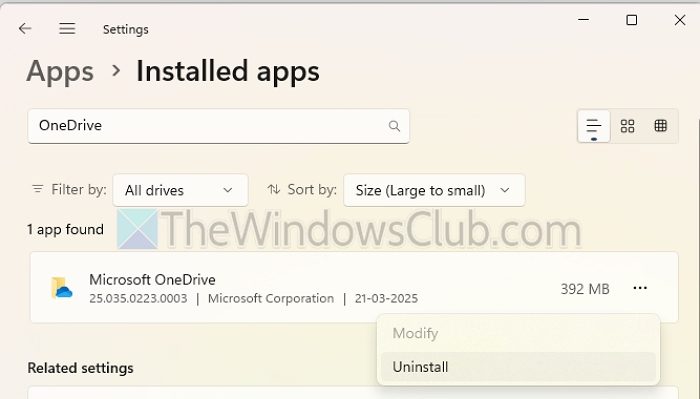
If resetting the app doesn’t help, consider reinstalling it. To do this, first uninstall the app:
- Go to Settings > Apps > Installed Apps and uninstall OneDrive.
- After uninstalling, download OneDrive from its official website and install it by following the displayed instructions.
Apart from this, you should also check OneDrive on the web version of OneDrive and see if it’s there.
Why does my OneDrive Personal Vault keep disappearing after a restart?
If your Personal Vault disappears after restarting your computer, it could be due to a sync issue. Try signing out and back into OneDrive, ensuring the vault is unlocked before rebooting. Also, check your OneDrive settings to confirm that Personal Vault is enabled.
Can I recover my Personal Vault if I accidentally deleted it?
Yes, deleted files and folders (including Personal Vault) may be recoverable from the OneDrive Recycle Bin. Go to the OneDrive website, navigate to the Recycle Bin, and check if your Personal Vault folder is there. If found, restore it. If it’s not visible, contact Microsoft Support for further assistance.