If the OneDrive Sync Error FSLogix_unsupported_environment keeps troubling you, this post may help you. The error message appears on virtual machines that are configured by using FSLogix. The complete message reads:
OneDrive can’t sync
Contact your system administrator for help.
Error code: FSLogix_unsupported_environment
Fortunately, you can follow some simple suggestions to fix the error.
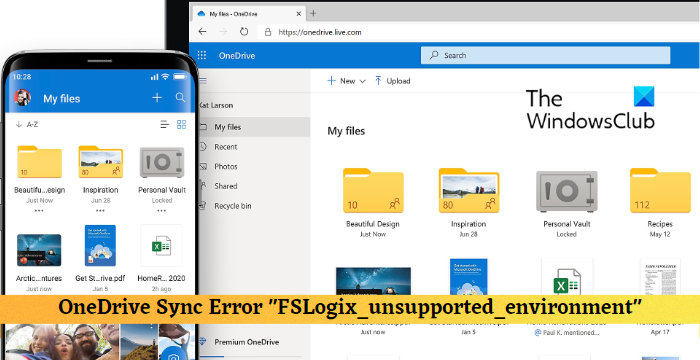
Fix OneDrive Sync error with FSLogix on VM
The error FSLogix_unsupported_environment in OneDrive usually occurs if the user uses an outdated FSLogix version on their virtual machine. You can follow these suggestions to fix it:
- Verify and Update FSLogix Version
- Disable and Re-enable FSLogix
- Contact your admin
Let’s now see these in detail.
FSLogix_unsupported_environment
1] Verify and Update FSLogix Version
Firstly, check if the latest version of FSLogix is installed. Follow these steps to check the current version of FSLogix:
Open an elevated PowerShell on the system FSLogix is installed.
Run the following command to get the InstallVersion of the FSLogix registry key.
(Get-ItemProperty -Path HKLM:\SOFTWARE\FSLogix\Apps).InstallVersion
Again, run these commands to get the version of installed Microsoft FSLogix Apps.
$uninstallPath = "HKLM:\SOFTWARE\Microsoft\Windows\CurrentVersion\Uninstall"
$appCheck = Get-ItemProperty -Path $uninstallPath\* | Where-Object { $_.DisplayName -eq "Microsoft FSLogix Apps" }
($appCheck | Where-Object {$_.EstimatedSize -eq ($appCheck | Measure-Object -Maximum EstimatedSize).Maximum}).DisplayVersion
If the latest version of FSLogix isn’t installed, download and install the latest version of FSLogix on the virtual machines that use OneDrive sync.
2] Disable and Re-enable FSLogix
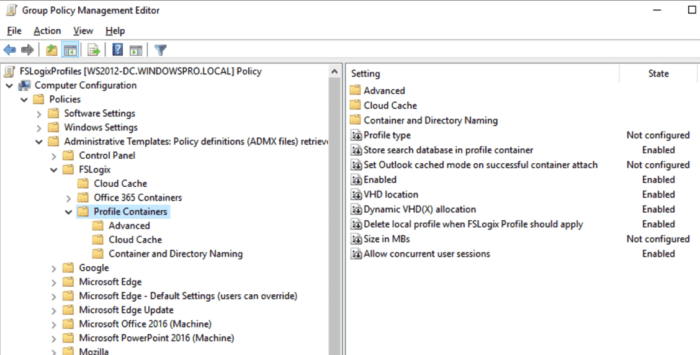
Next, try disabling and then re-enabling FSLogix. Doing so may help fix the FSLogix_unsupported_environment error in OneDrive. Here’s how:
- Press the Windows key + R to open the Run dialog box.
- Type gpedit.msc and hit Enter.
- Once the Local Group Policy Editor opens, navigate to Computer Configuration > Administrative Templates > FSLogix > Profile Containers.
- In the right pane, disable all the FSLogix Profile Containers.
- Restart your device once done, enable FSLogix, and see if the error’s fixed.
3] Contact your admin
If none of these suggestions helped you, contact your system administrator. They may offer specific guidance based on your organization’s setup and policies.
Read: OneDrive Error 0x8007017F
I hope these suggestions help you.
Why won’t my files sync with OneDrive?
Your files might not sync with OneDrive if they face difficulty connecting to the internet. To fix this, check your internet connection, and restart OneDrive and your PC. However, if that doesn’t help, change OneDrive settings and turn off files on-demand.
Read: OneDrive Shared folder not syncing or updating
How do I manually sync a folder to OneDrive?
To manually sync folders in OneDrive, launch the OneDrive app and open Settings. Here, navigate to the Account tab and select Choose Folders. Now, choose the folders you want to sync.
Leave a Reply