If you are facing problems while using OneDrive on your Windows 8.1/7 computer, then you should download and use OneDrive troubleshooter. If you cannot connect to OneDrive, cannot sync files and others such issues while using OneDrive, then this post will interest you.
OneDrive Troubleshooter
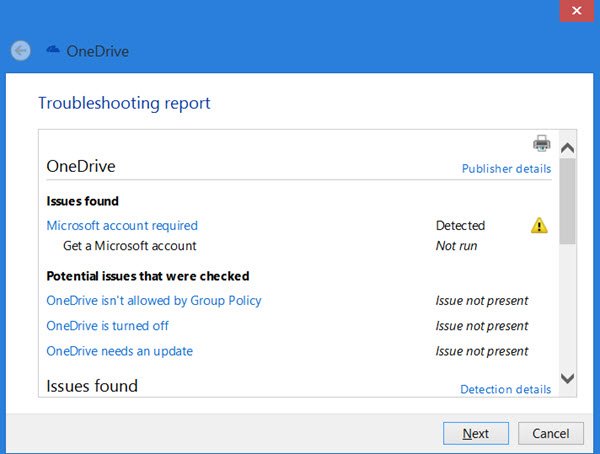
The OneDrive Troubleshooter is a tool that can find and automatically fix these common problems with OneDrive in Windows:
- Cannot connect to OneDrive
- Files or folders won’t upload from your Windows PC to OneDrive
- OneDrive files or folders are missing on your PC
- OneDrive doesn’t appear in the left pane in File Explorer
- The OneDrive icon doesn’t appear in the notification area
- OneDrive sync engine process doesn’t appear in Task Manager
- You get error You don’t have permission to save to this location. Contact the administrator to obtain permission.
If you face any of these issues, run the OneDrive troubleshooter. You will have to be an Administrator to run it. You may also run this troubleshooter, if you are facing problems syncing in OneDrive for Windows.
When you run the troubleshooter, it will check for several OneDrive related settings including:
- Are you using a Microsoft Account?
- Is OneDrive turned off?
- Does OnDrive software needs to be updated?
- Is some Group Policy setting disallowing OneDrive?
I suggest you uncheck the Apply repairs automatically checkbox under Advanced, so that you can see the identified problem and then fix them.
After you run the troubleshooter, you may see Reset OneDrive button. Selecting it will fix most problems. It will not OneDrive settings, but it will also resync all your files. You may also opt to send diagnostic data to Microsoft. If you need, you can also save a log file to your desktop that you can later provide to Microsoft support.
You can download the OneDrive Troubleshooter from Microsoft. This troubleshooter will not run on Windows 11/10. [UPDATE: This tool has been taken down by Microsoft]
Windows 11/10 users may want to take a look at the Files On-Demand Troubleshooter or reset OneDrive and see if that helps them.
These links may also interest you:
This is quite a useful tool. I had problems with syncing. I ran the tool and it turned out that since I disabled UAC settings, OneDrive was not syncing. I do not know how they are connected but after fixing it, I have a working OneDrive.