Just like most applications which help store data on the system, OneNote also uses a cache to temporarily store data. However, the issue is that in the case of OneNote, the cache folder could become insanely huge if not handled. There have been reports that the OneNote cache plus backup was consuming 25GB of the system’s space and it’s pretty obvious that such a situation is not sustainable.
If the OneNote cache may get corrupted or becomes large in size, we may have to delete it manually. This post shows the OneNote cache location & tells you how to delete & rebuild the OneNote Cache. This can help fix several OneNote problems & issues.
What is the need for the OneNote cache folder?
It’s similar to the need of any other cache folder. The cache folder saves information in a reduced format and makes it quicker to execute certain instructions while accessing the web.
It would be difficult to comment if you actually need it, but if it were occupying significantly huge space on my system, I would consider deleting it. Furthermore, the cache folder could become corrupt after long-term use – and this could cause problems in the smooth operations of OneNote.
A few known issues with a huge and/or corrupt OneNote cache folder are as follows:
- Error messages and issues. Difficulty in launching the application and at times totally being unable to launch it.
- Unable to recover work in progress.
- Huge space occupied by the system.
Upon deleting the corrupt cache folder, OneNote starts rebuilding a new one.
Related: How to recover deleted OneNote Notes?
How to clear OneNote Cache
Before you begin, you should know that OneNote local cache files are there for a reason. They store offline edits. If you clear their cache, all changes that haven’t been synchronized will be gone forever. Also, users then need to reopen these notebooks and synchronize from scratch, says @OneNoteC.
The default path of the cache can be found at OneNote > File > Options > Save & Backup, and it is:
C:\Users\<user>\AppData\Local\Microsoft\OneNote\16.0\cache
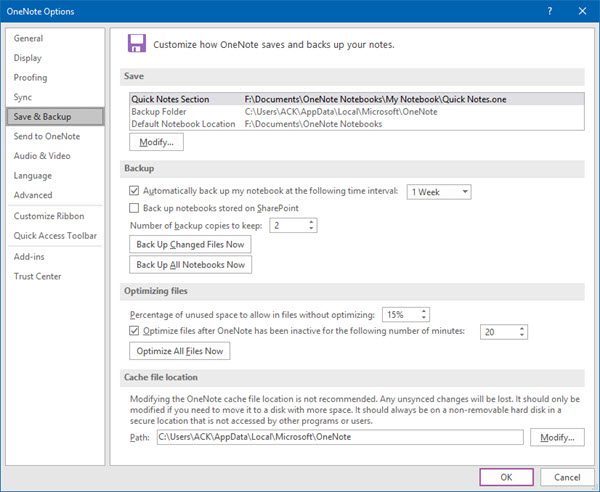
But if you wish, you can change its path by clicking on Modify.
You can also change the size of your OneNote backps& cache here.
To delete the OneNote cache folder, close the OneNote application and open the following file location:
C:\Users\<user>\AppData\Local\Microsoft\OneNote\16.0
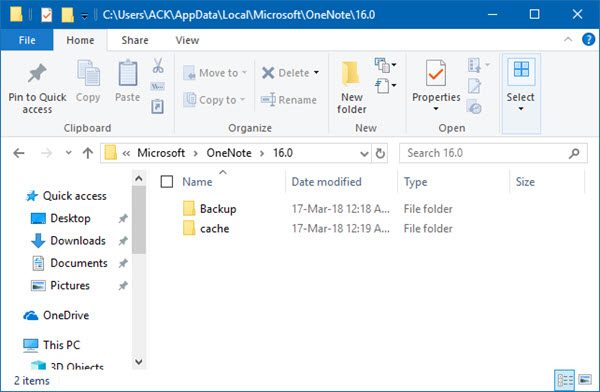
You will see a folder named cache. Right-click and delete it.
If the Backup folder is too large, and if you think you don’t need it, you can delete it too.
I hope this small tip helps you reclaim disk space or fix OneNote problems.
Read next: How to delete Outlook cache files.
Thank you for this info! Super useful.