In this article, we will show you some possible fixes to resolve OneNote error 0xe0000002, The exception unknown software exception. This error can be very frustrating, as it can prevent users from saving their work or even accessing their existing notes. This error usually occurs while launching OneNote. Sometimes, OneNote crashes unexpectedly after displaying this error message.
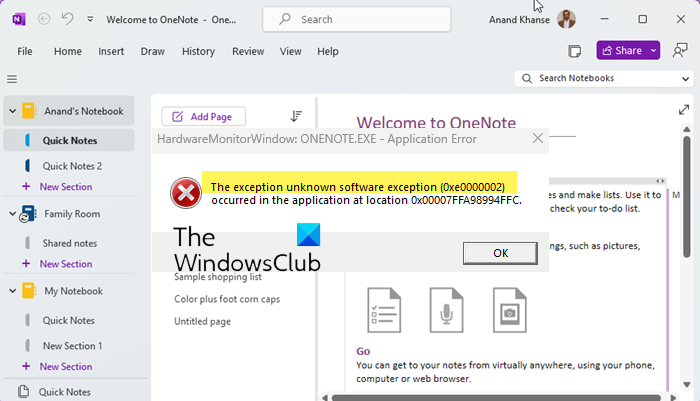
The complete error message is:
The exception unknown software exception (0xe0000002) occurred in the application at location 0x00007FFA98994FFC.
OneNote error 0xe0000002, The exception unknown software exception
If you see the OneNote error 0xe0000002, The exception unknown software exception error. Use these fixes to resolve this error.
- Update the OneNote app
- Clear the OneNote Cache
- Disable your security software
- Did you see the Blue Screen?
- Repair OneNote
- Uninstall and reinstall Microsoft Office
Let’s start.
1] Update the OneNote app
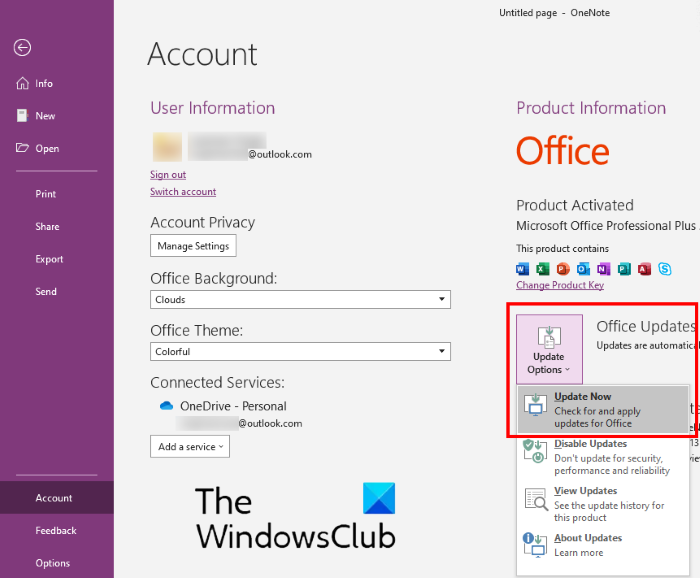
This error can be fixed by updating the OneNote app as a new update fixes existing bugs in the app. To check that you are using the latest version of Microsoft OneNote, you can check for Office updates manually. If updates are available, install them and see if the problem persists.
2] Clear the OneNote Cache
If updating the app does not fix the error, then corrupted cache files might be causing this error. In this case, clearing the OneNote cache can help. To do so, follow these steps:
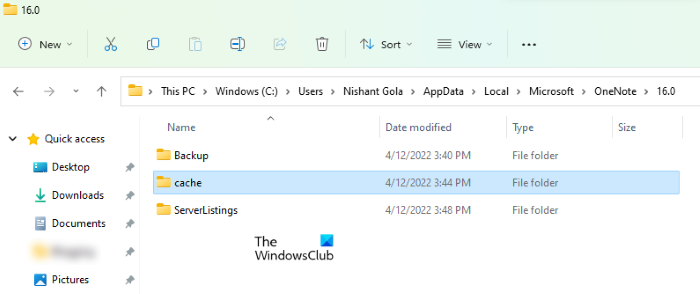
To delete the OneNote cache, open your File Explorer and go to the following path:
C:\Users\<user>\AppData\Local\Microsoft\OneNote\16.0
There, you will see a folder with the name cache. Delete that folder. Do note that in the above path, you have to replace the word user with your username, otherwise, you will get an error. Also, there may be a different value than 16.0 in your case, depending on the version of Microsoft Office installed on your system.
3] Disable your security software
If you have installed a third-party security software, like an antivirus program, or antimalware program, that might be causing this error. To check this, disable your security software and then launch OneNote. See if the error occurs this time or not. If the error does not occur, your security software is the culprit for this error. In this case, you can add OneNote as an exception to your security software.
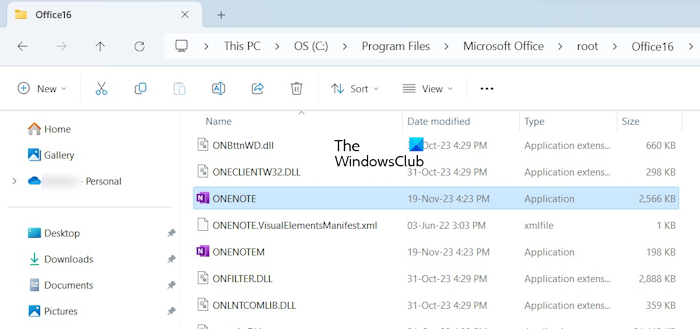
You will find the executable file of OneNote at the following path in your File Explorer:
C:\Program Files\Microsoft Office\root\Office16
4] Did you see the Blue Screen?
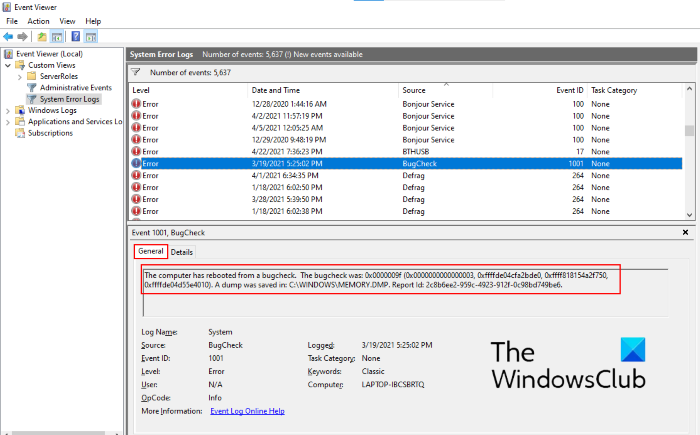
Did you see a Blue Screen after getting the “OneNote error 0xe0000002, The exception unknown software exception?” If yes, you can read the Blue Screen error logs to know the cause of the problem. It is possible that the cause of the BSOD and the OneNote error is the same.
As per the log file data, you can search for further troubleshooting.
5] Repair OneNote
You can also try repairing OneNote. To repair the OneNote desktop app, you have to repair Office. If the repair option does not help, run an Online repair.
If you have installed Microsoft OneNote from Microsoft Store, you can repair it by following the steps written below:
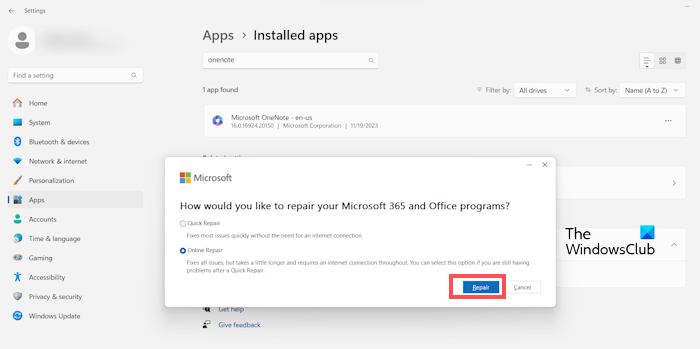
- Open Windows Settings.
- Go to “Apps > Installed apps.”
- Scroll down and click on the three horizontal dots next to the Microsoft OneNote.
- Select Modify and click Yes in the UAC prompt.
- Select the Online Repair.
- Now, click on Repair.
Repairing OneNote will not delete your data. Check if the issue still persists.
6] Uninstall and reinstall Microsoft Office
Uninstalling and reinstalling Microsoft Office can fix this issue. Before you uninstall Microsoft Office, make sure that you have its product key, as it will be required at the time of activation. If you have installed OneNote from the Microsoft Store, you can uninstall OneNote from system Settings.
If you have installed OneNote from Microsoft Store, you can uninstall OneNote directly from Windows 11/10 Settings.
I hope the above solutions helped you to fix the OneNote error.
What is error code e000002e in OneNote?
OneNote error code 0xE000002E occurs when One Note cannot refresh your notes automatically. You can repair or reset OneNote, close OneNote and open it again, force sync your notebooks to fix this error. This is a temporary error, hence, you need to wait for some time.
How to clear OneNote cache?
To clear the OneNote cache go to File Explorer locate the cache folder inside the OneNote folder and delete it.
Read next: Fix OneNote Error 0xE0000007, We ran into a problem syncing your notebook.
Leave a Reply