OneNote is a note-taking program for information gathering; it gathers notes, screen clippings, drawing, and audio commentaries. OneNote includes a Spell Check feature like any Office program that helps users with their grammar, but sometimes users will face the issue of the spell checker not working.
OneNote Spell Checker not working
Follow the steps below to fix the OneNote Spell Check feature if it is not working:
- Check the Proofing settings
- Restart OneNote
- Repair Office
1] Check the Proofing settings
The error can occur due to the options check grammar with spelling turned off; follow the steps below to turn it on.
Go to File.
Then go to Options on the backstage view.
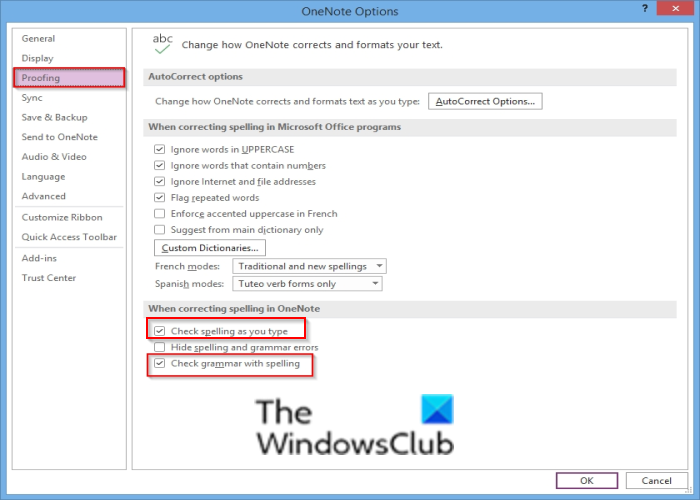
A OneNote options dialog box will open.
On the left pane, click Proofing.
Under the section, ‘When correcting Spelling in OneNote,’ check the checkboxes for ‘Check grammar with spelling and Check spelling as you type.’
Ensure the option Hide spelling and grammar errors is disabled; this also causes the issue.
Then click OK.
2] Restart OneNote
Close OneNote, then restart it again or close Onenote and restart the system, and try to open OneNote again.
3] Repair Office
If you are using Microsoft Office 365, follow the steps below:
To repair Office, follow the steps below.
Click the search bar and type Settings.
Click Settings when it appears.
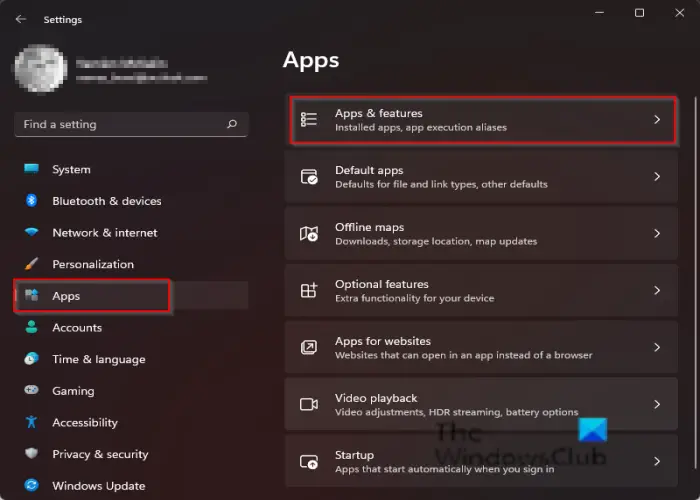
On the Settings interface click Apps on the left pane.
Then click Apps and features on the right.
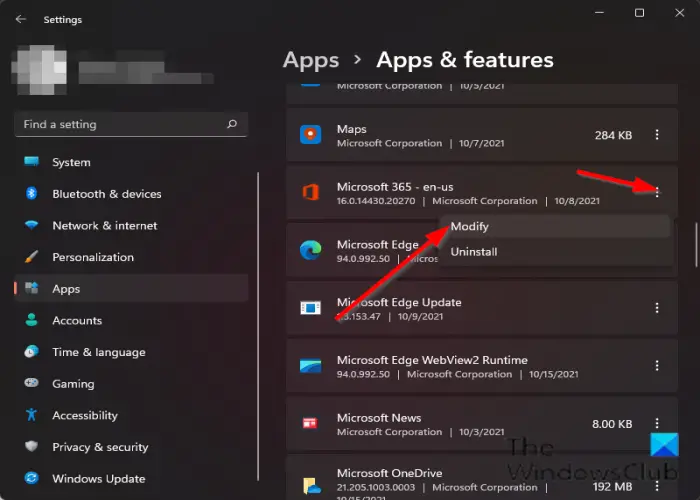
Scroll to the Microsoft Office installation package; click the dots beside it, then select the Modify option.
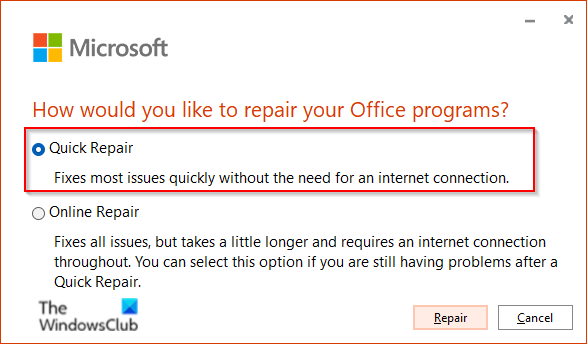
A Microsoft Office dialog box will open asking “How would you like to repair your Office Program” along with two options Quick Repair and Online Repair.
Select Quick Repair.
If the issue persists, select Online Repair.
Restart your computer to check the results.
Related: How to disable Spell Check in OneNote.
Why is Spell Checker not working?
The spell checker can stop working due to the options Check grammar with spelling and also check the spelling as you type are disabled or the option Hide spelling and grammar errors is enabled.
How do I Spell Check in Notes?
Follow the solutions below to spell check your notes in OneNote 365:
- Go to the Review tab, then click the Spelling button
- A proofing pane will appear on the right with suggestions.
- Choose the correct suggestion,
- A dialog box will appear after reviewing spelling errors
- Click OK
We hope this tutorial helps you understand how to fix OneNote Spell Checker not working; if you have questions about the tutorial, let us know in the comments.
Leave a Reply