When you want to upload your image on social media or a website, a common concern is whether the image turns out large or small. Even if your device has insufficient storage due to images that you think are less, you need to eliminate or resize large images. Here’s where knowing the image dimensions is essential for making sound decisions. Therefore, if you are looking for the best free online image size finder tool, we have you covered.
Best Free Online Image Size Finder Tool
Various tools allow you to find the image size. Amongst them, not all work; neither are reliable nor work well. Hence, we have handpicked and selected the best ones under the category.
Below-mentioned is a list of the same:
- Imageonline.co
- Poster Burner
- Image Size Finder By KnowledgeWallsTools
- Pictorem
- Photoptimizer
Let’s get into the details!
Find Image Size by uploading image
1] Imageonline.co
If you are searching for the best reliable free online Image Size Finder tool, it is Imageonline.co. Irrespective of image formats, it displays the dimensions for them. You must upload an image, and Imageonline will start with its work. It has image filter, conversion, manipulation, and graph marker tools.
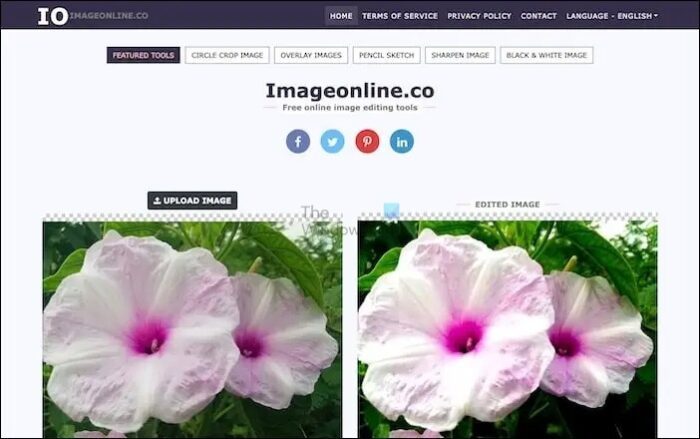
Pros
- Easy to use
- Reliable
- Faster processing
Cons
- No image encryption and malware reports.
- Lacks a dedicated customer support
2] Poster Burner
PosterBurner is an online tool that transforms your pictures into attractive prints. They offer a range of facilities like posters, frames, canvas prints, decals, phone cases, banners, and more. On the website’s homepage, click the Choose File option, then upload your required photo. Further, the tool will display its size.
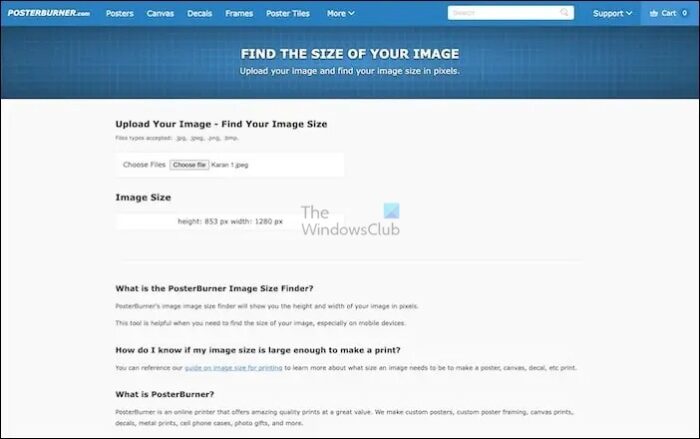
Pros
- Supports both dark and light theme
- Faster loading time
- Mobile-optimized
Cons
- Upload size is limited to 20 MB
3] ImageSizeFinder by KnowledgeWallsTools
ImageSizeFinder by KnowledgeWallsTools supports upload in different formats. To find the image size, go to the official website, click Choose File, and browse your required image. Please select it; the size, width, and height data will be shown on the screen.
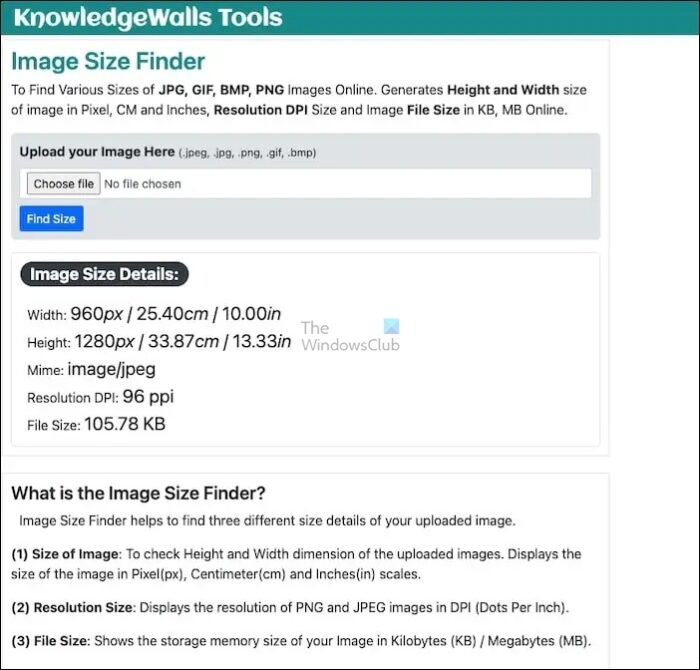
Pros
- Displays size in various units
- Mobile-responsive site
- Attractive interface
Cons
- Contains ads
4] Pictorem
Pictorem Image Size Finder is a free online tool that lets you find an image’s width, height, and size in pixels. It checks dimensions for JPG, PNG, TIF, Webp, BMP, and PSD formats.
To check the image size of your image, visit the official website. Click the Choose File option, then select the preferred image. That’s it. All of the size details will be shown on the screen.
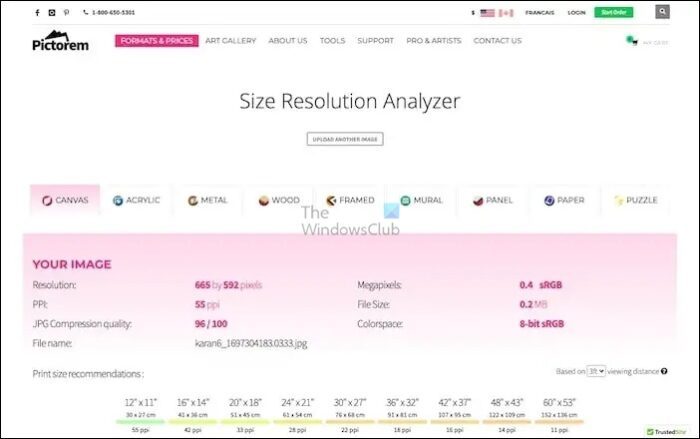
Pros
- Minimalistic interface
- Beginner-friendly
- Supports dual themes
Cons
- A bit slower loading time
5] Photoptimizer
Photoptimizer is another image size finder tool that displays image size in various formats. The method of usage is as simple as that of other apps. Yet, you can choose the output unit where you want the results.
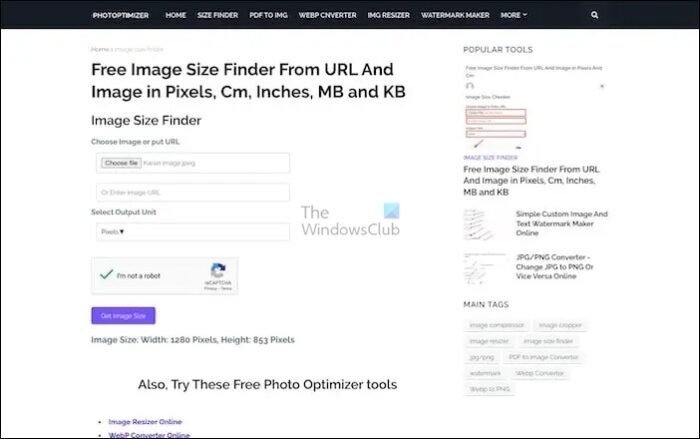
Pros
- Get image sizes directly from URLs as well
- Contains a guide about how to use
- Easy to use
Cons
- The font is a bit large for mobile screens
Conclusion
If you’re looking for a hassle-free way to resize your images, the Free Online Image Size Finder tool is your best bet. It’s a great companion for anyone who wants to use social media, build a website, or print something. With this tool, you can easily change the size of your pictures without wasting time guessing the right size. You can trust that your images will fit perfectly wherever you want to use them.
How can I see the size of an image online?
To find out the size of an image on Chrome, first open the page and locate the image. Right-click on the image and select “Inspect” from the dropdown menu. This will open the Chrome DevTools. In the DevTools window, you will see the dimensions of the image displayed in pixels. The first number represents the image’s width, while the second number represents its height. This is a useful technique for anyone who needs to know the exact size of an image for web design or other purposes.
What is the actual size of an image?
The number of pixels in an image determines its resolution and the quality of the image. The more pixels an image has, the higher its resolution and the sharper and more detailed it will appear. Therefore, pixel dimensions are measured in pixels to indicate the number of pixels present in an image horizontally and vertically. This information is crucial when it comes to resizing, printing, or displaying an image, as it determines the quality of the final output.