If your Windows 11/10 On-screen keyboard has become transparent or completely white for no apparent reason, then this post shows how to get it fixed quickly. The Windows operating system includes an Onscreen Keyboard whose executable is osk.exe. It is a part of the Ease of Access feature of Windows 11/10, as a result of which you can operate the PC with the help of your mouse instead of the physical keyboard.
Onscreen keyboard becomes transparent in Windows
When the onscreen keyboard becomes transparent or only displays the borders, you cannot access it. Also, you cannot remove it from the view completely. To fix this, you can try the following:
- Check the Fade button
- Run Windows Touch Keyboard Troubleshooter
- Restart On-screen keyboard process
- Use KillKeyboard.
1] Check the Fade button
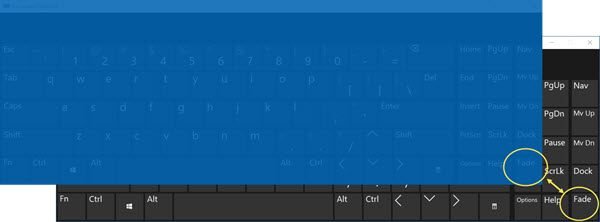
Check the Fade button which you see in the bottom right corner. If it is enabled, it lets the onscreen keyboard fade in the background.
Tap the button, and the keyboard should be visible again.
2] Run Windows Touch Keyboard Troubleshooter
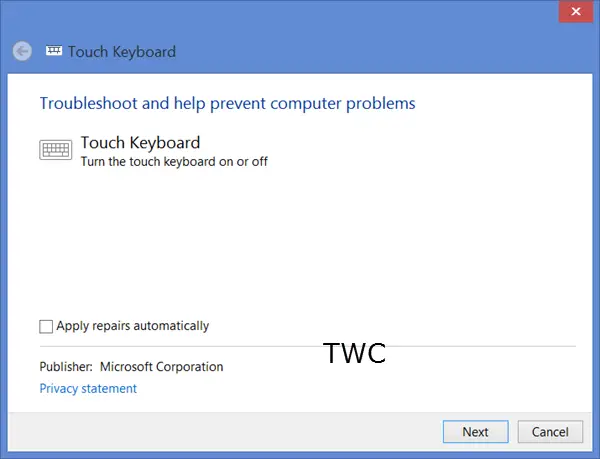
Run the Windows Touch Keyboard Troubleshooter from Microsoft and see if it helps you.
3] Restart the On-screen keyboard process
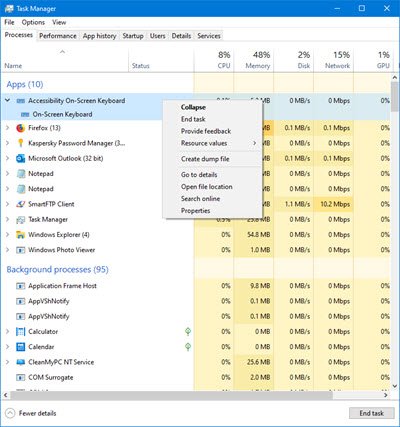
You can try restarting the onscreen keyboard process. For doing so, open ‘Task Manager‘, switch to the ‘Processes‘ tab and locate ‘Accessibility On-screen Keyboard‘ option.
When found, hit the drop-down arrow adjacent to it, right-click on ‘On-screen Keyboard‘ option and right-click it.
Then, click on ‘End Task‘.
Once done, open the ‘Run‘ dialog box, type ‘osk.exe‘ and press ‘Enter‘.
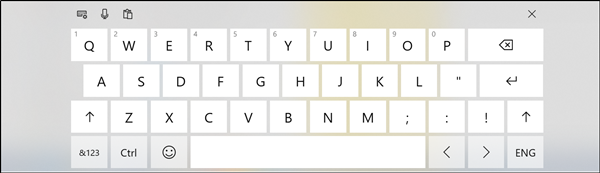
Instantly, the On-screen keyboard should pop up on your computer screen as seen in the image above.
4] Use KillKeyboard
It is a C++ code to kill an on-screen keyboard and restore normalcy when it hangs or becomes completely transparent. Download the file from GitHub webpage.
Thus, with these simple tips, you can fix the problem of the On-screen keyboard becoming transparent or turning completely white in Windows. If you have any more solutions with you, do share them with us in the comments section below.
Leave a Reply