If you are a newbie YouTuber and do not have any professional video editing software, you can take the help of the in-built video editor of YouTube. This article will walk you through all the features and options so that you can learn the process of editing videos using the YouTube video editor.
YouTube video editor features and options
Although it doesn’t allow adding effects, transitions, etc., it has some features. YouTube wants to help new content creators who do not have much money to opt for professional video editing software such as Adobe Premiere Pro or Final Cut Pro etc. The available features are:
- Trim video: This video editing panel allows you to trim any video. It has a one-click option, so you can trim the video quickly.
- Add audio: YouTube offers a list of royalty-free sounds to choose from. Although there are so many websites from where you can download royalty-free music, it is possible to use YouTube’s list as well.
- Choose the end screen: To increase engagement, you can edit the end screen of your video. It is possible to show other videos, “subscribe-to-channel” options, etc.
- Blur video: Sometimes, you might need to blur some private data that is visible in the video. If so, you can use the in-built option of YouTube’s video editor to add the blur effect. Implementing Blur to the whole screen and a small portion of the video is possible.
If you are okay with these four features, you can follow the following steps to learn the exact process of editing videos. The best thing about this tool is that you can also edit existing or already published videos.
How to use YouTube Video Editor
To open & use the video editor in YouTube, follow these steps-
- Open the official website of YouTube.
- Sign in to your Gmail account.
- Click your profile picture.
- Select YouTube Studio option.
- Go to the Content tab.
- Click the corresponding Details button.
- Switch to the Editor tab.
- Start editing videos.
First, open your channel on YouTube. To do so, visit the official YouTube website – www.youtube.com- and click the SIGN IN button. Then, you need to enter the login credentials of your Gmail account. This account should match your YouTube channel’s user ID. After signing into your account, click on your profile picture and select YouTube Studio from the list.
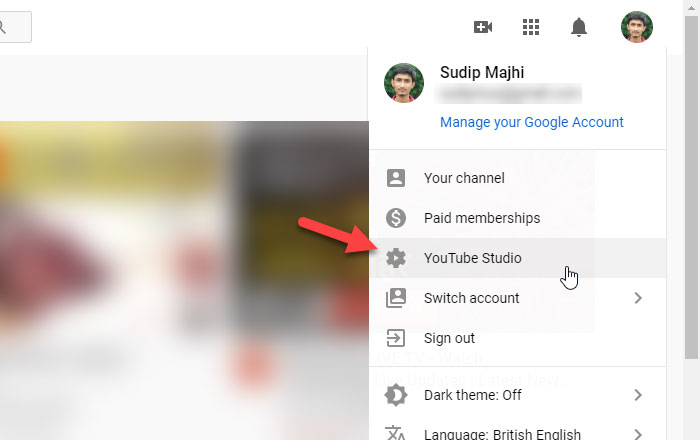
The dashboard should appear on your screen. To access the uploaded videos, click the Content option, which should be visible on the left-hand side. After clicking it, all the uploaded videos should appear.
Now, you can choose one and click the corresponding Details button.
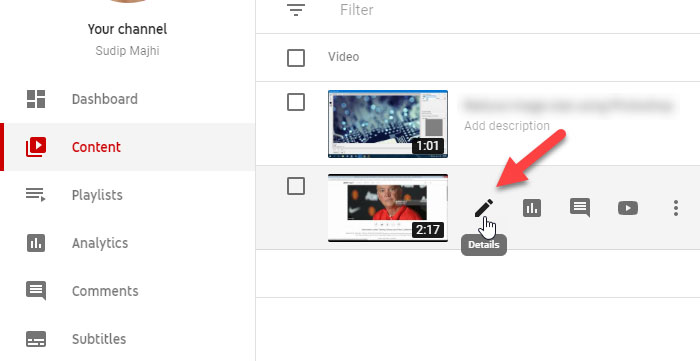
Then, it should show all the information related to the video. However, you need to switch to the Editor tab, where you can find all the options.
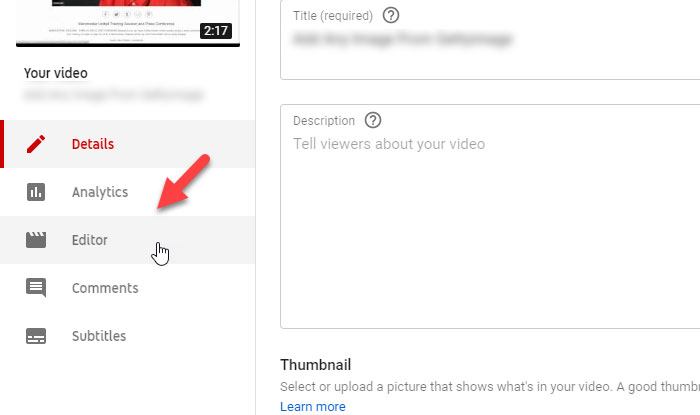
These steps mentioned above are helpful when you already uploaded and published the video. However, if you want to create a new video, use the Upload videos option after clicking the CREATE button.
Either way, the editing panel looks something like this-
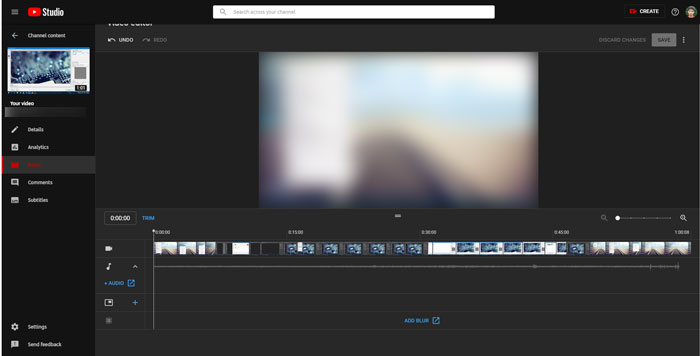
From here, you can make all the edits, as mentioned above. Some features such as AUDIO ADD BLUR, etc. work externally. In other words, you need to leave the editing panel to use those options.
After making all the changes you require, click the Save button to store everything. Then, you can edit the details and publish the video as usual.
I hope this guide helps you to edit your first video without any problem.
How do Youtubers edit their YouTube videos?
YouTubers edit their videos using software like Adobe Premiere Pro, Final Cut Pro, and Filmora. These tools offer a range of features suitable for creating professional-quality content. The choice of software often depends on the editor’s skill level and specific needs for their channel. However, there are several good free video editors that you can make use of.