Most browsers out there offer a Full-screen mode of viewing tabs, which is often preferred by users to get rid of the clutter of multiple windows, to view the screen in a more magnified form, or just focus on a particular tab. Essentially, each time a person switches the full-screen mode on, they get rid of the taskbar on the bottom and all the tabs open on the top of the screen. This provides a better viewing experience that can be used when working on writing (or any creative project), or simply enjoying a video. In this post, I am going to demonstrate how one can turn the full-screen mode on in a few major browsers; Chrome, Edge, and Firefox.
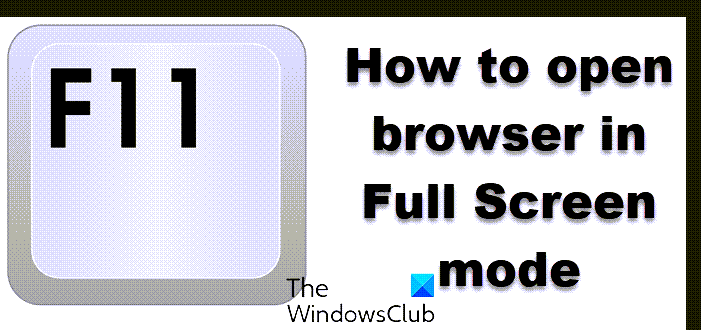
While the taskbar, bookmarks bar, and menu buttons make things accessible, we sometimes want to remove all of them and browse the web using our web browser in full-screen mode, with no menu bar, buttons, or taskbar around. Usually, we feel need the full-screen view when we want distraction-free browsing and the easiest way to do it is using the F11 key (Or Fn+F11 depending on your hardware).
How to open Google Chrome in Full Screen

There are two approaches to opening a Chrome window in full screen. You may either press the F11 function key (sometimes this may not work, in which case you want to try pressing Fn+F11) or follow the procedure below:
- Open Google Chrome and head over to the top right corner of the screen
- You will see three dots (Customize and Control Google Chrome), click on them.
- Among the column of options, head over to ‘Zoom’
- You will see a sign to turn the full screen on.
- Click on that.
And just like that, you have now opened Google Chrome in full screen.
If you want to toggle the full-screen setting, just press the F11 (or Fn+F11 combination) key. This would work irrespective of you using either of the aforementioned methods.
See this post if Chrome Full screen is not working.
How to run Microsoft Edge in Full Screen
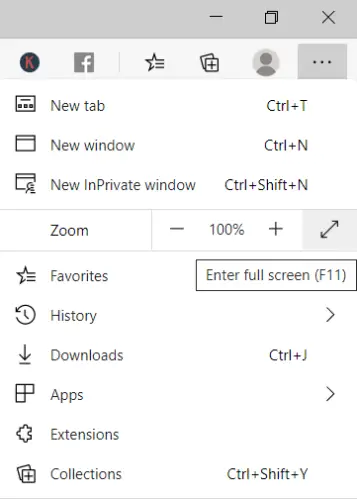
Both Edge and Firefox require users to follow similar steps as Google Chrome. You can press the F11, or do as follows:
- Click on the setting icon, which is three dots aligned one next to the other, on the top-right corner of the screen.
- You can use the keyboard shortcut Alt+F to open it.
- In the ‘Zoom’ setting, you’ll see an option to maximize the screen.
Clicking on it will take you to the full-screen setting. You can revert back to a normal screen setting by pressing the F11 key.
Read: How to allow or block users from using Full screen mode in Edge
How to open Firefox in Full Screen
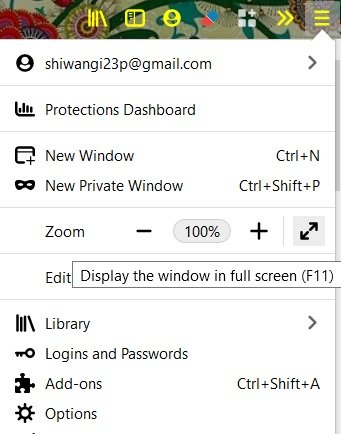
You can press the F11 function key or, alternatively, follow these steps:
- Open the menu.
- Click on the screen maximizing option from the Zoom setting.
You can also use the zoom setting to magnify or shrink your screen’s display, in case you don’t find your monitor’s default setting satisfactory.
Using this tip, you can also make Explorer go fullscreen.
Read: How to set up Kiosk Mode with new Microsoft Edge
How to run Internet Explorer in full-screen mode
In Internet Explorer, you will see the option under Settings > File > Full screen.
I hope you find this article helpful!
Why is the F11 key not working?
On your keyboard, especially on laptops, look for an Fn key. Since most laptops don’t have dedicated keys for F1 to F12, Fn keys are used with number keys to achieve the function. Once you have figured out the FN key, locate F11 and press them together to go full screen in Chrome. If you only press F11, it will not work; instead, it will print something else (when tried on a notepad or any text box).
How do I press F11 without the F keys?
Some keyboards offer a lock for F key functions. It is similar to the Caps lock; with the lock key, you can keep using the F keys without an extra button. You can go full screen on Chrome by pressing the F11 key. Since keyboard keys are overlapped, ensure you don’t miss the other number or key that is available with the F keys.
Why doesn’t my Web page fill the screen?
If a website is not adaptive, it will only fill the screen with the max layout it has designed. If you try to zoom, it will only make it look blurry, and elements may look out of place.
NOTE: This post will show you how to make all windows open maximized or full-screen.
Why is my browser opening in a small window?
The problem is usually caused by a resolution mismatch based on the last time you used the application. In addition, it could be caused by other applications as well. To fit the active window completely within your active screen, drag the corners of the active window with the arrows.
Leave a Reply