Google Chrome is one of the most used browsers on the Windows OS. Users love the simplicity and vast functionality that it offers. Apart from the usual known features, Chrome also offers additional cool new features for users to test out, which are still in beta. These features are put under Chrome flags. where you can find all the experimental features. One of such feature is to enable an option to open Google Chrome settings menu in a new window by default. In this guide, we will show you how to enable this feature to open the Chrome browser’s Settings menu in a dedicated window instead of a browser tab.
Open Chrome settings menu in a separate window
By default, Chrome settings menu opens in a new browser tab and can be configured as per user taste.
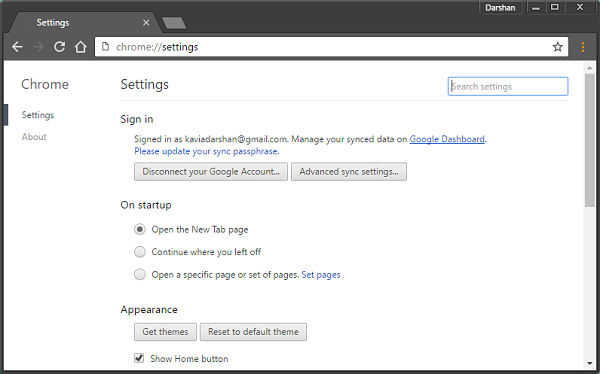
Before proceeding, please be informed that these experimental features can sometimes break or disappear. Your browser may behave differently if anything goes south. If you want to try it out, follow on to the below steps:
1. Enter chrome://flags in your Chrome address bar to open Chrome flags page.
2. Hit Ctrl+F on your keyboard. This will open the search box. Enter show settings in a window in the box and hit enter. You should be taken to the available option directly.
3. Select Enabled from the drop-down menu.
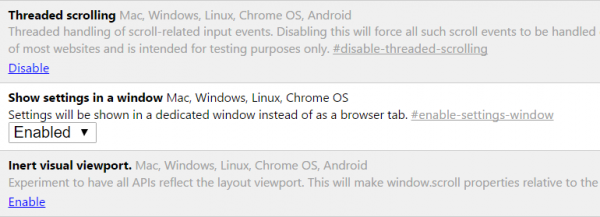
4. As soon as you enable this option, you’d see an action pop-up down below asking you to relaunch the browser for changes to take effect. Hit the Relaunch Now button to restart Google Chrome.
5. Once Chrome is relaunched, try to open Settings menu now. You should see that it opens in a different window.
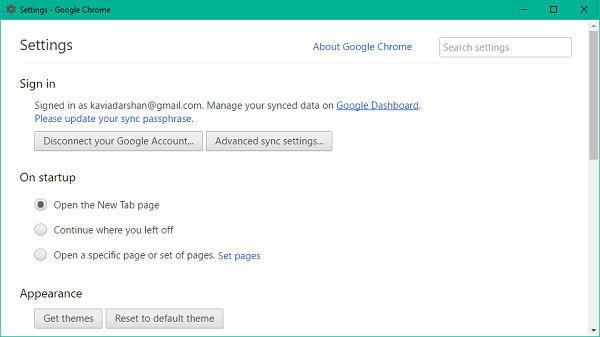
I hope you like this cool feature.
There are several other features as well that Chrome provides for you to try. You can check them out on the Chrome flags page.
Leave a Reply