In this post for beginners, we will see how to open the Control Panel in Windows 11/10. While Microsoft is taking steps to move most of the Windows settings to the Settings app, many users still feel the need to access the classic Control Panel, as most of the useful settings are still housed there. While there may many ways to open the Control panel, I will list below some of the convenient ways of doing it.
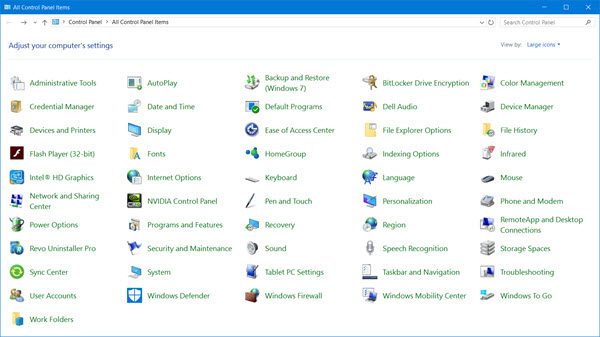
How to open Control Panel in Windows 11/10
Here are some ways you can open Control Panel in Windows 11/10:
- Using Start Search
- Create a desktop shortcut
- Using Explorer address bar
- Via Settings search
- Add Control Panel to This PC folder
- Using Rin box
- Using Command Prompt
- Using WinX Menu.
1] Using Start Search
- Click on the Search icon on the Taskbar
- Type Control Panel in Start search and hit Enter to open it.
2] Create a desktop shortcut
If you know how to create a desktop shortcut, then use the following command as the target location and place the desktop shortcut on your desktop so that you access it quickly anytime you need to.
explorer shell:ControlPanelFolder
You can instead, also use our portable freeware Handy Shortcuts to create & add desktop shortcuts in a click.
3] Using Explorer address bar
Another way to quickly open the Control Panel is to open File Explorer and click the on the small arrow pointing towards the bottom, just before This PC.
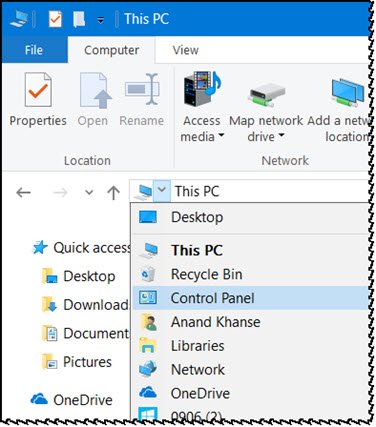
This will open a panel where you can select Control Panel and several other items.
4] Via Settings search
Open Windows 10 Settings, and type Control Panel in its search bar.
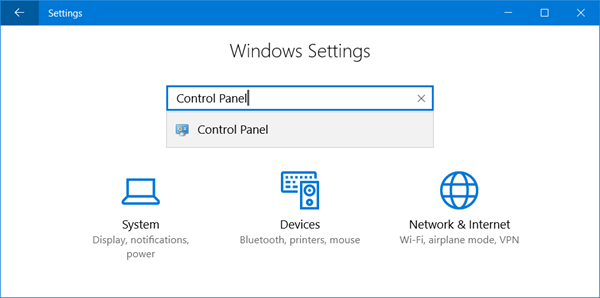
You will see it in the results. Click on it to open the Control Panel.
5] Add Control Panel to This PC folder
There is another interesting way! Use our portable freeware System Folders Customizer to add not just Control Panel, but even the Control Panel applets which you need to access frequently.
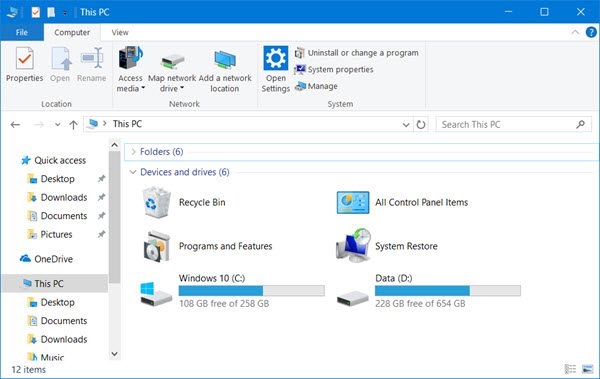
Once you do this, you will be able to see the items in your This PC folder.
6] Using Run box
You could open the Run box from the WinX Menu, type control and hit Enter to open the Control Panel.
7] Using Command Prompt
You could also open a Command Prompt window, type control and hit Enter to open the Control Panel.
8] Via WinX Menu
You could open the Control Panel via the WinX Power Menu.
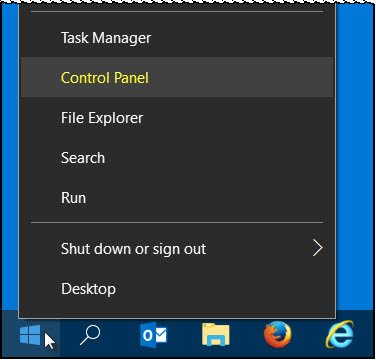
The Control Panel entry has been removed from the WinX Menu of Windows 11 and the recent versions of Windows 10 – so you cannot use this method now.
You can also use our Windows Access Panel to directly access important controls or the inbuilt Windows programs from a single interface.
Let us know if you use any other way to open the Control Panel in Windows 11/10.
These links may also interest some of you:
I find the best way to get control panel is type control panel into cortana and it shows at top of screen..just right click on the file and add it to control panel