If Dropbox opens its app to open and explore files, but you want to open Dropbox files in File Explorer in Windows 10, then it is possible to do so. It is possible to toggle between Dropbox desktop app and File Explorer. There is no need to install third-party software as an option is already included in the Dropbox app.
Dropbox is a popular cloud storage service and an excellent Google Drive and OneDrive alternative. Whether you need to store images or documents, you can upload them to Dropbox and keep them for as long as you want. When you install the Dropbox app on your Windows 11/10 PC, it lets users open and explores files through the Dropbox desktop app. It looks good, and an average user should not have any problem due to the interface.
How to open Dropbox files in File Explorer
Follow these steps to open Dropbox files in Windows File Explorer-
- Click on the Dropbox icon in the system tray.
- Click on your profile picture.
- Select the Preferences
- Find out Open folders in
- Expand the drop-down list.
- Select File Explorer.
- Click the Apply and OK buttons to save the change.
- Open any Dropbox file.
At first, you should click the Dropbox icon in your system tray. If you cannot find the icon in the corresponding area, search for it in the Start Menu and run the application first.
After clicking the Dropbox icon in the system tray, it should open up a window, where you can see your profile picture. You need to click the profile picture and select Preferences from the menu.
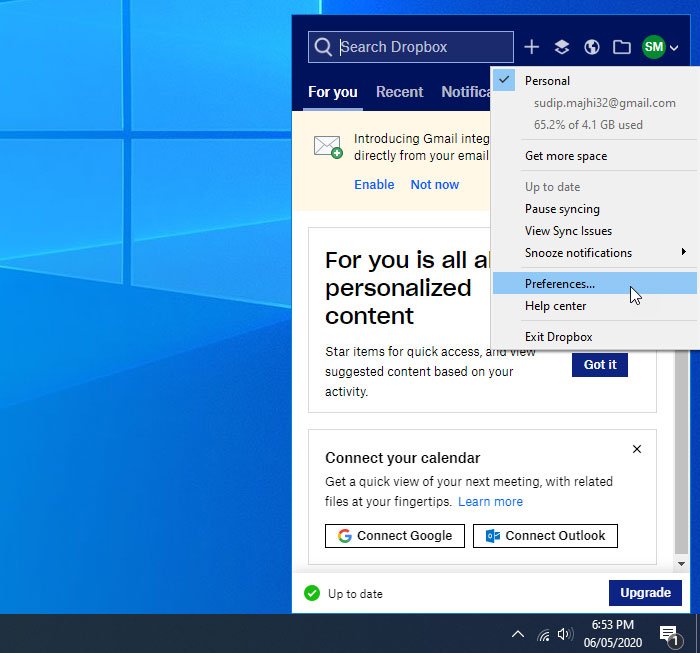
It should land you in the General tab, where you can find a heading called Open folders in. You must expand this drop-down menu and select File Explorer from the list.
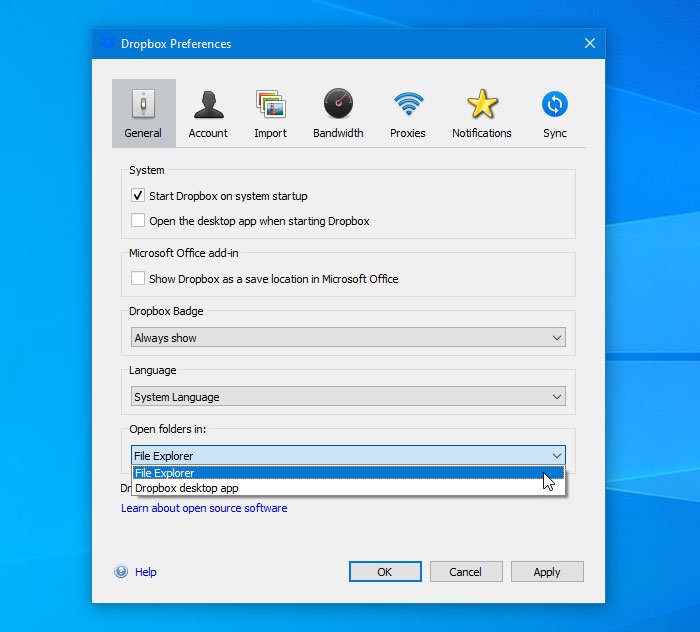
Now is the time to save the changes. For that, click on the Apply and OK button, respectively.
After doing it, you can try to open any Dropbox file, and it should redirect you to File Explorer.
That’s it! I hope this tutorial helps you.
Also read: Dropbox Capture lets you record Videos, GIFs with voice-over and Share them.
Leave a Reply