The Command Prompt allows you to do some of the most extensive tasks like launching a server but it can also do some of the basic tasks such as launching your favorite browser. In this post, we will discuss how to open the Edge browser using Command Prompt on Windows 11/10, open specific sites, inPrivate Mode, and more.
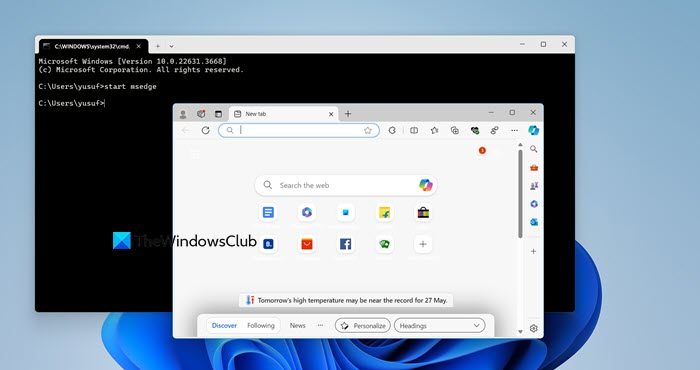
Open Edge browser using Command Prompt
First, you need to download and install Edge if you don’t have the browser running on your system. Once you have the browser, you can now try the following.
Launch Edge Using Command Prompt
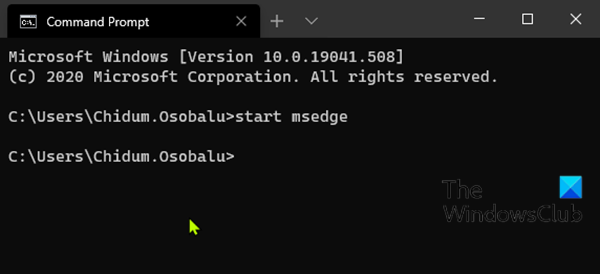
To launch/open Edge using Command Prompt in Windows 11/10, do the following:
- Press Windows key + R to invoke the Run dialog.
- In the Run dialog box, type
cmdand hit Enter to open Command Prompt. - In the command prompt window, type or copy and paste the command below and hit Enter.
start msedge
Open a Specific Site in Edge Using Command Prompt
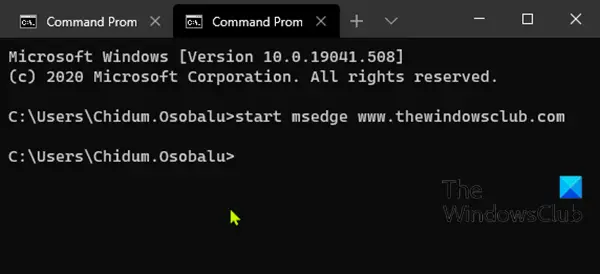
Instead of launching Edge and then entering a URL in the web browser to visit a site, you can do both at the same time using the Command Prompt. Here’s how:
To open a specific website in Edge using a command prompt in Windows 11/10, do the following:
- Open Command Prompt.
- In the command prompt window, type or copy and paste the command below and hit Enter. Replace the
<website>placeholder with the actual URL of the website you want to visit.
start msedge <website>
Launch Edge with the Previous Session Restored Using Command Prompt
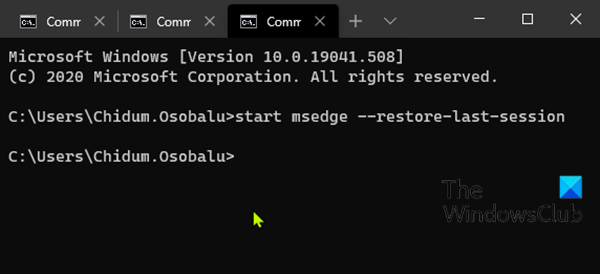
If you accidentally closed Edge and you want to relaunch it with all the tabs of the previous session restored, you can do so with the Command Prompt.
To launch Edge with the previous session restored using a command prompt in Windows 11/10, do the following:
- Open Command Prompt.
- In the command prompt window, type or copy and paste the command below and hit Enter.
start msedge --restore-last-session
Launch Edge in InPrivate Browsing Mode Using Command Prompt
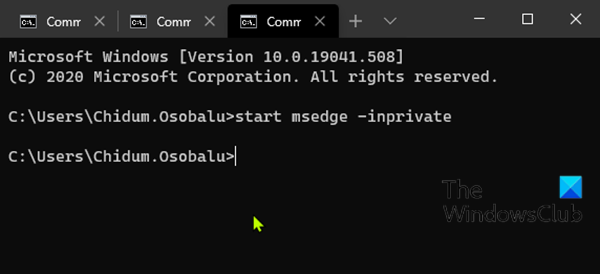
Using Microsoft Edge in InPrivate Browsing mode deletes your browsing info when you end the session, doesn’t record your download history, and prevents Bing search from being associated with you.
To launch Edge in InPrivate browsing mode using a command prompt in Windows 11/10, do the following:
- Open Command Prompt.
- In the command prompt window, type or copy and paste the command below and hit Enter.
start msedge -inprivate
That’s some of the basic actions you can perform with Edge using the Command prompt in Windows 11/10.
Let us know in the comments section below if you know of any Edge operations that can be carried out in the command prompt.
How to open Microsoft Edge through CMD?
To open Microsoft Edge using the Command Prompt, you can run – start msedge. However, if you want to open a specific site, open InPrivate mode, and restore the previous session using the Command Prompt, check the instructions mentioned above.
What is the shortcut key to open Microsoft Edge in Windows 11?
To open Edge quickly, hit Win + S, type “edge” and hit Enter. You can also, open Command Prompt, and run start msedge. These two are probably the quickest ways to open Edge on a Windows comptuer.
Also Read: Open Microsoft Edge browser in Safe Mode.
Leave a Reply