Microsoft Edge is the default browser in Windows 10. But if you prefer to use IE, then this post will show you how to open Internet Explorer in Windows 10 and how you can pin it to your Start Menu or Taskbar for easy access and how you can even set it as your default web browser.
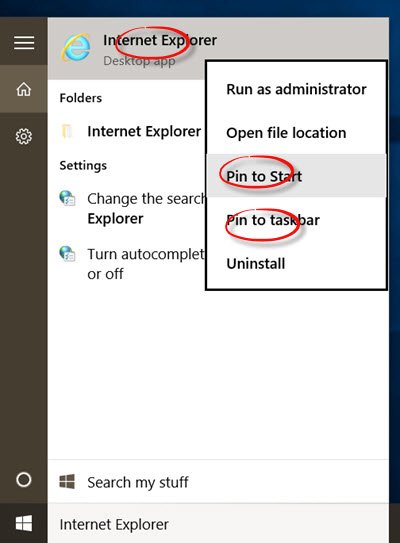
Open Internet Explorer in Windows 10
- Open Windows 10 taskbar search
- Type Internet Explorer
- You will see it appear in the results.
- Clicking on it will open Microsoft Internet Explorer.
Now let us see how to Pin IE icon to the Start or Taskbar & set is as the default browser.
Pin IE icon to Windows 10 Start or Taskbar
Right-click on the Start search result and select Pin to Start or Pin to taskbar, according to your preference. The IE icon will get pinned.
Set IE as the default browser in Windows 10
If you use it frequently, you can set it as your default browser via Internet Options > Programs tab > Internet programs > Set programs. Control Panel will open. You can set Internet Explorer as the default browser under Set your Default Programs applet.
This is how you can open Internet Explorer 11 in Windows 10, and how you can pin it to your Start Menu or Taskbar for quick, frequent access and set IE as your default browser.
Read: How to open and use Internet Explorer in Windows 11.
How do I download Internet Explorer?
Visit this link on microsoft.com and select the version of Internet Explorer 11 that you want to download.
Is Internet Explorer still available for download?
Well, it is still available for download at microsoft.com but you should know that Internet Explorer is officially out of support as of June 15, 2022.
These links may also interest some of you:
Another one: Win+R > iexplore > Run
this other stupid window opens, I cannot find options….I have been to the control panel….there is no default programs appelet….I have tried to pin to start….I thoroughly hate windows 10 as I sit here wasting my time trying to get the stupid thing to do what I want with all the advice I have found either cannot find where they send me or it doesn’t work…..I have things to do….I just want to reformat and put my windows 7 disc in and get back to having a life.
I am using Edge in W10 but among other things, the Bookmarks Bar doesn’t work so I want to go back to IE11. I can’t, however, because IE11 won’t open now. I have major issues with W10 as well. I am going back to W8 and IE11 or even defecting to Apple. The entire W10 is not a stable platform. In other words… it sucks.
I have similar situation as Dragon and it’s not possible to find solution for it. How to fix it?
Same situation as Dragon. Would really appreciate a fix to this! Disappointed so far with Windows 10. Clunky and not intuitive at all…
Did all the suggested above. IE still won’t open. Clicking on the “pinned” IE icon results in a blank window opening, which then says “Internet Explorer Not Responding”.
I can’t find my favorites or my e mail acct. I don’t like windows 10 & want out!
you can find it in the start menu under windows accessories then just drag it to screen and there ya go
I had so many issues with Windows 10 especially those relating to the System Registry, in a nut shell it wasn’t stable at all so I reset the computer through the System Settings and everything works fine now. I believe that upgrading directly from Windows 8.1 to 10 creates so many issues which Microsoft is yet to fix because my Cousin also had to reset his HP laptop before everything worked fine.
I suggest resetting the computer through the settings, this will just reinstall Windows 10 and everything will work without a hitch.
This worked fine for me, I’ve pinned Internet Explorer to my Taskbar. Thanks Anand.
Google Chrome from the task bar is not working. Windows 10 isn’t even worth “FREE.” So many things wrong with WIN 10
I don’t know where to start… I just want to throw the whole laptop in the garbage.
This was so easy thanks Crystal! I will add (duh) to find ‘windows accessories’>left click on start menu>left click on all apps>scroll down to the ‘w’ and there it was for me! Always a learning process this new stuff!
I have a web site that tells me I have to download Adobe Flash Player. When I tried to my computer tells me it is integrated with Internet Explorer and I don’t need to download it. What is the problem????
Seems like Windows 10 need some of Windows 7 stuff to make it work… Microsoft is going to lose this battle.. Apple all the way then… unless it fixes Windows 10 or brings 8.1 and 7 as part of it in operations..
I am going to try these things out, and hope for the best.
What I want is to be able to crop sections of pdf files from within a browser and print them, (save paper and toner). With Win 10, I cannot do it (yet) in Chrome, Edge, of Firefox.
MS may have a dandy product, but dandy is nothing without a loyal user base, (that is not spelled Z * U * N * E ). Future upgrades ought not make any user visible changes without a separate package, process to make the user, (dare I say buyer), have some buy-in with the whole thing.
Win 10, for me, has been a productivity killer.
I agree, I hate the start screen and can’t get rid of it.
Maybe you have enabled Tablet Mode? Pls see https://www.thewindowsclub.com/enable-start-screen-in-windows-10
unable to forward articles and videos re: e-mails since installing windows10
I fucking hate it.
Thank you Crystal and Maine Susan for helping me to get and find IE on this undesirable Windows 10
If left unattended IE locks up and all I can do is force close it with task manager
Just setting up a new computer and set up Google.com as my homepage but I’m not seeing the Internet Explorer tool bars. How do I turn them on?
I hate Windows 10, can’t even find internet, can’t set up a home page, can’t..
And all those stupid colored tiles.. A simple text list would be better.
Where is IE? Where is the favorites side bar? What is Edge?
Windows 7 was/is much better.
I hate it too. It really sux. How do I go back to the explorer and where the F*#% is the start button on this POS??
Windows 10 is a Chinese plot to overthrow America and build a couple of man made islands in the gulf of mexico. this sorry system was put on my pc while I went to the toilet a month ? ago and it changes for the worse every time I turn it on. Now will not function and has lost everything important to me. No wonder Hillary got a private server. This one has to belong to the government, which gets hacked all the time. By windows, no less. I want my windows 7 back, but it won’t stay on long enough to dump this.
Thanks so much .finally my problem got solved !
Thanks BUT . . . if I knew how to open Internet Explorer, I wouldn’t be here would I??? I want to change from Firefox to IE in my Win10…. HOW please? Thanks.
Hi Alvaro and thanks for trying to help, I tried your formula and it took me to MSN(???)
What exactly was your problem and how did you solve it please? I’m looking to know how to change Firefox to Internet Explorer, if this was your problem please let me know how you solved it? Thanks so much!
See if you have this in your File Manager –
C:Program FilesInternet Exploreriexplore.exe
If you have, then create a shortcut to that, and you have Internet Explorer (which I much prefer over Edge)
I just checked one of my 3 W10 PCs and found that. It is definitely not Edge, as I can get menus (which the flippin Edge cannot)
Thank you so much!! Very well put and super simple. Why couldn’t anybody else word it the way you did? Thank you again, awesome job!!
Can you also tell me how to get Microsoft Picture Manager back on W10? It was such a wonderfully simple, photo editing tool!
Pls let me know if there is another such tool or if it is under another name!
Wow,,, Thanks much Crystal. There it is !!
in my country some official software work with internet explorer and its important for me to know whast happened to the internet explorer in future? i appreciate if anybody guide me.
At some point Microsoft may stop supporting IE and focus on Edge only.
At this moment I HAVE to have IE to use with the USPS. I love Edge. I got it Dec. 12, 2016. I may be still getting use to Windows 10, but it’s MORE powerful than W7 could EVER be. I WON’T give it up for ANYTHING!! I may be old, but I’m not stupid.
Totally agree. I am selling my recently purchased desktop on Craigslist and purchasing a Mac
I clicked on IE 11 and it pins to my task bar. When you click on it, msn home page opens up on the task bare but can not be maximized to full screen. I remains stuck on the task bar. Is there a solution for this. It appears to operating as a dictatorship. Sad.
Well, it sounds fine and cogent on the surface, but guess what? IE 11 isn’t even on my machine. Only Edge. Can’t find my magic wand, either. Hmmm…..theory is nice, but give me facts.