Did you know you can open Office apps using keyboard shortcuts? Well, you heard it right! If you frequently use the Office productivity suite and work with the Office apps regularly, you can use keyboard shortcuts to launch the apps. A few modern keyboards include a special Office key that makes it even easier to open Office apps on a Windows 11/10 PC.
In this post, we are going to list various shortcut keys using which you can quickly launch Word, PowerPoint, Excel, Outlook, and many other Microsoft-owned apps, including LinkedIn and Viva Engage (formerly Yammer).
Open Office apps using Office key on Microsoft Keyboard

The special key that combines with other keys to create keyboard shortcuts for Office apps is the Office Logo Key. This key comes as part of many modern-day keyboards. However, if you can’t spot an Office Key on your keyboard, there’s a workaround to trigger the hotkeys.
A Microsoft Keyboard is a keyboard designed by Microsoft that has a dedicated Office key on it. This key acts like the function key and opens a specific Office app when pressed with another key.
Microsoft Wired Ergonomic Keyboard and Microsoft Bluetooth Keyboard are two well-known Microsoft Keyboards that include the Office key. If you have any of these keyboards, you can use the following shortcut keys to open Office apps:
- The Office Key: The Office Key, when pressed alone, opens the Office productivity suite if you have it installed on your PC. Otherwise, it opens Office.com in your default browser.
- Office Key + W: This shortcut key opens the MS Word application when pressed for the first time. When pressed again, it opens a new window of MS Word.
- Office Key + P: Use this shortcut key to open MS PowerPoint. When pressed again, the key opens a new window of PowerPoint.
- Office Key + X: This hotkey opens MS Excel. When pressed again, the key opens a new window of Excel.
- Office Key + O: This shortcut key opens MS Outlook. When pressed again, it activates the Outlook window (makes the Outlook window active without having to click on it).
- Office Key + T: Use this hotkey to open Microsoft Teams. When pressed again, it activates the Teams window.
- Office Key + D: This shortcut key opens OneDrive in the File Explorer app. If the root OneDrive folder is still selected, the hotkey activates the File Explorer window when pressed again; otherwise, opens a new File Explorer window with OneDrive selected.
- Office Key + N: This shortcut key opens the OneNote application when pressed for the first time. When pressed again, it opens a new window of OneNote.
- Office Key + L: This shortcut key opens LinkedIn in a new tab in your default browser.
- Office Key + Y: This shortcut key opens the Viva Engage in a new tab in your default browser.
Open Office apps using Keyboard Shortcuts on any Keyboard
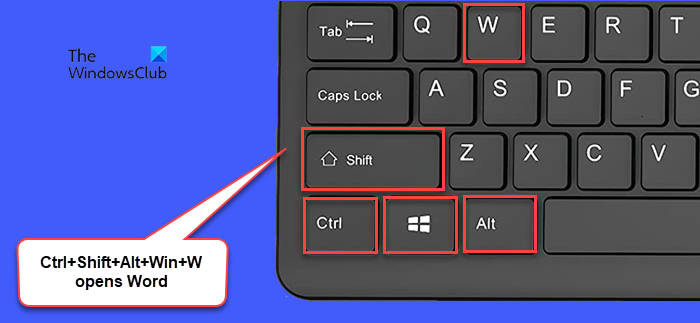
For those with a regular keyboard (one that doesn’t have a dedicated Office key), there’s an alternative to activate the Office Key function.
Simply press Ctrl+Shift+Alt+Win in place of the Office key to invoke the command. For example, press the following keyboard combination to launch the respective Office app or service:
- Ctrl-Shift-Alt-Win-W opens Word
- Ctrl-Shift-Alt-Win-P opens PowerPoint
- Ctrl-Shift-Alt-Win-X opens Excel
- Ctrl-Shift-Alt-Win-O opens Outlook
- Ctrl-Shift-Alt-Win-T opens Teams
- Ctrl-Shift-Alt-Win-D opens OneDrive folder
- Ctrl-Shift-Alt-Win-N opens OneNote
- Ctrl-Shift-Alt-Win-L opens LinkedIn in your default browser
- Ctrl-Shift-Alt-Win-Y opens Viva Engage earlier called Yammer
That’s it! I hope you find this useful.
Read: Microsoft Keyboard Layout Creator: Create custom keyboard layouts.
How do I open apps with Keyboard shortcuts?
You can create a keyboard shortcut for any Windows app using the App’s Shortcut properties. Right-click on the app’s shortcut and select Properties. In the App Properties window, switch to the Shortcut tab. Enter the keyboard shortcut in the Shortcut key field. Then click on Apply > OK.
What is the shortcut key to open Office?
To open MS Office using a keyboard shortcut, you can press Ctrl+Shift+Alt+Win. If you have a Microsoft Keyboard (the one having a dedicated Office Key), simply press the key to launch the MS Office app.
Read Next: Windows 11 Keyboard shortcuts you should know.
Leave a Reply