Here is a list of the best free open source text to speech converter software for Windows 11/10. Text to speech or TTS is no new technology and is used in a wide number of applications in modern times. It allows users to read digital text aloud in a computer voice. You can simply enter an input text, select a male or female voice, and then listen to it using a text to speech converter tool. Now, if you are looking for a free and open-source text-to-speech converter, this article is going to help you.
In this post, we are going to mention some good free as well as open-source text-to-speech software available for Windows 11/10. These TTS desktop applications provide you their source code that you can download, study, and modify. Let us now have a look at these open source text to speech converter software.
How can I convert text to voice online for free?
You can convert text to voice or speech online for free using various web services. There are some free websites using which you can perform the text to speech conversion. You can try Natural Leader Online that lets you import text, PDF, PPT, DOCX, and more document files and then convert them to speech.
Is there text-to-speech in Word?
Yes, there is a text-to-speech converter in Microsoft Word. In Microsoft Office applications including Word, you can find a Speak feature that lest you convert written to a synthesized voice. It is a Multilingual TTS that you can use by clicking on the Speak function. You can check out the article on how you can use the Multilingual TTS feature in Word and other Office apps.
Free open-source Text to Speech converter software for PC
Here are some of the best free and open-source text to speech software that you can use on Windows 11/10 PC:
- eSpeak
- MARY TTS
- Text To Speech Converter by avi-jkiapt
- Text Converter
- Online TTS
- Text to Speech
- TextToSpeechConverter
Let us now have a look at the features of these open source TTS software in detail!
1] eSpeak
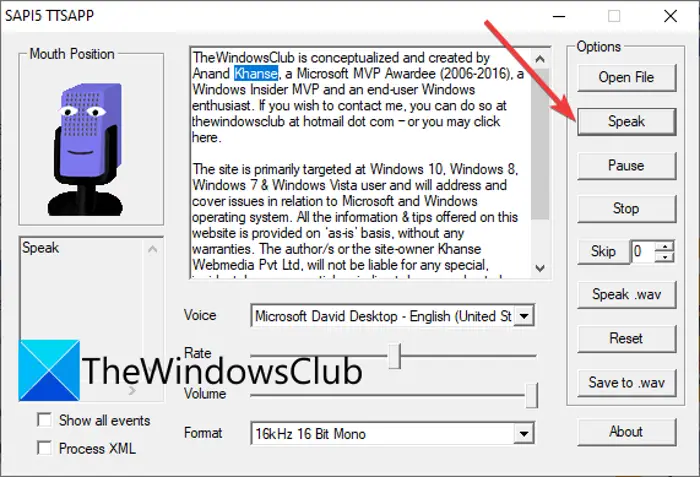
eSpeak is a free and open-source text to speech converter software for Windows 11/10. It is also available for Linux and BSD platforms. You can use it to easily convert your text to speech in different male and female voices. Just manually enter the text or copy and paste it from the clipboard, and then press the Speak button to hear aloud the text. It also allows you to create an audiobook. Let us check out its primary features now.
Key features of eSpeak:
- You can import text from TXT and XML files to convert it to speech.
- It contains American and British voices to speak your text.
- To listen to the speech, you can customize the speed of speech as well as its volume.
- It also lets you save the text to speech conversion in an audio file like an audiobook. For saving the audio, it supports WAV audio format.
- You can even import a WAV file to it and listen to the audio.
Want to use this simple yet effective TTS application? You can download it from here.
See: Best Free Audiobook Player for Windows.
2] MARY TTS
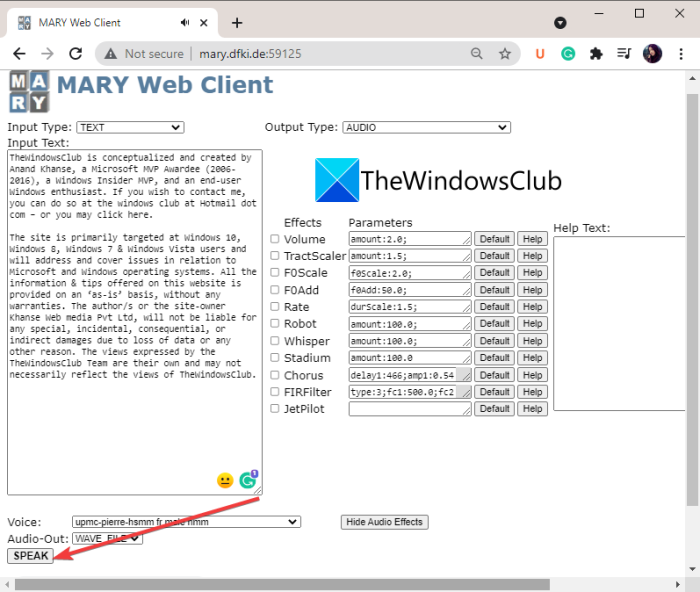
MARY TTS is a free and open-source text to speech software for Windows 11/10. It is a free multilingual Text-to-Speech converter tool written in Java. Apart from British and American English, it supports a good number of languages to convert your text. Some of these languages are French, Italian, German, Russian, Luxembourgish, Swedish, Telugu, and Turkish.
This free and open-source text to speech software is available here for download. You can unzip the downloaded folder and then open its bin subfolder. Then, run the marytts-server.bat file and let the process complete in the CMD. Now, open a web browser and then enter localhost:59125 in the address bar. You can then start using this text-to-speech converter software. It also provides an online demo that you can use this TTS tool online.
You can enter your text in the Input Text section and set up various options. It lets you select a voice in the desired language and customize various audio effects. You can add audio effects like volume, speed/ rate, chorus, whisper, robot, stadium, and more. After that, press the Speak button to convert text to speech.
Apart from just converting your text to speech, you can also save the output audio in a file like WAV, AIFF, and AU. Just select the desired audio format from the bottom of the interface and then click on the Save audio file option.
See: How to unlock extra Text to Speech Voices in Windows.
3] Text To Speech Converter by avi-jkiapt
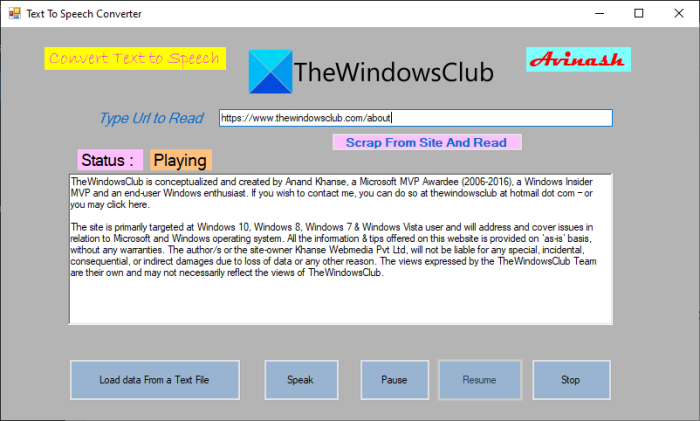
You can also try Text To Speech Converter by avi-jkiapt. This web-based text to speech converter tool is hosted on GitHub. You can download the source code of this application and then unzip the folder. Then, open the WindowTextSpeak > bin > Debug folder and run the WindowTextSpeak application file. Now, you can convert text to speech.
To hear loud your text, you manually type your text or copy and paste the text. Plus, it also provides you an option to load text from a locally saved text file. After entering the input text, click on the Speak button to convert text to speech. You can pause or stop the speech at any time.
It also offers a handy Scrape From Site and Read option. This feature enables you to enter the URL of a website or blog and convert its text to speech.
Read: RoboBlather is a free Text To Speech software for Windows.
4] Text Converter
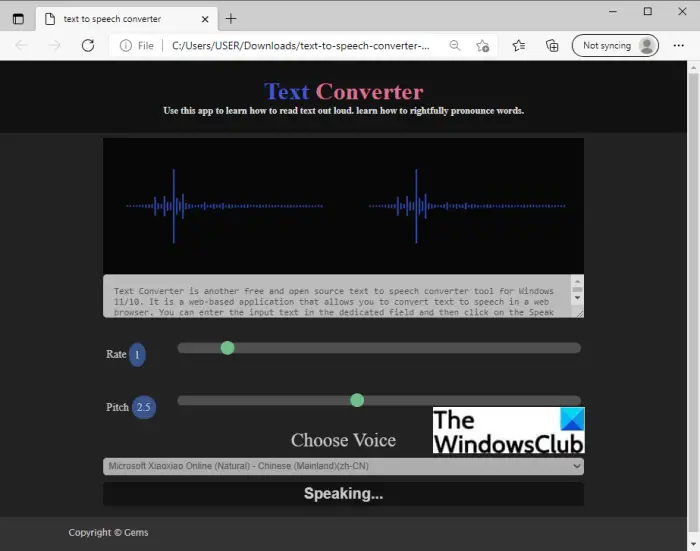
Text Converter is another free and open source text to speech converter tool for Windows 11/10. It is a web-based application that allows you to convert text to speech in a web browser. You can enter the input text in the dedicated field and then click on the Speak button to listen to the text. To hear the text, you can customize the speech rate and pitch.
The good thing about this text-to-speech converter is that it offers a lot of voices to hear to a text. You can select different accent voices and hear the text.
To use it, download the software and unzip the folder. Then, go to the dist folder and open the index.html file in Edge, Chrome, or any browser that you use.
See: Convert Text to Speech Offline with TTFox Firefox browser extension
5] Online TTS
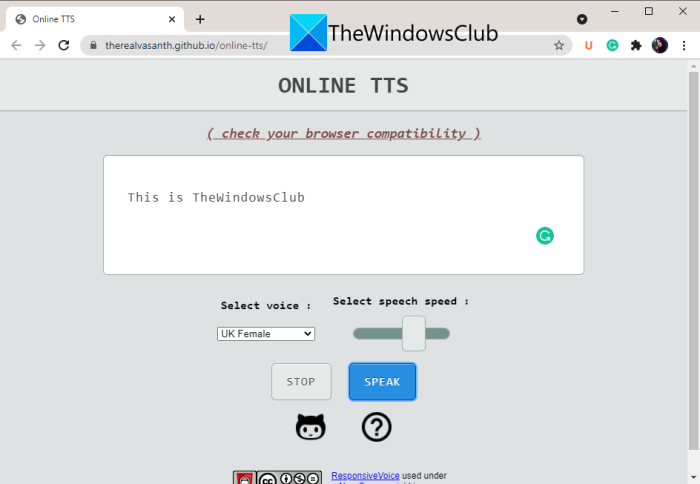
Online TTS is a web-based free and open-source text to speech software for Windows 11/10. This TTS tool provides online as well as local versions. You can use it online here. To use it locally, you can download its source code from Github and extract the zip folder. And then, open the index.html file in a web browser.
You can simply enter the input text in the dedicated box and then tap on the Speak button. To convert text to speech, you can choose the desired male or female voice in English, Dutch, Japanese, Korean, and other languages. Also, you can adjust the speech speed as per your preference.
Read: How to disable Speech Recognition in Windows.
6] Text to Speech
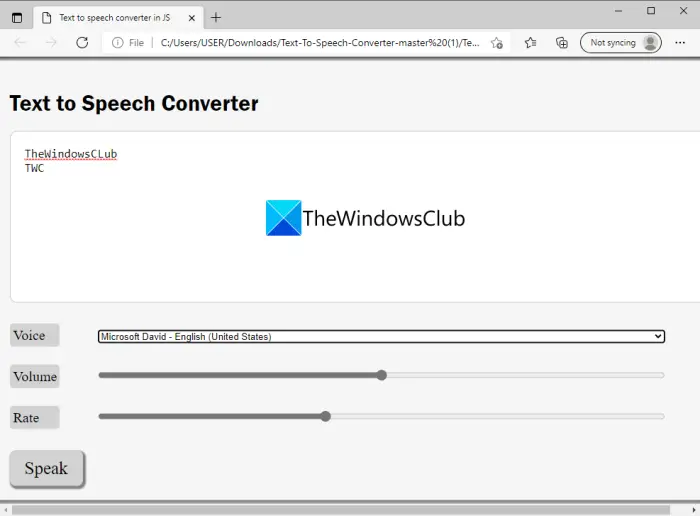
One more open source TTS software on this list is Text to Speech by KshitizzB on Github. As its name suggests, it is a dedicated tool that requires a web browser to convert text to speech. You can download its code, unzip the folder, and then open the HTML file in a web browser to start using it.
You can simply enter the text and hit the Speak button to convert text to voice. It offers a lot of voices in different accents and languages to read the text aloud. Furthermore, you can also customize the speech volume and its speed while listening to the speech.
7] TextToSpeechConverter
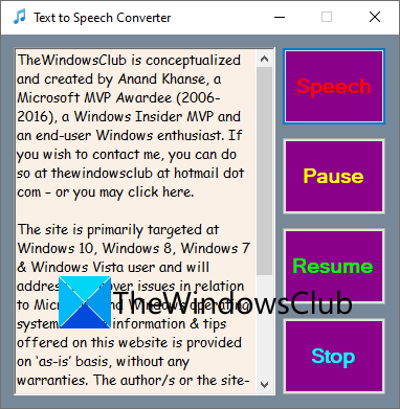
TextToSpeechConverter is another free and open-source text to speech software for Windows 11/10. It is portable and you just need to run its main application file to use it; no installation is required. Download the code in a ZIP folder, extract it, and then launch its application. By default, you can find the executable file inside the TextToSpeechConverter\bin\Debug folder.
Like any other TTS software, it also lets you manually type your text or copy and paste it from the clipboard. You can click on the Speech option and it will start reading the text in a default male voice. Basic playback control options like pause, stop, and resume is provided in it.
Related: Balabolka: Portable free Text to Speech converter for Windows.
Is there any software to convert speech to text?
There are some free voice-to-text or speech-to-text converter software for Windows 11/10. You can try Easy Speech2Text which lets you convert your speech to text. Using it, you can input an MP3 file and then convert it to text. It also lets you convert text to speech. Apart from this tool, you can also try JAVT software which is speech recognition software.
Hope this article helps you find a nice free and open-source text-to-speech converters for Windows 11/10.
Related reads:
Leave a Reply