OpenGL Error: 1282 (Invalid Operation) is a common Minecraft error. This error is especially prevalent in the Minecraft version with Mods installed. The error message spams itself in your chat and sometimes even turns your screen black. According to Minecraft gamers, this issue is frustrating and needs a remedy quickly. That is why, in this post, we will discuss this issue and see what you need to do if you see OpenGL Error: 1282 (Invalid Operation) in Minecraft.

Fix OpenGL Error: 1282 (Invalid Operation) in Minecraft
If you see OpenGL Error: 1282 (Invalid Operation) in Minecraft, try the following solutions and suggestions to resolve the issue.
- Turn off Show GL Errors
- Make sure that your mods are not corrupted
- Install the latest version of Java
- Turn off Shaders
- Update Optfine
- Update your Graphics Drivers
- Reinstall Minecraft
Let us talk about them in detail.
1] Turn off Show GL Errors
Some users are just seeing the GL Error without any consequences and are perfectly able to play the game. If you are in that category, then your issue will be resolved by just disabling the Show GL Errors option from Minecraft’s settings. You won’t see the spam messages after making the following adjustments.
- Launch Minecraft.
- Open your world and click on the Esc (Escape) key.
- Go to Options > Video Settings.
- Click on Others and then turn off Show GL Errors.
- Finally, select Done.
Hopefully, this will do the job for you.
2] Make sure that your mods are not corrupted
More often than not, the issue has been encountered by users who had installed Minecraft mods on their computers. If that is applicable in your case, then we would recommend you remove all the mods and see if the issue is resolved. If removing mods resulted in the removal of the GL error spam, then add them one by one so that you can stumble upon the actual culprit. If the reason why you see this error is corrupted mods, this solution will do the job.
3] Install the latest version of Java
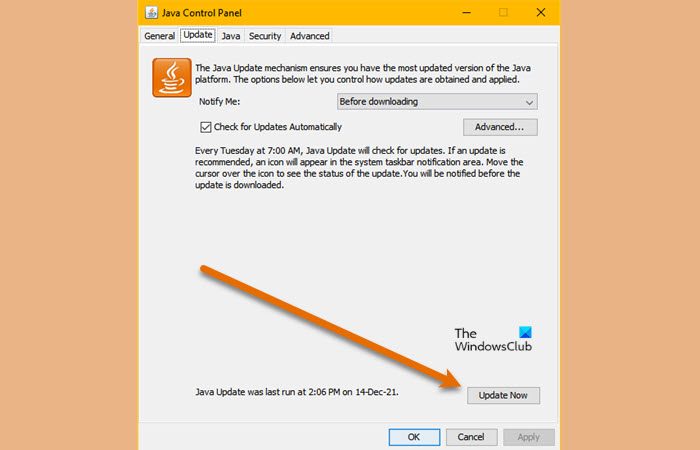
If you are running the Java edition of Minecraft, it is important to keep Java on your computer up-to-date. To do the same, you can visit your Java OEM and download the latest version of it or follow the prescribed steps to update Java.
- Open Control Panel.
- Change the View by to Large icons.
- Go to the Update tab.
- Click on the Update now button.
- You will be prompted to confirm your actions if an update is available, so do the same and close Control Panel.
Launch Minecraft and see if the issue persists. Hopefully, this will do the job for you.
4] Turn off Shaders
If you have Shaders working alongside Optifine Minecraft, it might conflict with some Minecraft mods. These shaders might make your Minecraft aesthetically pleasing, but they might also consume a lot of memory and CPU power. So, if you see the OpenGL error, go ahead and disable Shaders. Then, launch Minecraft and see if you see the OpenGL error spam. If the issue is caused due to Shaders, disabling them would do the job.
5] Update Optfine
If you are using an outdated version of Optfine, it is likely that it is causing the error in question. That is why we need to install the latest version from optfine.net. After downloading, install the tool and launch Minecraft. You need to select the latest version of Optfine inside Minecraft. So, do that and check if the issue is resolved.
6] Update your Graphics Drivers
OpenGL works alongside your GPU to improve the graphics of Minecraft. When you update your Graphics Drivers, the OpenGL firmware automatically gets updated. And if you are an avid Windows user, you know how seamlessly drivers get updated most of the time. Now, “most of the time” doesn’t mean, all the time. There is a possibility that your GPU driver is outdated as a result of which you see the error message in question. There are a lot of methods to update Graphics Drivers, we have mentioned a few below, so, pick one and get on with it.
- Download the latest version of your GPU driver from the manufacturer’s website. You should visit the official website of both Integrated and dedicated Graphics Cards OEMs.
- Try one of the free Graphics Driver update tools.
- Update the driver from Device Manager.
- Open Windows Settings and install Driver and Optional Updates.
Hopefully, this will do the job for you.
7] Reinstall Minecraft
If nothing worked, your last resort is to reinstall Minecraft and see if that helps. You can also create a backup of the game files before installing it. Open Run, type %appdata%, and hit Enter. Open the .minecraft folder and create a backup of saves, screenshots, resource packs, and mods. You can uninstall the app, reinstall it, and paste the backup into their respective locations. When you open Minecraft, the OpenGL error spam will not appear.
Hopefully, you can resolve the issue using the solutions mentioned in this post.
How do I get rid of OpenGL error 1282?
Most of the time, the OpenGL error 1282 is nothing but spam messages that stops the user from playing the game. It can be resolved by turning off the Show GL Errors option from Minecraft’s settings. However, there are instances reported by users when this error message made the whole screen black. Since this is a more serious instance, there are multiple solutions that can troubleshoot multiple causes of this error. You should check the solutions mentioned in this post to resolve the issue.
Read: Fix Minecraft Launcher Uninstall Error 0x80080204
What does OpenGL error mean in Minecraft?
OpenGL or Open Graphics Library is a cross-platform API used for rendering 2D and 3D vector graphics. In Minecraft, it is used to improve the game’s graphics. If you see an OpenGL error, this means that there is something wrong with that API or tools that work alongside it.
Also Read: Fix Minecraft game has crashed with Exit Code 0.
Leave a Reply