Some users say that while running the flutter framework, they noticed the OpenJDK Platform Binary consumes 90% of system memory. The problem persists even after closing the main editor. In this article, we will talk about the fixes that you need to implement if the OpenJDK Platform binary consumes high memory.
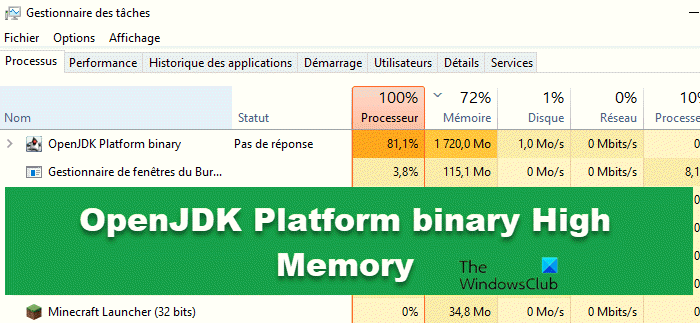
What is OpenJDK Platform binary in Minecraft?
OpenJDK was initially a part of the Java Community Process developed by Oracle; however, later, it was released as an open-source software allowing developers to modify the code. It is used in various games, including Minecraft. It allows the developers to create and test new features and updates for the game for the Java Virtual Machine. It provides the platform for Minecraft to run its framework and launch without any issues.
Fix OpenJDK Platform Binary High Memory usage on Windows computers
If the OpenJDK Platform binary shows high memory usage on your Windows computer, the very first thing you should do is open Task Manager, right-click on the OpenJDK Platform and click on End Task. If this doesn’t help, follow the solutions mentioned below.
- Update Your Graphics Driver
- Turn off Integrated Graphics from BIOS
- Reduce Rendering Distance
- Perform a System Restore
Let us see this in more detail.
1] Update Your Graphics Driver
Due to the graphics driver not being updated, the problem of OpenJDK Platform binary High Memory can occur. That’s why you should update the Graphics Driver to get rid of this problem.
Follow these steps:
- Launch Windows 11 Settings
- Select Windows Update from the left side
- Click on Advanced options on the right side
- Select Optional updates on the right side
- Expand Driver updates to see if any Graphics or other driver updates are available.
You may visit your computer manufacturer’s website, or you may visit the graphics hardware manufacturers’ site. You can also use free Driver Update software or tools like AMD Driver Autodetect, Intel Driver Update Utility, Dell Update utility or NV Updater to update your device drivers.
Once you update the graphics driver, the OpenJDK platform binary high memory issue will be fixed
2] Turn off Integrated Graphics from BIOS
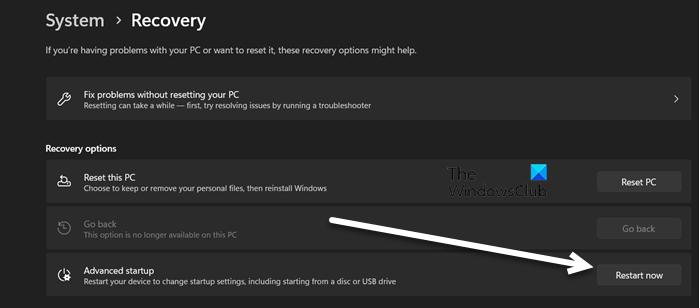
Integrated graphics are the GPUs that are found inside the processors. They do not have an independent graphics/video memory bank and work on the shared memory with the CPU. If you have a dedicated graphics card, there is no need to keep Integrated Graphics enabled. They unnecessarily put more load on your CPU and extract more memory. Remember that if you don’t have a dedicated graphics card, skip this solution and move to the next one.
To disable Integrated Graphics from BIOS, follow the steps mentioned below.
- Press Windows + I key to open the Settings app.
- Go to the System, on the right side of the window, scroll down the screen, and click on Recovery.
- After that, click on Restart now under Advanced startup.
- Confirm your action if prompted.
- Once the computer restarted, click on Troubleshoot and then click on Advanced options.
- In the list of Advanced options, click on the “UEFI Firmware Settings” option.
- Now the next screen will inform you that you have to “Restart to change UEFI firmware settings”.
- Press the Restart button to enter into UEFI Bios.
- Here, look for the integrated video card setting and you can find VGA under Integrated Peripherals, Turn off integrated graphics.
- After you saved the BIOS configuration and once the computer restarts the issue will be resolved.
3] Reduce Rendering Distance
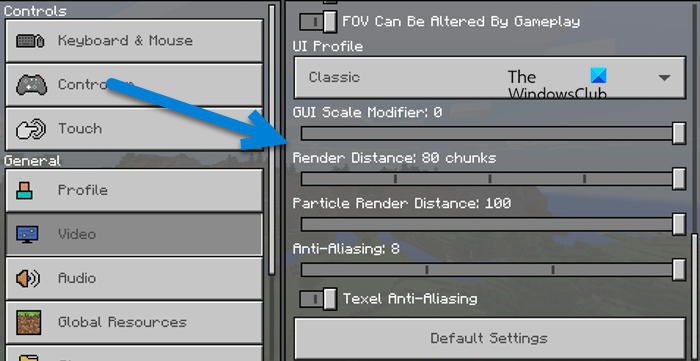
Rendering Distance allows the user to change the number of chunks displayed from a distance at once. In case, if your rendering distance is higher than what your computer can sustain, OpenJDK will use a lot of resources. That’s why we are going to decrease the render distance from Minecraft’s settings, follow the steps given below to do the same.
- Open Minecraft.
- Go to Settings.
- Navigate to Video > Classic.
- Now, you need to use the slider to make Render Distance at most 20.
After saving the changes, reboot your computer and check if the issue is resolved.
4] Perform a System Restore

System Restore is a Microsoft tool that works to protect and repair computer software. System Restore creates a snapshot of the system files and the Windows Registry and restores all of this information to Restore points. If ever there is a problem like data corruption or the system not working properly or OpenJDK platform binary high memory issue, then you can use system restore. System Restore will restore the system as it was before.
Let us see how to fix the computer software issue through System Restore.
- Press Windows + I key to open the Settings app and then make sure you are on the System tab.
- Click on the About option.
- Click on Advance system settings and then click on the System Protection tab.
- Now, click on System Restore and then click on the next button.
- Here, we have to select the System Restore point and then click Next.
Finally, follow the on-screen instructions to complete the process.
Read: Java Platform SE binary has stopped working & is not responding
Can Minecraft run without OpenJDK platform binary?
OpenJDK helps in creating the environment and platform for Minecraft to run on. If you decide to uninstall it, you won’t be able to Minecraft as the game will crash the moment you launch it.
Read: Minecraft Error 0x80070057, Deep Ocean, Something went wrong.
Leave a Reply