Since installing the Opera browser, many users have reported they find a folder named ‘opera autoupdate‘ in the ‘Downloads’ folder. The folder mainly contains:
- Crash reports
- Opera_autoupdate file
Clearing these should remove the folder automatically. However, many users complain even after doing so or uninstalling and reinstalling the browser, the folder continues to reside in the same location and keeps reappearing even if it is deleted.

Here’s what you can do to stop the Opera Autoupdate folder from appearing under Downloads folder in Windows 11/10.
Opera Autoupdate keeps showing in Downloads folder
For users not aware, there’s a task – ‘Opera scheduled assistant Autoupdate’ which Opera browser creates under Task Scheduler to keeps Opera Browser Assistant up to date. It automatically checks for new updates, if available.
You need to make sure that there’s only one ‘Opera scheduled assistant Autoupdate’ running to keeps Opera Browser Assistant up to date. Some unknown issues may create two tasks with the same name. If there are two tasks with the same name and running for the same stable version, it can cause a problem. To fix this-
- Determine the number of Opera scheduled assistant Autoupdate running
- Disable any one Opera scheduled assistant Auto-update
Let’s cover the topic in a bit more detail now.
1] Determine the number Opera scheduled assistant Autoupdate running
Type ‘Task Scheduler’ in Windows Search.
Open the Task Scheduler by selecting it from ‘Apps’ section.
When the Task Scheduler window opens, double-click on ‘Task Scheduler Library’ and switch to right-pane.
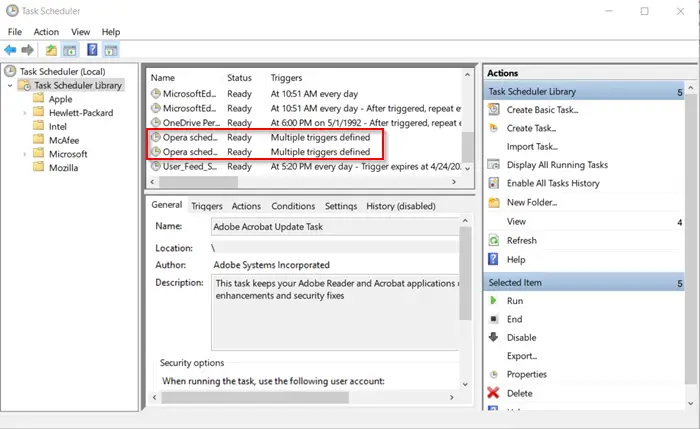
There, scroll down to find opera browser entry and determine number Opera scheduled assistant Autoupdate running.
2] Disable Opera scheduled assistant Autoupdate
As you can see in the image above, there are 2 entries for the Opera browser by the same name.
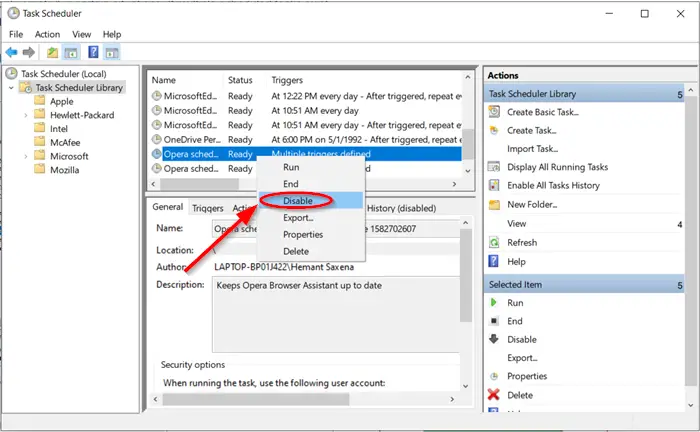
Disable one entry by right-clicking it and selecting ‘Disable’ option.
Hereafter, you should not find the Opera Autoupdate file folder under the Windows Downloads folder.
This is how you can manage the issue in a few simple steps.
Does Opera update automatically?
es, Opera updates automatically. However, if you need to check for updates manually, you can do so by navigating to the menu and selecting “Update & Recovery”. This ensures you always have the latest features and security improvements.
How to stop Opera Auto Update in Windows?
To turn off Opera automatic updates, go to the Opera installation folder, find the “opera_autoupdate” file, and rename it. This will disable automatic updates. Note that disabling updates can leave your browser vulnerable to security risks.
Now read: Best Opera browser tips and tricks for better browsing.
Leave a Reply