Managing multiple opened tabs in a browser sometimes becomes difficult. Different browsers support different features to make this task simple. For example, Mozilla Firefox ships with Container functionality. Along similar lines, Opera has added Workspaces function. So, how to use Opera Workspaces function to manage different tabs in the browser. We’ll have this portion covered in ou post.
Workspaces Tab Grouping feature in Opera browser
Workspaces let its users organize tab groups according to their interests to enjoy a cleaner, simpler and distraction-free browser. Although, it appears to replicate Firefox’s container functionality, it is different in a way that it is only used to separate tabs. It does not store any browsing data inside.
Launch Opera browser select Opera Menu and go to ‘Update & Recovery’ to run a check for updates.
The browser should switch to the latest version on and install it automatically.
Workspaces function hides under the sidebar of the Opera. So, select ‘Sidebar options’ visible as the 3 dots at the bottom of the window to enter ‘Sidebar Setup’.
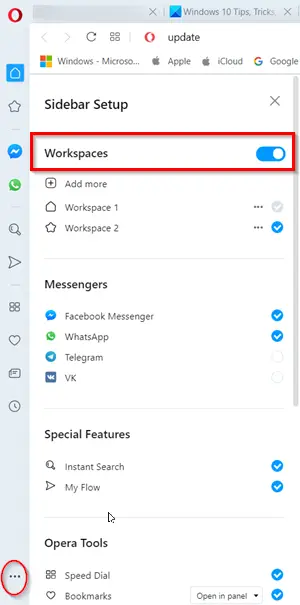
There, at the top of the bar, you can find Workspaces function.
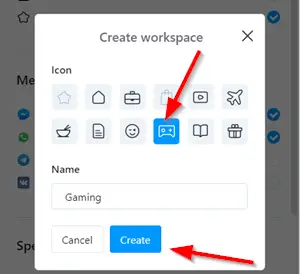
From here, you can easily create, customize, hide, or delete tab groups, as well as manage other useful tools and features in your Opera browser.
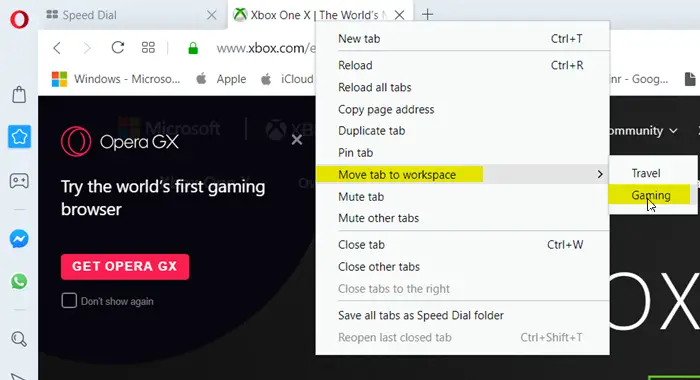
More options for Workspaces reside under the tab menu, like moving tabs (or a set of tabs) to another workspace.
You can make these options readily available by simply right-clicking on an open tab and choosing the desired option.
The Tab options, like reloading all tabs or highlighting duplicate tabs, work within your active window’s tab group only.
On the other hand, the visual tab-cycler (Ctrl+Tab) shows you the tabs in your current workspace, so you can continue to focus on the work you’re doing currently.
In all, like all of Opera’s features, the Workspaces feature is designed to improve the browser utility and your daily browsing habit.
Let us know if you find it useful.
Leave a Reply