While using a printer, if you come across an error message saying Operation could not be completed (error 0x00000771), here is how you can fix the issue. It could be because your printer has been disconnected. Here, we have discussed all the possible scenarios so that you can fix the problem on a Windows 11/10 PC.
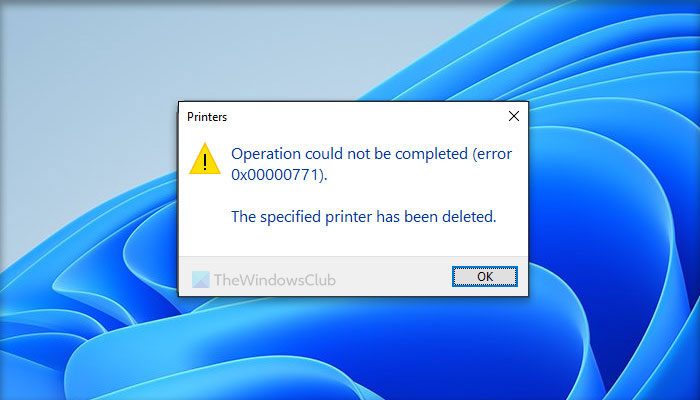
The entire error message says:
Operation could not be completed (error 0x00000771).
The specified printer has been deleted.
Fix 0x00000771 Printer Error on Windows PC
To fix the Printer error Operation could not be completed (error 0x00000771), The specified printer has been deleted on Windows 11/10 PC, follow these solutions:
- Restart Print Spooler service
- Create a Registry value
- Uninstall and reinstall printer driver
1] Restart Print Spooler service
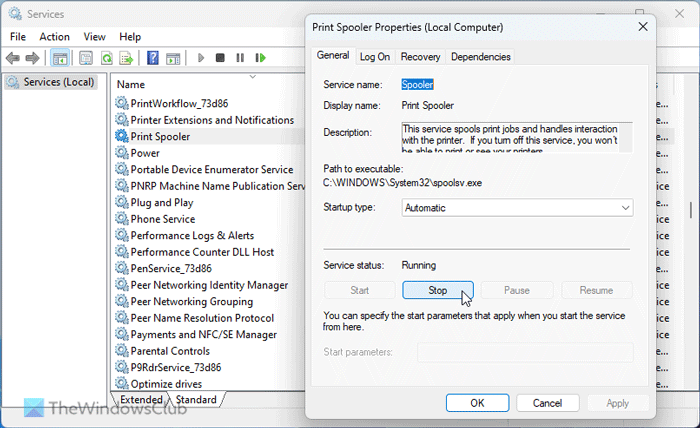
The Print Spooler service helps your computer to establish a connection with the printer. Whether it is HP, Canon, or any other printer, you must have the Print Spooler service running all the time. However, if this service is interrupted for any reason, you encounter such a problem. That is why we suggest you restart the respective service. For that, do the following:
- Search for services and open the wizard.
- Find the Print Spooler service.
- Double-click on it.
- Click on the Stop button.
- Click the Start button.
- Click the OK button to save the change.
If the Startup type changes after clicking the Stop button, it is recommended to choose the Automatic option.
2] Create a Registry value
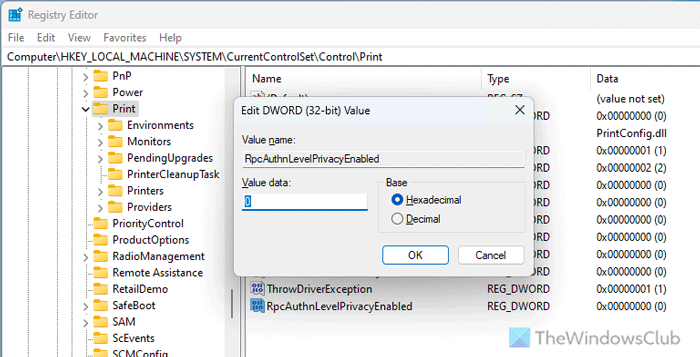
This problem happens with network printers; it could be due to not having a specific Registry value. It is called RpcAuthnLevelPrivacyEnabled, which helps you set things up with the RPC Authentication. That is why verifying the value is suggested. If it is not there, you need to create it manually. For that, do the following:
Press Win+R to open the Run prompt.
Type regedit and click the OK button.
Click the Yes button.
Navigate to this path:
HKEY_LOCAL_MACHINE\System\CurrentControlSet\Control\Print
Right-click on Print > New > DWORD (32-bit) Value.
Set the name as RpcAuthnLevelPrivacyEnabled.
Keep the Value data as 0.
Close the Registry Editor and restart your computer.
3] Uninstall and reinstall the printer driver
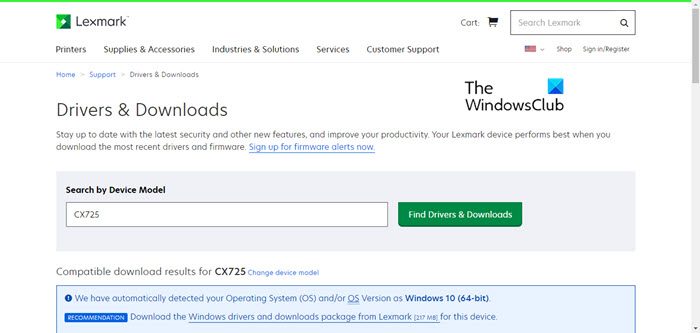
This problem could arise due to the corrupt printer driver. Almost all printers come with a particular driver that needs to be installed so that you can make the printer fully functional. If the printer driver is outdated or not working at all, your printer may not build a connection with your computer. That is why it is recommended to uninstall the existing driver and reinstall the latest version of the driver. It is highly recommended to download the printer driver from the official website of your printer manufacturer.
I hope these solutions work for you.
How do I clear Printer error on my computer?
Before solving any printer error, you need to identify the root cause of the problem. The error message can give you a general idea. You may need to restart the Print Spooler service, update the printer driver, reinstall the driver, check the printer connection with your PC, etc. You can also use the Printer Troubleshooter to get rid of common printer errors.
Read: Cannot print a file; It opens as ‘Save as’ instead on Windows computer
Why does my computer keep saying Error printing?
If your printer fails to print every time, you need to check the connection first. The very next thing you need to do is to check the ink level. Although today’s printers show an indication, some old printers do not have such an option. However, if these things do not resolve your issue, you might need to run the corresponding Troubleshooter or use the Get Help app.