If The operation was canceled by the user (0x4C7) Steam error keeps troubling you; then this post may help. Steam is a digital video game distribution platform by Valve. Despite being one of the most renowned platforms for gaming, it still faces bugs and errors now and then. One such error is the operation was canceled by the user error. The complete error message reads:
Failed to start process for “GAME”
The operation was canceled by the user.” (0x4C7)
Fortunately, you can follow these suggestions to fix the error.
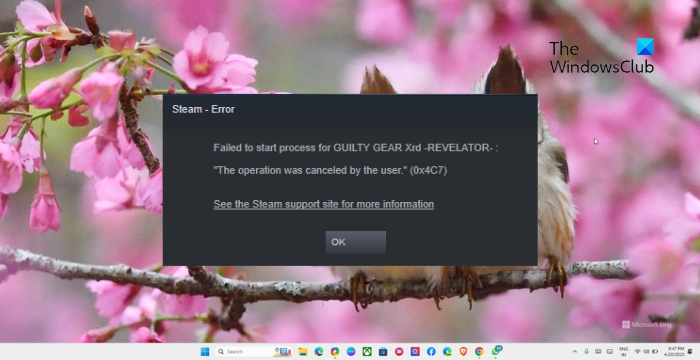
What is the error The operation was canceled by the user?
The operation was canceled by the user error on Steam usually occurs if a user tries installing or updating a game but cancels it before completion. However, there are other reasons this error may occur. Some of them are:
- Unstable internet connection
- Steam server issues
- Corrupted game files
- Interruptions due to Firewall or Antivirus software
Fix The operation was canceled by the user (0x4C7) Steam error
To fix Steam error 0x4C7, The operation was canceled by the user, follow these suggestions:
- Check the Internet Connection
- Verify the Integrity of Game Files
- Update Graphics Drivers
- Clear Steam Download Cache
- Run Steam as an Admin
- Temporarily Disable Antivirus and Firewall
- Reinstall the Game
Let’s now see these in detail.
1] Check the Internet Connection
A slow or unstable internet connection can be the reason why the operation was canceled by the user (0x4C7) Steam error occurs. Performing a speed test will make sure your internet connection is running fine. However, if your speed is less than the plan you’ve opted for, restart your modem and router.
2] Verify the Integrity of Game Files

If the Steam game files somehow get corrupt, they can be why the operation was canceled by the user error occurs. If that’s the case, verify the integrity of the game files to fix the error. Here’s how:
- Open Steam and click on Library.
- Right-click on the game facing the error.
- Select Properties > Local Files
- Then click on Verify Integrity of Game Files.
3] Update Graphics Drivers

Next, check if you’ve the latest version of graphics drivers on your system. This is because outdated or corrupted drivers can also be why Steam faces errors while downloading, installing, or launching games. Here’s how you can update the graphics drivers.
Alternatively, you can use free Driver Update software or tools like NV Updater, AMD Driver Autodetect, Intel Driver Update Utility, or Dell Update utility to update your device drivers.
4] Clear Steam Download Cache
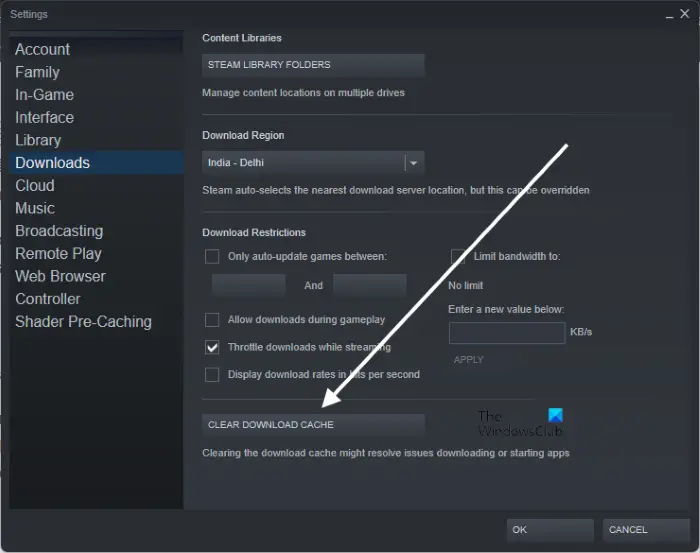
Steam Download cache can sometimes get corrupted and cause errors. Clearing it can help fix The operation was canceled by the user error. Here’s how you can do it:
- Open Steam and navigate to Steam > Settings > Downloads.
- Click on Clear Download Cache to see if the error’s fixed.
5] Run Steam as an Admin
Steam can face errors while downloading, installing, or running games if it doesn’t have the required permissions. Running the Steam client as an admin will ensure the application doesn’t crash due to a lack of permissions. To do so, right-click on the Steam.exe shortcut file and select Run as Administrator.
6] Temporarily Disable Antivirus and Firewall
Next, disable Windows Defender Firewall and Antivirus software. Doing so will ensure these applications or their processes aren’t interrupting Steam. Disable Windows Defender Firewall and Antivirus software and see if the error’s fixed.
7] Reinstall the Game
Lastly, if none of these suggestions were helpful, reinstall the game you’re facing; the operation was canceled by the user (0x4C7) Steam error. This has been known to help most users fix the error.
Read: Fix Steam Error Code E8 on Windows PC
We hope these suggestions were able to help.
How do I fix error code 7 on Steam?
The error code 7 on Steam usually occurs due to server errors. To fix this, clear the download cache of Steam and disable VPN/Proxy. However, if that doesn’t help, disable the firewall and third-party antivirus software.
Why can’t I connect to Steam servers?
Steam may have trouble connecting to its servers if your internet connection is slow or unstable. However, it could also occur if the Steam servers are under maintenance. If that’s the case, check the Steam Server page.
Leave a Reply