Forgot your computer password? And have no options except installing the Windows again with hard formatting the Windows volume? But what if you have something important in the Windows Volume that you can’t or just don’t want to delete? So here is a better solution to recover your Windows or any other operating system for that matter – and that is by downloading and using Ophcrack from SourceForge.
Ophcrack is a free diagnostic software that specializes in cracking Windows log-in passwords. This open-source program utilizes rainbow tables to decrypt LM hashes. Ophcrack is licensed under the GPL (General Public License) and is a popular choice for password recovery.
It is a free and open-source solution for recovering PC passwords that you might have forgotten. Ophcrack works on the Rainbow Tables technology, which helps you recover passwords. It is also available in a Live CD version that can be booted from any PC you want – and the Live CD has a good interface, too.
Before you use Ophcrack, you might want to check out these two tools that Windows offers you to help you deal with it: Password Hint and Password Reset Disk. If this doesn’t help, you might also want to check out these tips on how to recover passwords using Offline Password & Registry Editor.
Recover lost or forgotten Windows passwords with Ophcrack LiveCD
Step 1: Read the disclaimer below:
This tutorial teaching how to recover the forgotten passwords is for educational purposes only – and is meant to help genuine Windows users who may need to recover their lost or forgotten Windows passwords. Ophcrack is a well-known open-source software that is available at SourceForge and many other reputed download sites.
Step 2: From any other PC (except the PC you want to recover or the PC whose password you have forgotten) visit ophcrack.sourceforge.net and download the Live CD ISO file – it might take some time – let it download while you go get yourself a coffee or something.
Step 3: Burn your downloaded image file to a CD/DVD via the CD/DVD writer attached to your PC. Now your job on this PC is finished, switch on the PC whose password you have lost.
Step 4: Now, on this PC, insert the CD/DVD restart it – and boot from the CD drive; you can see a screen similar to the image below. Hit Enter on the “Ophcrack Graphic Mode – Automatic”. It will show you a black console screen. Let it load and wait for the next screen.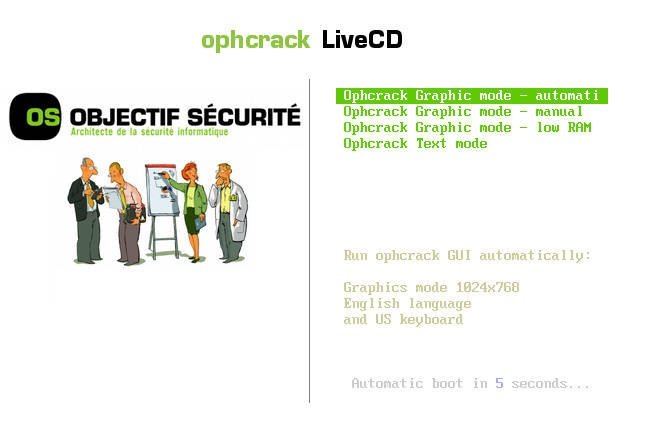
Step 5: Now, you will see a screen that will just flash on your monitor and disappear. I want to point out that, in this step, Ophcrack will find encrypted drives in your Hard disk, and if it does find them, then it means that it is working fine.
Step 6: In this step, you will see the real software in Ophcrack. It will attempt to recover the passwords for all available user accounts on your Windows PC. You can see all the users in the Users column and you will also see the passwords shortly. That’s all, this process is automated and nothing more needs to be done by you.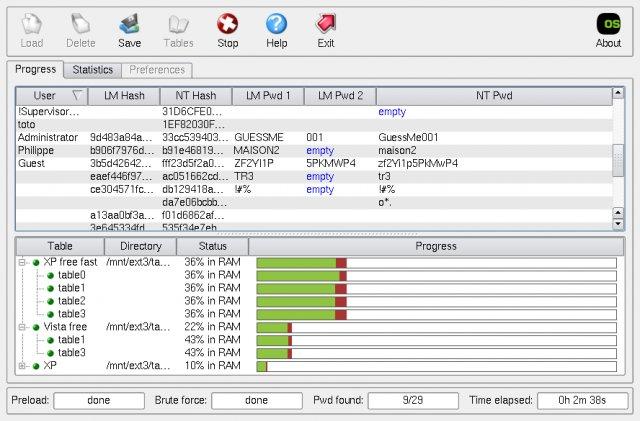
I hope you are able to recover your Windows password using this method.
Also, see this post on Recover lost or forgotten Windows passwords and regain access to a computer.
These links may also interest you:
- Utilities to Recover Lost Passwords of Messenger, Email, VPN/RAS/DialUp passwords, etc.
- How to recover Windows Network Login
- How to create a Password Reset Disk using Flash drive
- ChromePass helps to Recover Forgotten Passwords from Chrome Browser
- PasswordFox: Firefox Password Recovery Tool to recover forgotten passwords.
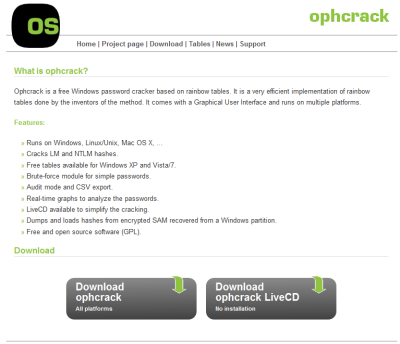
Hi Lavish,
I installed ophcrack LiveCD (without tables) ophcrack-notables-livecd-3.6.0.iso
Now I’m unable to see tables and passwords.
Which version should be installed?
ophcrack XP LiveCD ophcrack-xp-livecd-3.6.0.iso
ophcrack Vista/7 LiveCD ophcrack-vista-livecd-3.6.0.iso
ophcrack LiveCD (without tables) ophcrack-notables-livecd-3.6.0.iso
OR any other file? Please help.
I have the same problem as you mentioned. It is on a Dell laptop with Windows 10.
P.S. I managed to unlock the computer with UUkeys Windows Password Mate.