It’s not always easy to play high-graphics games on a PC. The computer may occasionally lock up or freeze and fail to respond to pressed keys. This is mostly seen after a few hours of playing, and other times before the game starts. It may take a while to resolve the issue before resuming normal play. Wise Game Booster helps overcome these problems and optimize the Windows system by ending unnecessary background processes and stopping unwanted system services to speed up your games.
Wise Game Booster for PC
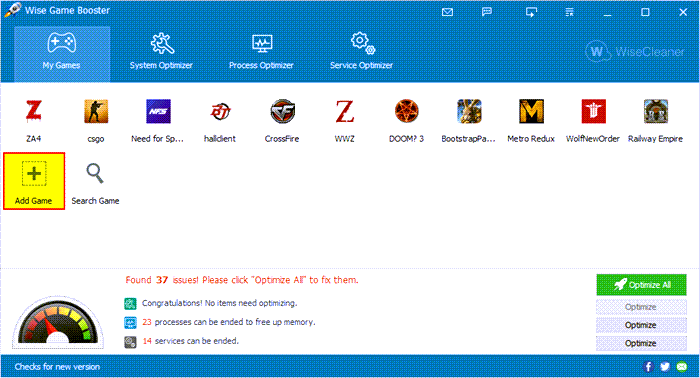
Wise Game Booster is a free game speed-up tool. It not only helps you manage installed games, but also improves PC performance by optimizing the system, stopping useless services, and ending processes that use the most memory, thereby helping you improve your gaming experience.
This game booster software is designed to enhance the gaming experience by making system resources focus only on the running game. When activated, it closes all the unnecessary programs and shuts down all irrelevant services with a single click.
When launched, the main interface of the application will display 4 tabs. These are,
- My Games
- System Optimizer
- Process Optimizer
- Service Optimizer
My Games
The first tab of Wise Game Booster will let you instantly search for your local games. You can also add your favorite games to it by clicking “Add game” option. All your games will be listed on the main interface and you won’t need to find the games from crowded desktop icons. Here, you can also check the game information.
System Optimizer
The tab, adjacent to the My Game tab will let you optimize relevant system settings to improve system stability and system running speed, getting your PC into game mode. You can initiate this action by clicking “Optimize Now button, visible on the right-hand side. You will notice the tool will begin to optimize system, processes, and services one by one.
Process Optimizer
In the Process Optimizer and Services Optimizer sections, Wise Game Booster allows advanced users to end the process or stop service manually. The tool will detect high memory usage processes and suggest you end or keep them. Besides, it will also inform you that turning off some services may affect the performance of the machine running. To ensure safety, the operation of the service for backup can be restored to the state before use.
Download Wise Game Booster for Windows 11/10 from wisecleaner.com.
Read next: How to improve gaming performance on Windows PC.