If you receive Your organization does not allow external forwarding error in Microsoft 365, then this post will help you resolve the issue.
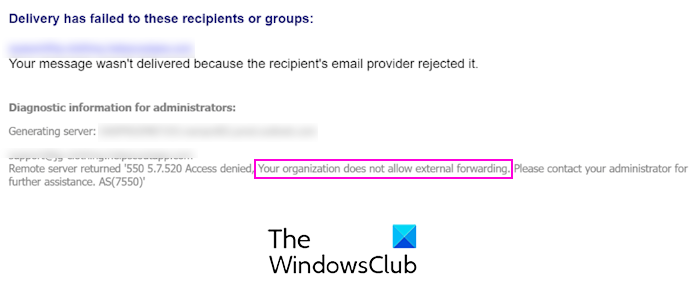
Access denied. Your organization does not allow external forwarding. Please contact your administrator for further assistance.
Email forwarding refers to the practice of forwarding emails from one user’s inbox to another user’s mailbox. Internal forwarding is when you forward emails within the organization. External forwarding is when emails are forwarded outside the organization. While internal forwarding is allowed by default in Microsoft 365, external is not.
Your organization does not allow external forwarding in Microsoft 365
The “Your organization does not allow external forwarding” error in Microsoft 365 indicates that the organization has disabled external email forwarding. While it is convenient and efficient for users, various security and compliance concerns are associated with it. Thus, external email forwarding is disabled by default in Office.
However, organizations can set up automatic forwarding according to their requirements. They can restrict, disable, or enable external email forwarding for all or some users.
If you are an administrator of your organization, you can follow these methods to turn on external forwarding in Microsoft 365:
Enable external forwarding for all users in Microsoft 365
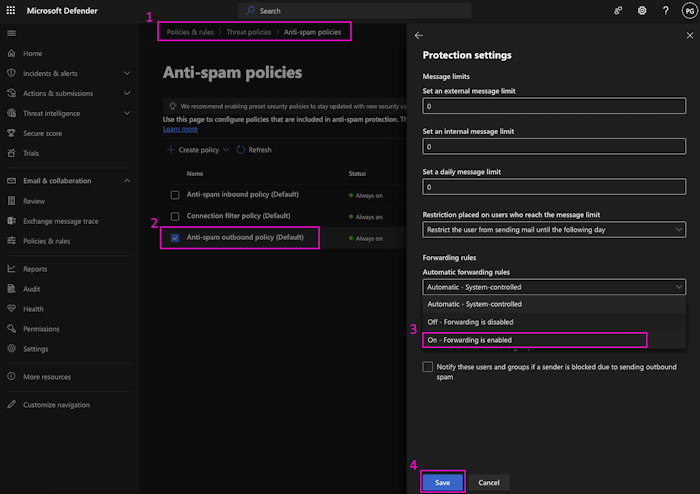
You can enable external email forwarding for all users in your organization by editing the anti-spam outbound policy. Here’s how you can do that:
- First, open the Microsoft 365 Defender page in a web browser and sign into your administrator account.
- Now, from the left-side panel, select Policies & Rules under Email & collaboration.
- After that, navigate to Threat Policies > Anti-spam policies and open Anti-spam outbound policy (Default).
- Next, click on the Edit protection settings option.
- In the Protection settings dialog, click on the drop-down menu under the Automatic forwarding rules option and choose On – Forwarding is enabled.
- Finally, press the Save button to apply new settings.
This will activate external email forwarding for all users and you will stop receiving the error message.
Read: How to stop email forwarding in Outlook for Windows?
Enable external forwarding for specific users in Microsoft 365
Since external email forwarding possesses security threats, enabling the policy for all users can be dangerous. In that case, you can enable external forwarding for a particular set of users in Microsoft 365. To do that, you can follow the below steps:
First, access Microsoft 365 Defender and make sure you are logged into an administrator account.
Move to Policies & Rules > Threat policies > Anti-spam policies as mentioned in the solution (1).
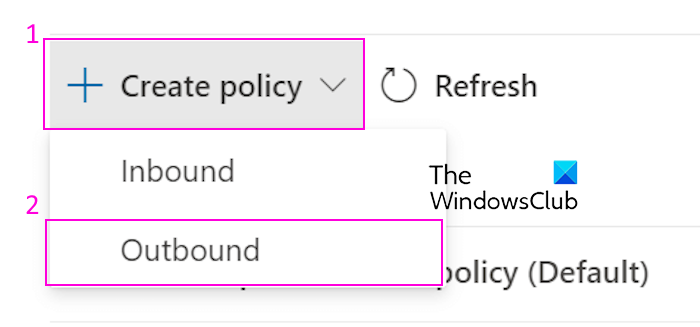
Next, click on the Create policy (+) button and choose the Outbound option.
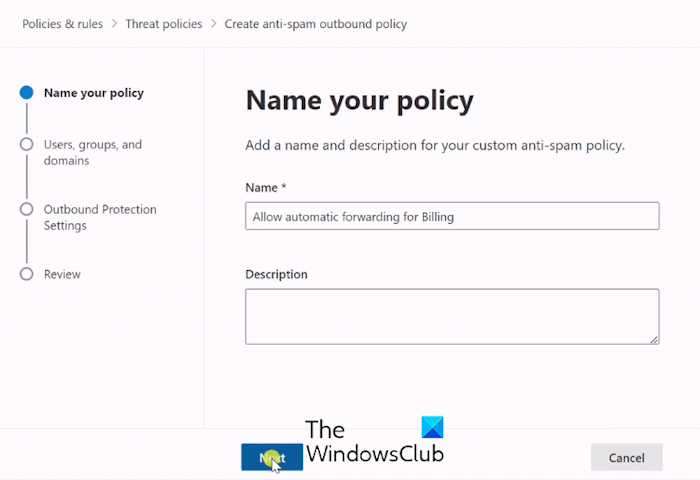
Afterward, type a suitable name for the policy you are creating in the box and press the Next button.
Inside the Users box, enter the users you want to enable email forwarding.
Similarly, you can enter groups and domain names under the Groups and Domains fields.
Next, press the Next button.
On the Outbound Protection Settings page, locate the Forwarding rules section.
After that, set the Automatic forwarding rules option to On – Forwarding is enabled.
Once done, review the policy and press the Create button to enable external email forwarding for selected users.
RELATED: How to forward email or disable unauthorized forwarding in Outlook?
How do I allow an external domain in Office 365?
To add an external domain in Office 365, you can use the below steps:
- Open Microsoft 365 admin center and log into an administrator account.
- Click on Settings and then move to the Domains page.
- Choose the Add domain option, enter the domain name you wish to add, and press the Next button.
- Select how you want to verify that you are the domain’s owner and proceed with the instructions.
- Choose the method you wish to use to apply the DNS modifications needed for Microsoft to use your domain and follow the instructions.
- Press the Finish button to complete the process.
How do I enable external forwarding in Microsoft 365?
You can enable external email forwarding in Microsoft 365 by changing your organization’s Anti-spam policies. It can be enabled for everyone or a particular set of users as mentioned in this post.
Now read: Forwarded Emails not saved in Sent Items folder in Outlook.
Leave a Reply