If the Origin client won’t sign in on Windows PC then this post will be able to help you resolve the issue. Origin is a popular gaming platform run by Electronic Arts, the leading publisher of games for personal computers and video game consoles. Origin has been designed to streamline the process of browsing, downloading, purchasing, and playing games. However, being unable to log into your account and play games you’ve paid for is one of the worst-known problems with Origin. A few users have reported that they are not able to sign into their Origin accounts and getting an error message that says:
Sign in failure, Sign in is currently unavailable. Please try again later.
This happens when they try to log in to the Origin desktop client. In this post, we will try to understand the cause of this error and explore different ways to resolve the error.
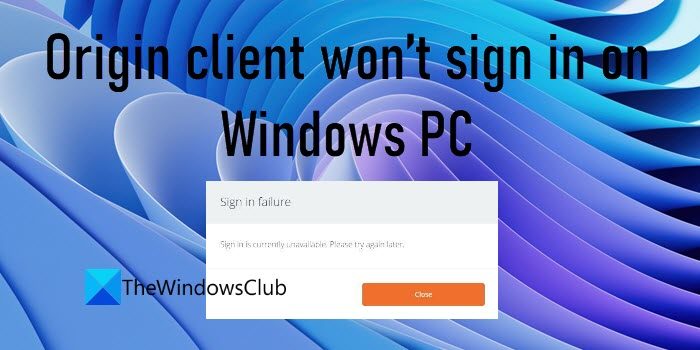
Origin client won’t sign in on Windows PC
- Sync Time and Date on your system
- Disable changing Proxy settings
- Clear Origin Cache files
- Reset the Host file
- Speak to a Support Agent
Let us see these in detail.
1] Sync Time and Date on your system
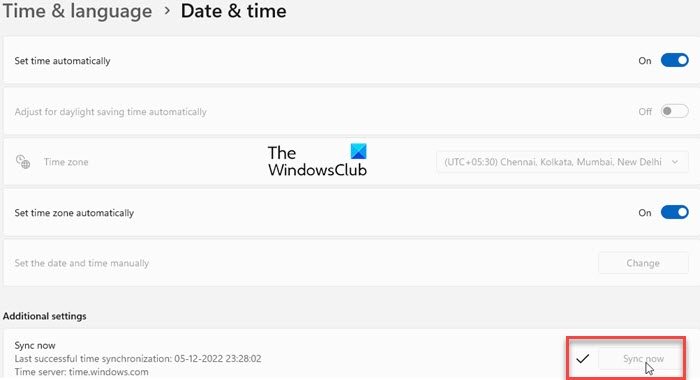
Make you your system’s date and time are synced or set to automatic.
- Click on the Start button icon in your Windows taskbar and select Settings.
- Click on Time & language on the left panel.
- Then click on Date & time on the right panel.
- Set the toggle button next to the Set time automatically option to On.
- Set the toggle button next to the Set time zone automatically option to On.
- Click on the Sync now button under Additional settings.
- Run Origin using administrator privileges and see if it resolves the issue.
2] Disable changing Proxy settings
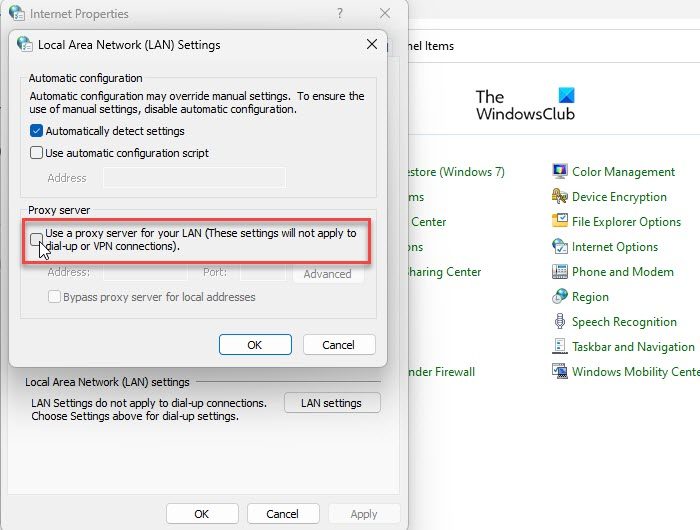
A bad proxy may be the cause of the Origin client won’t sign in on Windows PC. In that case, changing your PC’s proxy settings may fix the issue.
- Click on the Windows Search button icon and type ‘control panel’.
- Click on the Open option.
- Change the view of the Control Panel window to small icons.
- Click on Internet Options.
- Switch to the Connections tab in the Internet Properties window.
- Then click on the LAN settings button at the bottom.
- Under the Proxy server section, deselect Use a proxy server for your LAN.
- Click on the OK button.
- Click on the Apply button.
- Restart your PC and try logging in to Origin.
3] Clear Origin Cache files
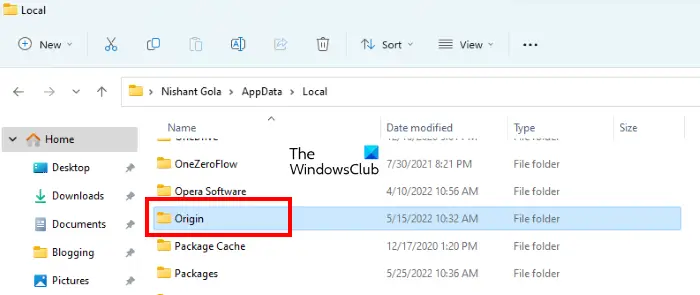
Next, clear your Origin Cache data and see if it fixes the issue. A cache is a storage component that stores temporary files of Origin for faster access to the program. A corrupted cache may prevent you from signing in to the Origin desktop client. After clearing the Origin cache, restart your Windows 11/10 PC and try logging in again. This should hopefully resolve the issue.
4] Reset the Host file
Reset the Windows Host file and see if that helps.
5] Speak to a Support Agent
A few users have reported that their accounts have been suspended due to unusual activities or payment-related issues, due to which they are facing the sign-in failure error. Contact Origin support to know if your account is still active. Make sure to clear all your bills before you sign in to Origin or ask the support executive to lift the suspension if they have wrongly banned your account.
Hope this helps.
Has EA desktop replaced Origin?
Read Next: EA Desktop vs EA Origin – What are the differences?