Origin makes use of the DirectX API like all other game engines. DirectX is used in graphics, and the rendering is done inside the game. When you try installing or launching games in Origin on Windows 11/0, you encounter the DirectX Setup Error: An internal error has occurred error message, so this post might interest you. In this post, we will identify some potential known causes that can trigger the error and then provide the possible solutions you can try to help remediate this issue.
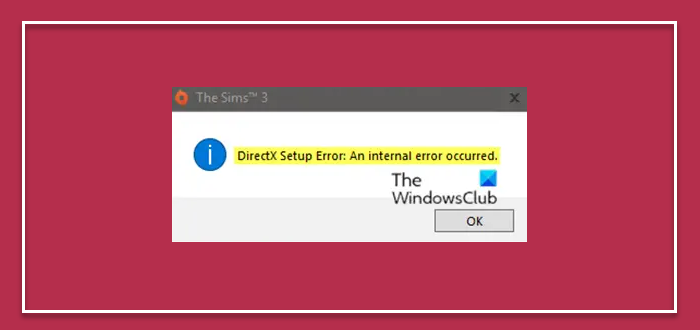
This error occurs when Origin is unable to launch the DirectX setup when installing or launching your game for the first time. You might encounter the DirectX Setup Error: An internal error has occurred error message due to one or more (but not limited to) of the following known causes;
- Outdated or corrupt DirectX files.
- In some cases, Origin is unable to independently install DirectX on your computer. This might be because of permission issues or because the elevation is not granted.
- Antivirus software conflict.
DirectX Setup Error: An internal error has occurred
If you’re faced with this DirectX Setup Error, An internal error has occurred issue, you can try our recommended solutions below in no particular order and see if that helps to resolve the issue.
- Delete or move old DirectX files to another folder
- Manually install DirectX
- Temporarily disable the antivirus program
- Reinstall Origin.
Let’s take a look at the description of the process involved in relation to each of the listed solutions.
Before you proceed with the solutions, make sure that you are logged in as an administrator on your computer and make sure you have an open internet connection without any proxy servers or VPNs.
1] Delete or move old DirectX files to another folder
If the DirectX files already present in your directory are corrupt or unusable, you’ll encounter the DirectX Setup Error: An internal error has occurred issue. This can occur if you have changed the directory of Origin folder, which invalidates the original file paths. In this case, you can delete the old file or move them to another folder and then launch Origin – when Origin detects the missing files, it will download and install them again accordingly.
Do the following:
- Press Windows key + E to launch File Explorer.
- Navigate to the following directory:
C:\Program Files (x86)\Origin Games\*name of game*\Installer\directx\redist
If you don’t see the redist folder, you’ll need to show hidden files and folders. Here’s how:
Launch File Explorer.
Click the View menu.
Select Options > Change folder and search options.
Select the View tab.
Click the radio button for the Show hidden files, folders, and drives option.
Also, uncheck the Hide protected operating system files (Recommended) option.
Now you need to create a new sub-folder within the redist folder and name it anything you want, then move all the files into the new folder except the ones mentioned below:
- DSETUP.dll
- dsetup32.dll
- DXSETUP.exe
Once you have moved the files, you can exit File Explorer and launch Origin then launch the game and see if the issue is resolved. If not, try the next solution.
2] Manually install DirectX
In some cases Origin will fail to install DirectX on its own which can trigger the DirectX Setup Error: An internal error has occurred issue. This can be traced back to Windows Updates where the security settings are made tighter and access to applications gets limited.
This solution requires you manually download and install DirectX and see if that helps to resolve the issue.
3] Temporarily disable the antivirus program
Suppose you have recently installed any third-party antivirus software on your computer. In that case, there are chances that it is interfering with Origin when it tries to install DirectX files which can cause the DirectX Setup Error: An internal error has occurred issue. In this case, you can try to first disable your antivirus software temporarily. If disabling the AV program doesn’t work, then completely uninstall the AV program and see if that helps.
4] Reinstall Origin
Origin is a digital distribution platform developed by Electronic Arts for purchasing and playing video games. The platform’s software client is available for personal computers and mobile platforms. The Origin client is self-updating software that allows users to download games, expansion packs, content booster packs and patches from Electronic Arts. It shows the status of components available.
You are basically using Origin to launch your games. In this solution, you can try to uninstall Origin client via the Programs and Features applet and then head to the official website and download and install the client again and see if this fixes the DirectX Setup Error: An internal error has occurred issue.
Note: You will have to re-download all of your games from scratch after you reinstall Origin.
You can also try repairing the entire game from within the client. This helps pinpoint incomplete or corrupt files.
PS: This post will help you if you receive DirectX failed to initialize error message.
Hopefully, one of these solutions will work for you!
Leave a Reply