Getting stuck or experiencing errors while playing games in Windows is nothing unusual. Origin Error 327683:0 is one such issue that stops you from downloading a new game, an update or a DLC for it. Here’s what you can try to fix the problem and resume your activity.
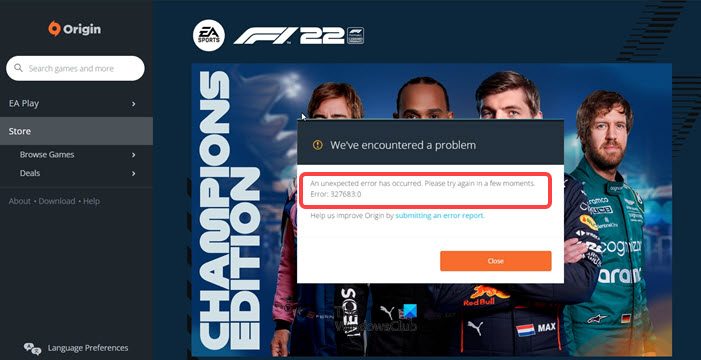
Fix Origin Error 327683:0 when updating or installing the game
Origin is quite a popular digital video game distribution platform used by players to buy, download, install and update their games. The digital video game distribution platform also runs plenty of social features. As such, you can get Origin Error 327683:0 out of nowhere. This guide lists all the possible fixes for it.
- Try the Repair game Option
- Clear Origin cache
- Modify properties of EA Installer
- Temporarily disable third-party antivirus software
The error code bears the following message – We’ve encountered a problem. An unexpected error has occurred Please try again in a few moments. Help us improve Origin by submitting an error report.
Let’s explore the above solutions in a bit more detail!
1] Try the Repair game Option
Before proceeding with any other solutions, use the Repair Game option. For this, do the following.
- Select My Game Library in Origin.
- Right-click on the game tile you would like to fix.
- Select the Repair Game option
The process can take up to an hour to complete, depending on your computer’s hardware.
2] Clear Origin cache
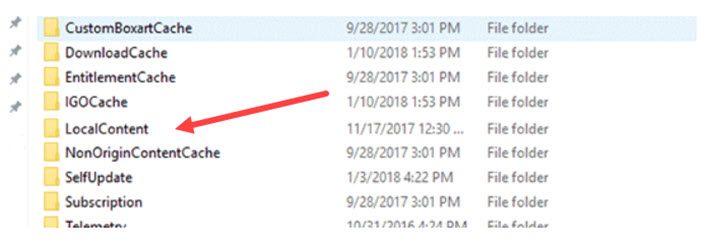
To clear the Origin cache, close the Origin or an instance of it running completely.
- Open the Run dialog box by pressing Win+R simultaneously. Type %ProgramData%/Origin inside the field and hit Enter to open Origin’s Program data folder.
- While holding the Ctrl key, click each of the files in the folder except the LocalContent folder.
- Next, right-click the selection and choose the Delete option.
- Close the window and exit.
- Again open the Run dialog box, type %AppData% and click OK.
- In the Roaming folder, find the Origin folder, right-click it and click Delete.
- Then, click AppData in the address bar and navigate to the Local folder.
- Under the Local folder, find the Origin folder. When found, right-click it and select the Delete option.
Restart your PC and log in to Origin.
3] Modify properties of EA Installer
Open the File Explorer and navigate to C:\Program Files (x86)\Common Files
Here, right-click on the EAInstaller folder and select Properties option.
When the Properties dialog box opens, switch to the General tab and uncheck the box present next to the Hidden option.
When done, hit the Apply button to save the changes and launch Origin again to check if the error persists.
4] Temporarily disable third-party antivirus software
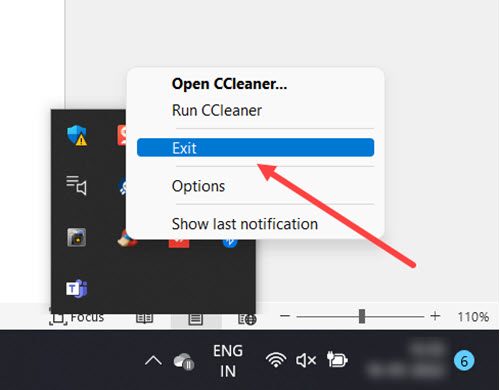
If you are running any third-party antivirus program, disable it temporarily. For this, click the up-arrow button in the lower-right corner of the Taskbar.
Right-click the antivirus program and select the Exit option to disable it.
Thus with these workarounds, you should be able to fix Origin Error 327683:0 when updating or installing the game.
Fix: Origin error code 9:0, Installer encountered an error
What is a DLC in gaming?
DLC stands for Downloadable content and mainly refers to features in video games that are downloaded separately from the main game. Nowadays, buying a video game isn’t strictly a one-time purchase anymore as once you own it, you’ll want to get extra content and features like costumes, characters, etc. These additional items are typically referred to as DLC.
How long does it take Origin to repair a game?
There’s no strict time limit as such. However, with a good processor and a new speed disk, fixing the game with all packs lasts should not take more than 10 minutes.Games