Origin is a go-to game store and launcher for millions of gamers all around the world. However, this doesn’t mean those million users are happy with the launcher. According to some users, Origin stops users from installing or uninstalling tools and games and is churning out the following error message.
Whoops! the installer encountered an error
Please quit and restart the installation. You’ll be up and running in no time
Help can be found here:
help.ea.com/origin
Error codes
9: 0
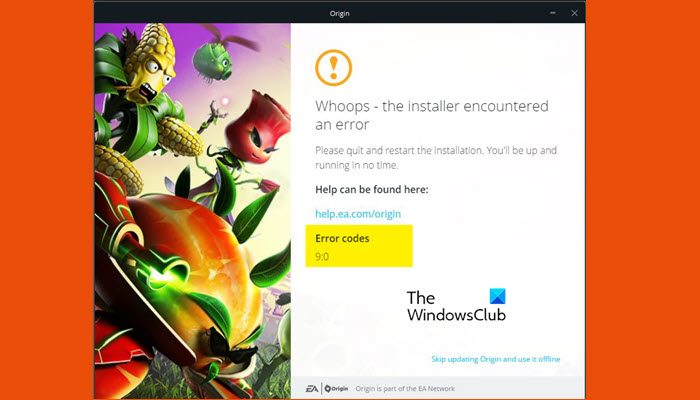
Origin error code 9:0, Installer encountered an error
To fix Origin error code 9:0, Installer encountered an error, check out the following solutions.
- Restart and retry installing
- Restart the Microsoft .NET Framework
- Install the latest version of the .NET Framework
- Reinstall Microsoft Visual C++ Redistributable
- Uninstall Origin and install its latest version
Let us talk about them in detail.
1] Restart and retry installing
First of all, we should do as per the instructions mentioned in the error code. So, go ahead and restart your computer, open Origin, and retry installing. This will do the trick for you if you are seeing the error because of some form of glitch.
2] Restart the Microsoft .NET Framework
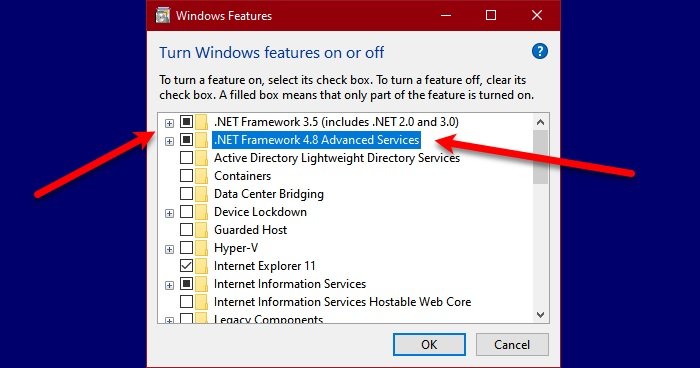
If restarting the installation doesn’t work, try restarting the .NET Framework. Since this issue has something to do with .NET Framework, we will be seeing a lot of solutions that will try to resolve the feature. Follow the prescribed steps to restart Microsoft .NET Framework.
- Open Control Panel.
- Click Program > Programs & Features > Turn Windows Features on or off.
- Unselect the .NET Framework (if you have 3.5 and 4.8, select both of them).
- Restart the computer.
- Now, enable the framework.
Finally, open Origin and see if the issue persists.
3] Install the latest version of .NET Framework
You need to make sure that you are running the latest version of the .NET Framework. As you may already know, this feature is really important for any game that you are playing or intend to play on your Windows computer. The absence of the latest version of the .NET Framework can cause incompatibility and hence, you are seeing the error code in question. To download .NET Framework, go to dot.net.microsoft.com and click on the version you want to download. Once it is downloaded, just click on the setup file and install it on your system.
Read: Could not connect to Origin services, Error Codes 14:1, 14:5, 14:7 or 14-8
4] Reinstall Microsoft Visual C++ Redistributable
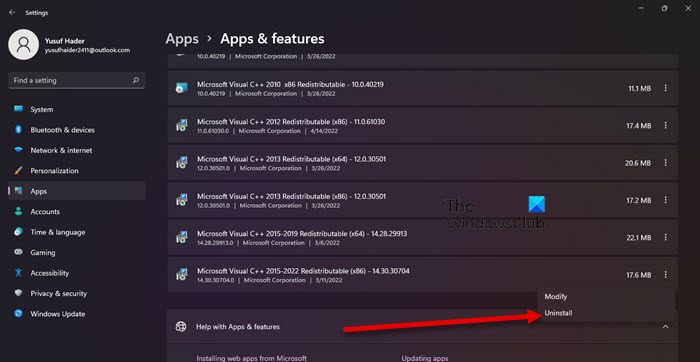
If the Microsoft Visual C++ Redistributable on your system is corrupted, you won’t be able to install anything from Origin, what you have to do is try reinstalling the tool and see if that works. Follow the given steps to uninstall Microsoft Visual C++ Redistributable.
- Open Settings.
- Go to Apps > Apps & Features.
- Look for Microsoft Visual C++ Redistributable.
- For Windows 11: Click on the three vertical dots and select Uninstall.
- For Windows 10: Click on the app and select Uninstall.
- Click on the Uninstall button to confirm.
- You need to remove all the versions.
After uninstalling the tool, install the latest version of Microsoft Visual C++ Redistributable and see if the issue is resolved. Hopefully, this will do the trick for you.
5] Uninstall Origin and install its latest version
Last but not least, we will move to our last resort, which is uninstalling Origin and installing the latest version of the app. So, first of all, uninstall Origin from your computer. Now, delete the Origin folder from the following locations
C:\ProgramData
AND
C:\Program Files (x86)
Once you have removed all the related files, go to origin.com and download the app. Once the app is downloaded, go to its location, double-click on it, and follow the on-screen instructions to install it on your computer. Hopefully, reinstalling Origin will resolve the error in question.
That’s it!
How do I fix Whoops, The installer encountered an error?
“Whoops! the installer encountered an error” comes with Error code 9:0, to fix it, you need to check the solutions mentioned in this guide. We would recommend you start from the first solution and then move your way down, this will save you some time. So, execute the aforementioned solutions and check if the issue persists. Hopefully, they will do the job for you.
Why does Origin update every time I open it?
Origin tends to look for updates and install them if available. However, it is not possible that every time you open the app an update is available. So, if Origin updates every time you open it, try the following solutions.
- Restart your router or modem.
- Install Origin as an administrator.
- Reinstall Origin
- Allow Origin through Firewall or whitelist it on a third-party antivirus.
Hopefully, these solutions will do the trick for you.
Also check: