If Origin keeps verifying game files when you try to start or launch a game – maybe after a game update – then this post offers the most adequate solutions affected PC gamers can apply to resolve the issue on their system.
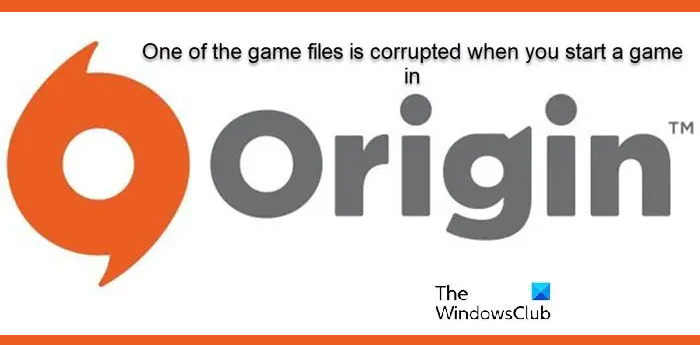
Origin keeps verifying game files on Windows PC
Is Origin stuck on Verifying Game Files? To fix the issue where your Origin keeps verifying game files on your Windows PC when you try to start, launch, or update a game via the Origin client, follow these solutions to resolve the issue.
- Restart & manually Verify game files integrity
- Rollback the game to the previous version
- Launch the game via the EA app
- Temporarily disable security software
- Install Origin to another drive or partition
- Reinstall the game
Let’s see these fixes in detail.
One of the game files is corrupted error in Origin
1] Restart & manually Verify game files integrity
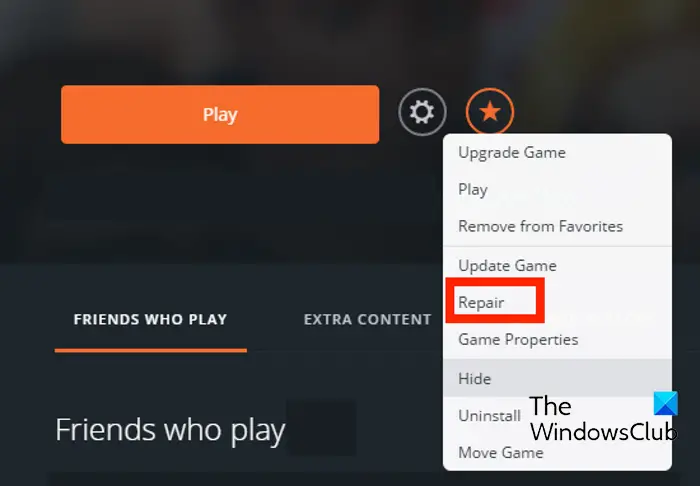
The first troubleshooting step you can take to resolve the issue is to restart your PC and then manually verify the game files’ integrity.
- Firstly, restart your PC
- Then launch the Origin client on your PC.
- Now, navigate to the My Game Library section.
- After that, find the problematic game and press the right-click on it.
- Next, from the appeared context menu, choose the Repair option and let it verify and fix the game files.
When done, check if you can play your game without a problem or not. If not, continue with the next fix.
2] Rollback the game to the previous version
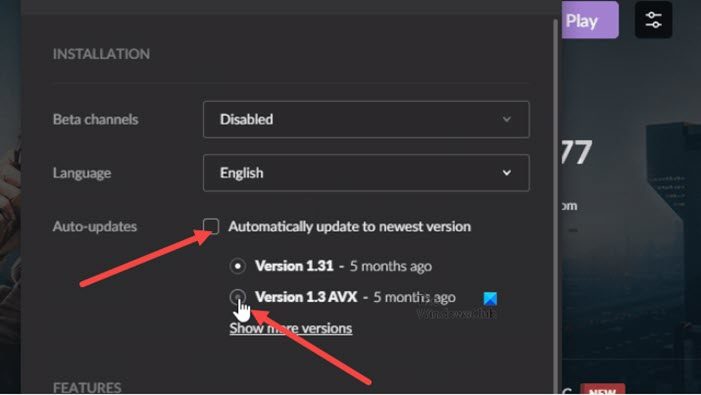
If the error in view started to occur after you updated the game in question, although the rollback feature that allows you to revert to a previous version of the game isn’t supported in the Origin client, you can rollback the game in GOG Galaxy or downgrade the game in Steam to previous versions if the game is available on these other platforms.
3] Launch the game via the EA app
Origin is essentially EA Desktop in its ultimate form. Because of the advancements made by EA, you can now spend your time engaged in your favorite game rather than fighting bugs and crashes. EA Desktop does not contain faulty systems or software.
Launch the game using the EA app and see if the issue persists or not.
4] Temporarily disable security software
This is mostly determined by the security software that you have installed. Consult the instruction manual. To disable your antivirus program, locate its icon in the taskbar’s notification area or system tray (typically in the lower right corner). Right-click the icon and select either disable or exit the program and then try.
5] Install Origin to another drive or partition
This fix requires you to install Origin to another drive or partition on your Windows 11/10 gaming PC and see if that helps.
6] Reinstall the game
If the issue persists, you can simply reinstall the problematic game.
We hope this helps!
Read next: Steam Games not launching or opening on Windows
How do I fix One of the game files corrupted in EA app?
If you see One of the game files corrupted, Please repair install, Error 327684:1, then reboot in clean boot state, check your Internet connection, launch Origin as Administrator and then run the built-in tool to verify the integrity of the files. Right-click each of those games in Origin and then choose Repair.
Why do game files get corrupted?
File corruption typically occurs when there is an error during the ‘save’ procedure. If your computer crashes, the file you’re saving will almost certainly be corrupted. Another possibility is that damaged areas of your hard drive or storage media contain viruses and malware.
Read: How to recover Infected or Deleted files after a Virus Attack?
Why does my game keep saying corrupted data?
Corrupt data usually arises when saving the game is interrupted or the system detects that a critical file is missing from the software itself. Files, particularly those you often access and save, may appear to be corrupted mysteriously. This could be an indicator of poor RAM. Even RAM problems might deteriorate over time. Your hard drive’s file structure will eventually be compromised, and your machine will no longer boot.
Leave a Reply