Windows allows you to add multiple user accounts to a single computer. As a matter of fact, one should be adding various accounts if they are in a shared space. However, we have noticed that as of late, Other User account names are not displaying on the Login Screen in Windows 11 or 10. In this post, we will see what can be done to resolve this issue.
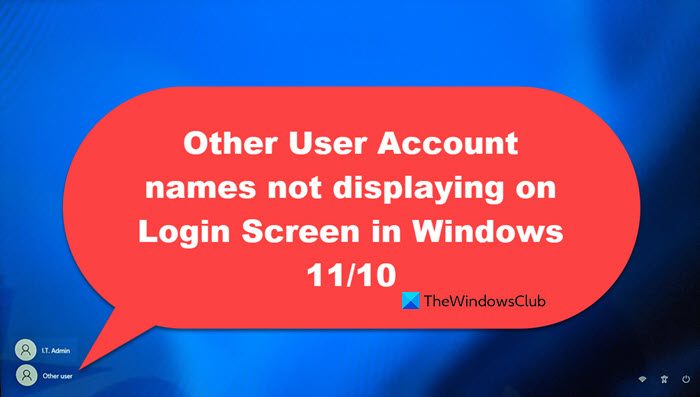
Other Users not displaying in Windows 11/10 Login screen
The absence of User Accounts in the Group section of the Local Users and Groups window causes this problem. Another possible reason could be an incorrect group being listed for the Switch Users and Login Screen sections. There could be many other reasons for this problem, but we have provided a solution in this article. Before starting the fix, we recommend creating a system restore point.
So, if other users are not displaying on the login screen, use one of the following methods to resolve the issue.
- Using the Command Prompt
- Using Local Users and Group window
Let us talk about them in detail.
1] Using the Command Prompt
With the help of a command, we aim to reset security settings on your computer to their default value this will reset the user account settings as well.
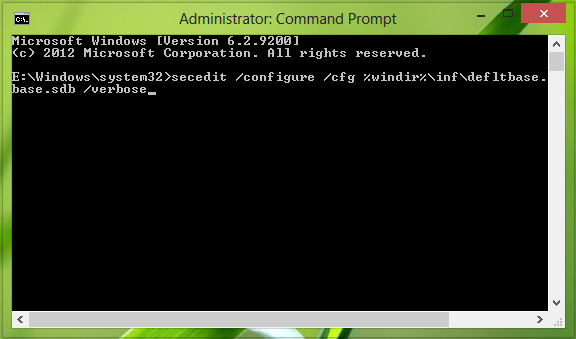
Open the administrative Command Prompt and type the following command:
secedit /configure /cfg %windir%\inf\defltbase.inf /db defltbase.sdb /verbose
Hit Enter and restart the computer.
2] Using Local Users and Groups window
Press Windows Key + R, type lusrmgr.msc, click OK.
Now click Group section, right-click on Administrator and pick Add to Group.
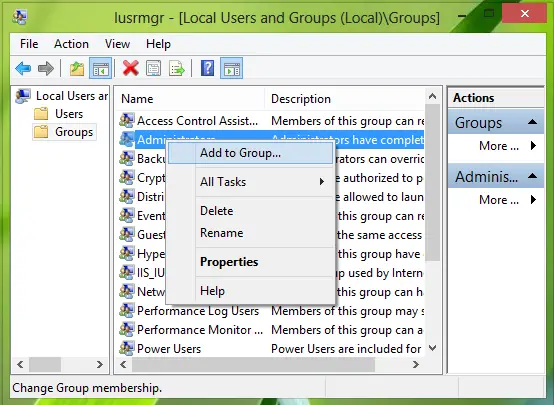
Then in the following window, click Add.
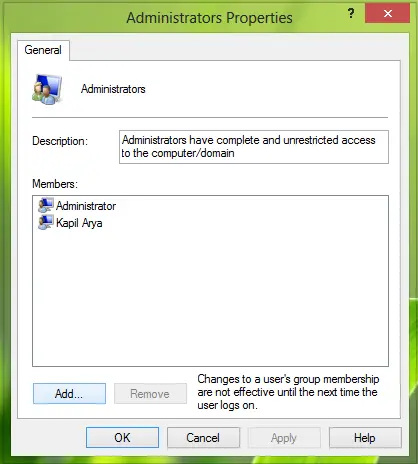
Then in Select Users window, click on Object Types.
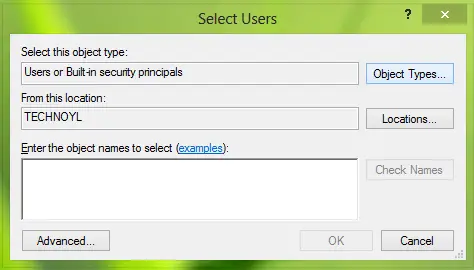
Now in the following window, select Users and uncheck other options here. Click OK.
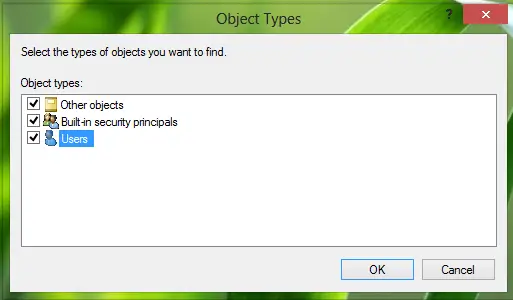
After clicking OK, we’re back to Select Users window.
Now click on Advanced there so that you’ll get this:
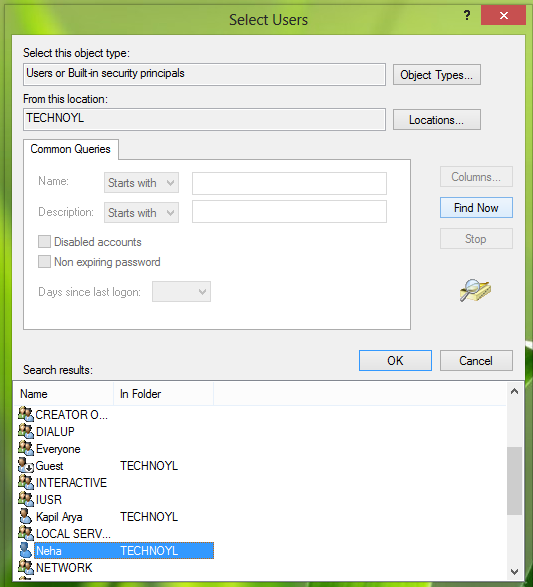
In this window, click Find Now.
From Search Results, look for the username not appearing on the Login screen/Start Menu username drop-down menu. Click OK. Again click OK in the following window:
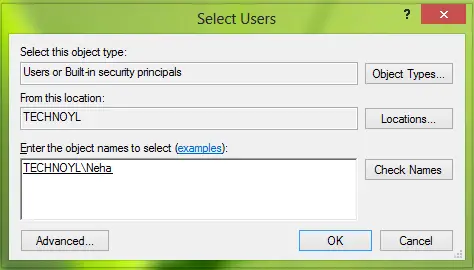
That’s it!
Now reboot the system, and your issue should be fixed now.
How do I make Windows 11 show all users on login screen?
If you want Windows 11 to show all users on the login screen, you need to configure Enumerate local users on domain-joined computers policy. So, open Group Policy Editor and then navigate to Computer Configuration > Administrative Templates > System > Logon. Look for Enumerate local users on domain-joined computers, double-click on it to open the policy and select Enabled.
Read: How to change another User’s password in Windows 11/10
Why does my Windows 10 login screen not show other users?
Due to some security glitch, your Windows 11 or 10 login screen is not showing other users. In that case, we need to reset the settings using the aforementioned commands and then add that user to the group using the steps mentioned earlier. Hopefully, this will resolve the issue for you.
Also Read: Enable or Disable a User Account in Windows 11/10.
Windows 8.1 has disabled lusrmgr.msc
^^ No, I can access it on my Windows 8.1 Pro 64-bit by running lusrmgr.msc command.
Any ideas on why I can’t? Windows 8.1 64-bit.
Here window:
As ridiculous as it may seem, is it possible that this Version does not allow multiple accounts?
^^ Most probably you’re using Windows 8.1 Home edition and lusrmgr.msc won’t work on it :(
1) Does Home Edition not allow additional user accounts!?
2) If additional accounts are allowed is there another option since lusrmgr.msc is not an option?
^^ You can use Command Prompt in that case :)
I tried this fix but my other usernames never show up. I also tried enabling the guest account but no luck. I’m using Windows 8.1 Pro. I ran the following command:
C:WINDOWSsystem32>secedit /configure /cfg %windir%infdefltbase.inf /db deflt
base.sdb /verbose
The task has completed. Warnings occurred for some attributes during this operat
ion. It’s okay to ignore the warning.
See log %windir%securitylogsscesrv.log for detail info.
Windows never asked for a reboot and when I looked in the log for detailed info I got this. I removed the part that didn’t seem to have any errors. Any ideas? A quick search on google yielded nothing very interesting.
—-Configure General Service Settings…
Configure sysmonlog.
Error 1060: The specified service does not exist as an installed service.
Error opening sysmonlog.
Configure SamSs.
Configure ntmssvc.
Error 1060: The specified service does not exist as an installed service.
Error opening ntmssvc.
Configure netddedsdm.
Error 1060: The specified service does not exist as an installed service.
Error opening netddedsdm.
Configure netdde.
Error 1060: The specified service does not exist as an installed service.
Error opening netdde.
Configure dmserver.
Error 1060: The specified service does not exist as an installed service.
Error opening dmserver.
Configure clipsrv.
Error 1060: The specified service does not exist as an installed service.
Error opening clipsrv.
Configure Browser.
^^ Please run the SFC /SCANNOW command in the administrative Command Prompt to resolve the service related issues. Remove all the third party software, if installed on your system. Since you’re using Pro edition, I insist you to try second fix and then let us know if it worked for you :)
ok, will do. Thanks for your response. I did try the second fix and it didn’t fix the problem either. Not sure I can remove all software from my computer – that would be a bit of a challenge.
^^ You have to remove only third-party software from unknown source, and check if the issue resolved. If you have any System Restore point created before you started facing the issue, restoring might be a great idea though!
I don’t believe I have any software from unknown sources. This is what resulted from sfc /scannow. Looking at the log file shows lots of interesting stuff – mostly bewildering though.
C:Windowssecuritylogs>sfc /scannow
Beginning system scan. This process will take some time.
Beginning verification phase of system scan.
Verification 100% complete.
Windows Resource Protection found corrupt files but was unable to fix some
of them. Details are included in the CBS.Log windirLogsCBSCBS.log. For
example C:WindowsLogsCBSCBS.log. Note that logging is currently not
supported in offline servicing scenarios.
^^ As expected, there are corrupted files on your system according to SFC. But SFC was unable to fix that, so open administrative Windows PowerShell (search it in Windows) and execute this command:
Repair-WindowsImage -Online -RestoreHealth
You could try what Kapil says. You could also run the system file checker at boot-time and see if that helps. More on that here: https://www.thewindowsclub.com/how-to-run-system-file-checker-analyze-its-logs-in-windows-7-vista
Kapil, thanks for your great help here. How much damage do you think this repair-windowsimage will do to my system though? This is a production system that I need to use. Good thing my last complete backup is 4-6-14 so it won’t be too bad.
Thanks Anand, I tried the sfc /scanonce and Windows seemed to be confused by the command and simply offered me it’s help screen. Do you know if the powershell repair-windowsimage command (as suggested by Kapil) will have any substantial negative effect on my system? I looked it up and it is pretty vague as to what it will do.
repair-windowsimage doesn’t find any problems:
PS C:WINDOWSsystem32> Repair-WindowsImage -Online -CheckHealth
Path :
Online : False
Image Health State : Healthy
Restart Needed : False
Any other thoughts?
The powershell command should work. Repair-WindowsImage -Online -RestoreHealth option checks for component store corruption, records the corruption to the log file, and fixes the image corruption using Windows Update. Remember CheckSUR.log is not created using Inbox Corruption Repair, this logging has now been rolled into CBS.log. This will not work if WSUS is not enabled in your environment.
Hope this helps!
Hi Selwyn,
Glad this point came up and made me try /scanonce and /scanboot. It appears that it does not work in Windows 8. Maybe it was discontinued after Windows XP or later. I will update that post.
You could open an elevated CMD and run Dism /Online /Cleanup-Image /RestoreHealth instead – or the suggestions made by my MVP colleagues Shyam and Kapil. This will check for component store corruption, records the corruption to C:WindowsLogsCBSCBS.log and fix the corruption using Windows Update. Its is safe! More on this here: https://www.thewindowsclub.com/component-store-corruption-repair-windows-image
Hi Anand,
I tried the dism command and it didn’t find any problems. Any other suggestions?
Selwyn
^^ You can try Refresh, if still the problem persists, you can go for Reset. Please refer:
https://www.thewindowsclub.com/windows-8-basic-refresh-complete-reset-features-explained
Hope something helps :)
Hi I think have a similar problem I’ve tried suggestions above with no luck (win pro 8.1).
Creating a new user account – doesn’t complete the full process correctly Win 8.1 and unable to log in as the second user
Hi I’m having an absolute nightmare.
My PC is pretty much set up – I’ve just got the point where I want to add a second user account (I’ve done this before on a failed setup) and it worked ok before I had to wipe and start again.
So I go into PC settings, have tried creating both :
-Local User
-Microsoft User
Click finish. Checked Users & Groups they are there – albeit is strangely as : _000
I try to log on as the other user.
They are not in my start screen.
I don’t have the switch users option
I don’t see any profile other than my own in the users profile hive.
I don’t see a users
I’ve upgraded from (clean) Win 7-> Win8-> Win 8.1 on a fresh drive.
I’m not seeing any errors relating to the UserProfile Hive Service.
I think it’s similar to this thread : http://answers.microsoft.com/en-us/windows/forum/windows_8-security/windows-8-user-id-exist-but-in-logon-screen-it-is/53d60c75-1895-49ed-8b2f-15f1668a6f67 but I’m too far down the line to consider a full system refresh (without going back to Win 7).
Also having upgraded from 7-> 8-> 8.1, there was no option to download the media.
I’ve tried sfc /scannow
https://www.thewindowsclub.com/fix-this-user-wasnt-added-to-this-pc-code-0xd0000225?utm_source=feedburner&utm_medium=feed&utm_campaign=Feed%3A+TheWindowsClub+(The+Windows+Club
http://go.microsoft.com/fwlink/p/?LinkId=268424
Sounds just like what is happening to me. I can’t figure out how to fix it.
Hi Kapil,
where is this option?
Open Windows 8 Control Panel > General > Setting > Reset.
My Windows 8 control panel doesn’t have a general>settings…
Selwyn
^^ You can check the Reset option in PC Settings :)
hi there
so i have windows 7 home premium
and i also cant logon w my additional account or even have anything shown on the welcome screen
i created one the other day cause i read the post about how bad it is to be using the admin account all the time (i ve been doing that for 4 years!!) so i created the user account and put a password but it doesnt let me log in
i ve gone into services and the applet that is needed for that is working
u can see the account as well inside user accounts and also if i press cmd and then net users
the account is there
it doesnt show inside system advanced properties – user profiles – but then i figured its cause i never used it so there s no profile available…
i dont have lusrmgr on this version
and inside user accounts there s no option other than the one i have used
if i follow ur cmd commands wont that mean my other account will be in the admin group? cause i didnt want it to be an admin given that i created another user account to prevent this as microsoft says its dangerous to use the admin account all the time…
i know this is about windows 8 but i cant find anything else on the matter…
can you help me?? please???
I had a similar problem and the above didn’t work. What i found online was that it could have been a registry error, and i remember that i recently downloaded a registry cleaner and ran a clean-up. The cleaner creates an auto-restore point, and i restored it. Problem fixed :)
Doesn’t work on Windows 8.1 Home
Home edition does allow additional user accounts.
Today (1st Jan 2015, is that a coincidence?) windows “just did something” to me all by itself, for a while my own account became a “Temporary account”; After a reboot I got my account back but the other accounts disappeared from the logon screen.
How could this have happened?
Don’t follow how I use Command Prompt to get my accounts showing again?
Sewlyn, I have the EXACT same problem after upgrading to Windows 10, too!
Please tell me have you solved the problem?
Hello, I am using an upgraded Windows 10 from a Windows 7 Lenovo PC. I have tried all the fix but all m family’s users never showed up. In fact, I have the exact same problem with Selwyn Polit, I have the exact same errors, I tried SFC, the PowerShell RestoreHealth command, System Restore, dism command, Refresh and even Reset (but reset wasn’t unable to do so for some reason) and I still have the problem. Do you still have any idea on how to fix this? If possible I don’t want to do a reinstall since I have so many documents and paid programs that I lost the product key such as Office 2010, plus I’m afraid that reinstalling Windows may lose the activation/genuine status.
Originally, when I upgraded my PC to Windows 10, all users shown up but I got the temporary profile error, I did some fixes for it, the temporary profile error is fixed but all my family’s user accounts is gone and only mine is there! I really need immediate help since this is a family PC. Like I said, I have the same problem as Selwyn below. I hope you can reply and help me ASAP.
I am using windows 10.0 Home (build 10240)
I have the same problem but now using a work around
After a profile on my machine got corrupted i was unable to switch user, also the selection had disappeared from the logon screen which only left the corrupt profile (which freezes after log in). This left me from being able to access my machine and do work
I looked all over the internet for a fix with no success. I have also tried all the steps listed in this thread with no success. I have now decided to use a work around which lets me in although I have to type in the username and password manually rather than selecting a user as this option still does not come up.
Work around located at on this site https://www.thewindowsclub.com/make-windows-7-8-use-classic-logon-screen
HKEY_LOCAL_MACHINESoftwareMicrosoftWindowsCurrentVersionPoliciesSystem
Users of other versions of Windows may do the following. Open regedit and navigate to this above-mentioned key.
Right click > dontdisplaylastusername > Modify > Value Data > 1 > OK.
Your post saved us (another) headache! Awesome!
THANKS A TON DUDE. IT WORKED FOR ME. YOU ARE A LIFESAVER BRO.
Worked for a one time use only. How can I undo any changes you suggested using the command prompt?
With the latest Microsoft updates, they seemed to have now totally undone this fix, and it no longer works. This just recently happened.
I’ve restarted my computer but lusrmgr.msc does not display any users or groups. However, netplwiz shows several, either in Administrators andtor HomeUsers. I am using Windows 10. Any ideas as to why this would be?
The user on which I am facing the issue , is already in the members list but still the issue remains unsolved
Please Help !