Both the Hard drive and RAM play a major role in performing any operation on a Windows computer. Every task or process that takes place in a computer requires some RAM storage as well as Hard drive storage to be executed. But at times, when you are copying files from one location to another, you may receive an error called Out of memory or system resource.
The entire error message says something like one of these:
Out of memory or system resources, Close some windows or programs and try again.
There is not enough memory to complete this operation – copying files.
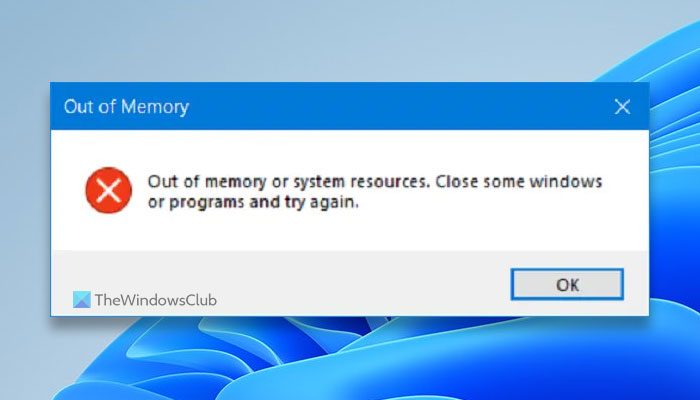
Why does my computer keep saying Not enough memory or Out of memory?
This error is caused due to the Desktop Heap limitation when there is not enough memory to complete this operation while copying files. In other words, if you have less amount of RAM and it is consumed by other background apps or any other app, there is a chance of getting this error while copying files on your Windows 11/10 PC. Today, we will be checking out the potential fixes to increase this limit and ultimately fix this error on Windows 11/10.
Before getting started, you should close all opened windows and programs and try to copy again and see if that helps. If it does not, then follow our suggestion.
Fix Out of memory error while copying files error
To fix the Out of memory error while copying files in Windows 11/10, follow these steps:
- Open the Registry Editor on your computer.
- Navigate to SubSystems in HKLM.
- Double-click on the Windows String Value.
- Find the SharedSection.
- Change the Values as mentioned below.
- Click the OK button.
- Close all windows and restart your computer.
To learn more about these steps, continue reading.
Before you begin, you might want to create a System Restore point first, as it can help you to reverse undesirable or unwanted changes.
We will be using the Registry Editor to fix this issue. Run regedit and hit Enter. Once Registry Editor opens, navigate to the following key-
Computer\HKEY_LOCAL_MACHINE\SYSTEM\CurrentControlSet\Control\Session Manager\SubSystems
Double click on the String value named Windows to modify it.
In the Value Data field, you need to change the values for SharedSection.
It will be in the format of,
SharedSection=aaaa,bbbb,cccc
You need to change the value of bbbb and cccc.
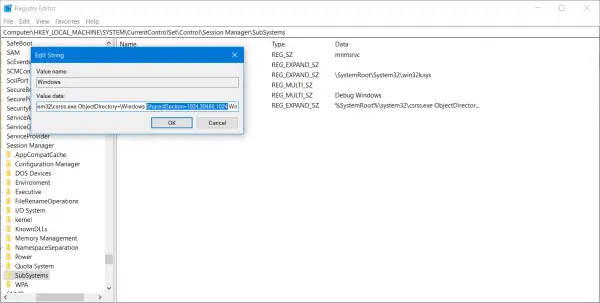
- In case you are using an x86 operating system, set the value for bbbb to 12288 and the value for cccc to 1024.
- In case you are using an x64 operating system, set the value for bbbb to 20480 and the value for cccc to 1024.
Exit the Registry Editor and reboot your computer for the changes to take effect.
The bbbb value in the SharedSection registry is the size of the desktop heap for each interactive window station, whereas the cccc section of the SharedSection value is the size of the desktop heap for each non-interactive window station. You should also know that setting the value of bbbb to more than 20480 KB is not at all recommended.
Is your issue fixed now?
Read: An unexpected error is keeping you from copying the file
How do I fix Unexpected error in copying a file?
As this error is very common when copying files to or from OneDrive, the first thing you need to do is to uninstall the OneDrive app. Then, you should unlink your Microsoft account from OneDrive and add it again. You should also check the synchronization options and capabilities in the OneDrive Settings panel.
Read: Failure when attempting to copy boot files on Windows.