If you see Outlook blocked access to the following potentially unsafe attachments message in Outlook 2016 while trying to open an email that contains .exe or .msi file as an attachment, Outlook will stop that attachment from being opened as it could potentially be a malware file.
It is a good security feature of Outlook as it helps protect your computer from harm. But there may be reasons why you may want to temporarily disable this warning feature and unlock blocked email attachments. If you do, then this post will help you.
Outlook blocked access to the following potentially unsafe attachments
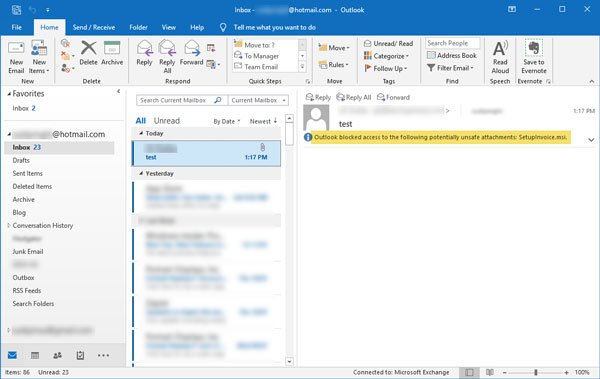
This could help if you need that file right now and you trust the sender.
Unblock blocked Outlook attachment
You need to add a special value in the Registry file so that Outlook can let you download the file. Before getting started, it is recommended to create a system restore point and backup the Registry files.
Press Win + R to open the Run prompt and type regedit to open the Registry Editor. After that, navigate to this path-
HKEY_CURRENT USER\Software\Microsoft\Office\16.0\Outlook\Security
This path is for Outlook 2016 users.
However, if you are using an older version, this path would be different, like this-
Outlook 2013:
HKEY_CURRENT USER\Software\Microsoft\Office\15.0\Outlook\Security
Outlook 2010:
HKEY_CURRENT USER\Software\Microsoft\Office\14.0\Outlook\Security
If you do not see 16.0 or 15.0 or any other value according to your Outlook version, you need to create it manually. For that, go to this path-
HKEY_CURRENT USER\Software\Microsoft\
Right-click on Microsoft > New > Key. Name it as Office. Now, right-click on Office > New > Key and name it as follows-
Outlook 2016: Type 16.0
Outlook 2013: Type 15.0
Outlook 2010: Type 14.0
Now select that 16.0/15.0/15.0 e > right-click on it > New > Key and name it as Outlook. After that, right-click on Outlook > New > Key and name it as Security.
Next, right-click on Security > New > String Value and name is as Level1Remove. Now, double-click on this string value and write down the value as follows-
.exe;.msi
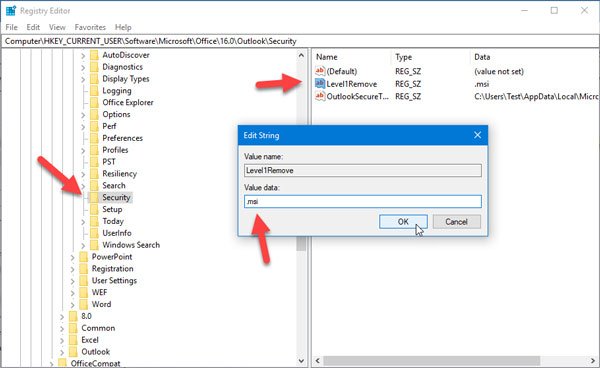
If you enter this, Outlook will show the .exe and .msi files in your email. However, if you want to include only .msi file support, you can add this value-
.msi
After saving and restarting Microsoft Outlook, you will be able to find your file in your email that was previously blocked by this email client.
We urge you to use this method temporarily. After downloading the file from your email, you can remove the value you have created and that way you will be on the safe side.
If you do not want to make changes to your Registry, you can ask the sender to use another way to share that file, like OneDrive. Or, you can ask the sender to compress that file by using a third-party tool like WinZip. This will change the extension of the attachment in Outlook.
Why are my attachments blocked in Outlook?
File attachments are one of the most common ways of spreading viruses on computers. In order to protect users’ computers from virus attacks, Outlook blocks the sending and receiving of some particular files by default, like an exe file. If you need these files, you can contact the sender to send them via another way, like OneDrive.
How do I open potentially unsafe files?
You should not open potentially unsafe files because these files can cause damage to your system as they contain viruses. However, sometimes, Windows blocks some genuine files from being opened. In such a case, you may see the “Windows has blocked access to this file” message. To fix this, you can unblock that file in its Properties.
That’s it. I hope this helps.
TIP: The Attachment Manager in Windows lets you configure High risk, Medium risk, Low risk files.