If an RSS Feed cannot be added to the Outlook client on Windows 11/10, or if you see error messages while updating the RSS feed saying that Outlook cannot download the RSS content, then this post may be able to help you. You may see the following error messages:
- Outlook cannot download the RSS content from website because you do not have the required credentials.
- Outlook cannot download the RSS content from URL because of a problem connecting to the server.
- Outlook cannot process the RSS content from HTTPS, The link may not point to a valid RSS source
Here are some suggestions to help you resolve the issue.
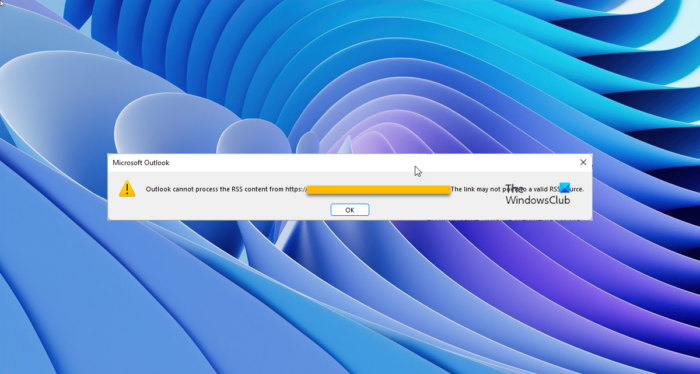
These error messages may appear if the RSS feed requires authentication or if it is not in the desired format. Many people use Outlook as an RSS Feed Reader and if you are one who is facing this issue, read on.
Outlook cannot download the RSS content
To resolve this Outlook cannot download the RSS content from HTTPS error message, do this:
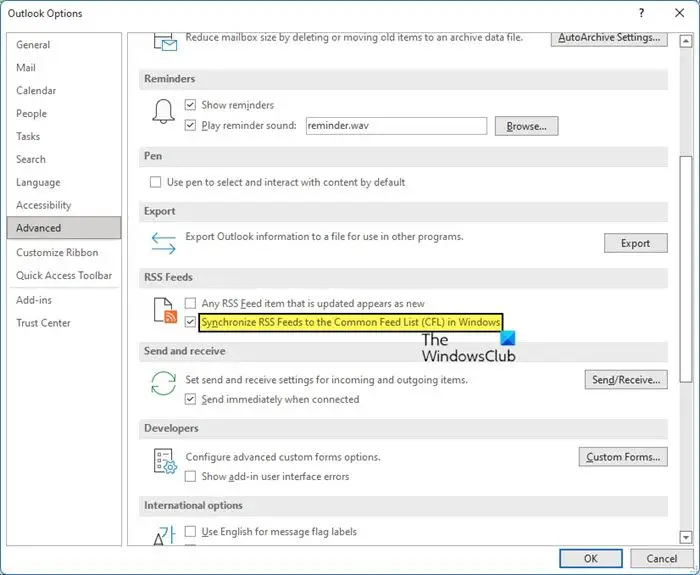
- Open Microsoft Outlook
- Select File
- Click on Options.
- Select Advanced.
- Here, locate and enable Synchronize RSS Feeds to the Common Feed List (CFL) in Windows setting.
- Click OK and restart Outlook.
See if it works now.
If this does not help, you might want to check if the website has a valid RSS Feed. Visit w3.org and get it validated. If it fails the test, you may not be able to add it to Outlook.
You also have another option. You can use an RSS site that is a Microsoft Office SharePoint site and that is internal to your domain. In this case, Outlook will allow the use of NTLM credentials that are passed to the SharePoint site.
How do I enable RSS Feeds in Outlook?
The RSS Feed option is enabled by default in Outlook, and you should be able to see the square orange icon. To add a new RSS Feed, open Outlook, and click on the File tab. Under Info, you will see Account and Social Network Settings. Click on it. Next, click on Accounts. Now under the RSS Feeds tab, you can Add, Change or Remove RSS Feeds. If you do not see the RSS Feeds tab, the following will help you.
RSS Feed tab missing in Outlook
If the RSS feed tab is missing in Outlook, do the following.
Open Registry Editor and navigate to the following key:
HKCU\Software\Microsoft\Office\12.0\Outlook\Options\RSS
Here, change the value of the DWORD named Disable from 1 to 0.
This should make the RSS Feds tab visible.
How do I fix RSS Feed error in Outlook?
If your RSS Feed is not updating, and the Task RSS Feeds reports errors 0x80004005, 0x800C0008, 0x8004010F, the best way to resolve this would be to remove the RSS feed and then add it back again. You could also change the frequency to check RSS Feeds or change the folder where RSS feeds are delivered and see if it helps.
Read next: How to import or export a collection of RSS Feed subscriptions in Outlook.